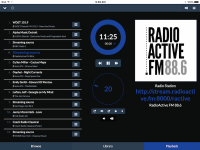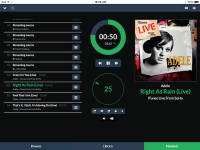Can you include this one? it is the oldest independent, listener-run radio station in NZ - going 38 years now.
Undertheradar » Music News » Radio Active in Wellington 30 years on and still kicking
RADIOACTIVE FM | FCKN@
It was one of the first stations in the world to get on the Net, being housed in part of Victoria University at the time and 'owned' by the students association.
It was integral to NZs fledgling alternative music scene, especially during punk/new wave, when they would play what the mainstream sites wouldn't.
It's still going strong - my good friend Pete has been a DJ there almost since its inception (and despite his law practice taking up so much valuable spinning time).
If you need anything technical, just ask. If you want a higher quality feed, I'm sure I can arrange it 🙂
Undertheradar » Music News » Radio Active in Wellington 30 years on and still kicking
RADIOACTIVE FM | FCKN@
It was one of the first stations in the world to get on the Net, being housed in part of Victoria University at the time and 'owned' by the students association.
It was integral to NZs fledgling alternative music scene, especially during punk/new wave, when they would play what the mainstream sites wouldn't.
It's still going strong - my good friend Pete has been a DJ there almost since its inception (and despite his law practice taking up so much valuable spinning time).
If you need anything technical, just ask. If you want a higher quality feed, I'm sure I can arrange it 🙂
Attachments
Last edited:
Nice find!!“Mechanics Radio” (with apologies to Warren Zevon)
I live at the bottom of the world in a rural valley with a radio reception problem.
I spend my working day listening to webradio on my PiB running MoOde.
I don't have the time or clean enough hands to be hauling out my phone (or tablet) to change stations, and the workshop is too dusty to want to run a laptop in.
I just want to bash on an old keyboard.
Hit a key, change the station, back to work with all the MoOde goodness!.
Until recently I have used the Pi, with a playlist of favourite stations preloaded, and a keyboard to type mpc commands to navigate. It works, but multiple keystrokes are needed,use is very basic, and there's no visual feedback.
A remote could be nice but I still can't get one configured and there's only so much a remote can do.
So I installed ncmpcpp on the Pi as a local client and connected a monitor. Problem solved !
It's not pretty but it does most of the basics, and then some, including creating playlists, database updates, file searches and if you only want to run from local attached drives without any network it will do that too. Additionally single keystrokes do most navigation and control tasks.
Installation is pretty simple (and, as I know less than zip about programming and code, is reasonably well documented.)
I have put together a very simple guide, for anyone as ignorant about computing as I am, to get the local display running.
Along the way I did find out how to get a reliable connection to an Android device to use as a local Pi-screen substitute.That was a lot trickier but may have uses, perhaps to ssh in or for a screen in an appliance.
Tested Local Display options for MoOde using ncmpcpp for music playback and file navigation.
Download and setup MoOde ….
Set preferences for time zone, audio device and driver, volume control, and configuration for NAS, sources, radios. Then expand the filesystem.
Option A) Monitor connected to the Pi Hdmi port and a usb keyboard.
Option B) Usb tethered Android Phone or Tablet with on-screen keyboard.(and/or bluetooth keyboard)
Option A) Firstly, if you have a monitor with Hdmi input then you're good to go, just connect it to the Pi's Hdmi out and skip to step 3
Otherwise some set-up is needed...
1) If your monitor is Dvi input you will need a cheap Hdmi-Dvi adaptor.
If it is Vga then look for a not so cheap Hdmi-Vga adaptor like this....
Universal HDMI to VGA Adapter Kit with Audio | Belkin Business
For both Dvi and Vga you will have to change the bootconfig.txt file in Moode to get useable output.
2) From another computer, on the same network as the running Pi, open a terminal and..
(password=moode)Code:ssh root@moode
and change the line hdmi_drive=2 to read hdmi_drive=1Code:nano /bootconfig.txt
save and exit (Ctrl+o...enter...Ctrl+x)
reboot with
Your Pi will reboot and there will now be output on the attached display.Code:shutdown -r now
3) From a computer, on the same network as the running Pi, open a terminal and..
(password=moode)Code:ssh root@moode
then run...
when that completes reboot with shutdown -r nowCode:apt-get update apt-get install ncmpcpp
4) When your Pi has finished booting run..
Code:ncmpcpp
This will use the default configurations for ncmpcpp but you can easily change them to suit your colour and use preferences... you might want to run with the default a couple of times until you are used to how ncmpcpp behaves before customising it. So skip to step 5.
or
When you are ready to customise ...
From another computer, on the same network as the running Pi, open a terminal and..
(password=raspberry)Code:ssh pi@moode
here you can copy and paste ncmpcpp configurations you have found and like...(Google will find several sites.)Code:sudo mkdir /.ncmpcpp sudo touch /.ncmpcpp/config sudo nano /.ncmpcpp/config
Edit out anything to do with mpd or ports as all you want here are the display configurations. (MoOde has the others covered by default)
Here is an example of mine you can copy and paste to get the idea of the sorts of changes that work. Give it a try and observe what is different from the default. Then modify it to suit.
Code:user_interface = "alternative" alternative_header_first_line_format ="$b$8«« {%a}|{%t} »»$9$/b" alternative_header_second_line_format ="$b$8 {%b}|{%f} {%b} ({%t}) ({%y})$9$/b" song_columns_list_format = "(30)[white]{a|f} (40)[white]{tE} (30)[white]{bE}" #song_columns_list_format = "(6f)[white]{l} (25)[white]{a} (40)[white]{t|f} (30)[white]{b}" now_playing_prefix = "$b" now_playing_suffix = "$/b" playlist_display_mode = "columns" (classic/columns) autocenter_mode = "yes" centered_cursor = "no" ignore_leading_the = "yes" song_status_format = "$8%a $7- $3%t $7- $4%b {(Disc %d) }$7($5%y$7)" progressbar_look = ">==" progressbar_boldness = "yes" playlist_show_remaining_time = "no" titles_visibility = "yes" statusbar_visibility = "yes" jump_to_now_playing_song_at_start = "yes" browser_playlist_prefix = "$2plist »$9 " browser_display_mode = "columns" (classic/columns) cyclic_scrolling = "yes" song_window_title_format = "MPD: {%a > }{%t}{ [%b{ Disc %d}]}|{%f}" search_engine_display_mode = "columns" (classic/columns) display_remaining_time = "no" display_screens_numbers_on_start = "yes" display_bitrate = "yes" clock_display_seconds = "yes" ignore_leading_the = "yes" colors_enabled = "yes" alternative_ui_separator_color = "red" discard_colors_if_item_is_selected = "yes" header_window_color = "white" volume_color = "white" state_line_color = "white" state_flags_color = "white" main_window_color = "white" color1 = "default" color2 = "green" main_window_highlight_color = "yellow" progressbar_color = "white" statusbar_color = "green
save and exit (Ctrl+o...enter...Ctrl+x)
This config is useful if you use playlists with several radio streams. It displays each station name as well as song title and artist. It also displays bitrate, volume setting, elapsed time, and a progress bar.
(it doesn't display lyrics, bouncing balls, music visualisers or fresh-fried fruit salad.. things I can happily live without.)
Some items are duplicated in the headers but that, so far, is the only way I could get Radio stations and tracks from usb drives to all display consistent information. Feel free to tidy it up and if you do let me know what you did.
5) Once ncmpcpp starts use 1 (or F1) to bring up the keyboard menu and start exploring.
At any time hit s for stop and q for quit . After quitting you can restart with...
ncmpcpp
When you want to shutdown the Pi then s to stop ncmpcpp and q to quit.
You will see a prompt at the bottom of the screen and type....
and wait a few minutes until your Pi has well and truly shutdown before unplugging it.Code:sudo shutdown -h now
OptionB) From another computer, on the same network as the running Pi, open a terminal and..
password=moodeCode:ssh root@moode
and addCode:nano /etc/network/interfaces
Code:allow-hotplug usb0 auto usb0 iface usb0 inet static address 192.168.42.42 netmask 255.255.255.0 network 192.168.42.0 broadcast 192.168.42.255
save and exit (Ctrl+o...enter...Ctrl+x)
exit the ssh session.
Now,ncmpcpp, when used from a connected Hdmi screen and keyboard, opens and finds the custom config file in pi/.
However,for some strange reason,when opening from an ssh session ncmpcpp needs to find the config file in the users home directory otherwise it defaults to it's own (some would say..'less than sweet') configuration.
User pi does not have a home directory so we need to make one and write the config there.
(password=raspberry)Code:ssh pi@moode
Code:sudo mkdir /home sudo mkdir ~/.ncmpcpp sudo touch ~/.ncmpcpp/config sudo nano ~/.ncmpcpp/config
and copy the sample file from step 4 above.
save and exit (Ctrl+o...enter...Ctrl+x)
sudo shutdown -h now
and wait a few minutes until your Pi has well and truly shutdown before switching it off.
Meanwhile on your Android device go to the Google Play Store and download and install ConnectBot
https://play.google.com/store/apps/details?id=org.connectbot&hl=en
(there is a fork called VX Connectbot some users prefer but Connectbot works fine for me and seems to be more recently updated)
then install Hackers keyboard..
https://play.google.com/store/apps/details?id=org.pocketworkstation.pckeyboard&hl=en
On the Android device go to settings=> language and input and enable the Hackers keyboard then go to it's settings where you want to enable 5 row keyboard (for portrait and landscape modes to give access to the scroll arrow keys) .
Open Connectbot and go to settings
Select 'on' for 'Volume keys change font size' , 'Remember keys in memory','Rotation mode Automatic', and 'Persist connections'
Think about whether you want the display to be always on or for it to sleep, and select your preference.
Connect a powered USB hub to your Pi..
Without this your Android device will draw too much current causing the Pi to randomly drop connection and other odd behaviours. This was the case with my PiB.
I haven't tried a Pi2 but if your experience is other than totally smooth then suspect the power supply and use a powered hub.
Connect the Android phone/tablet via a usb cable to the usb hub.
You might want to turn off wifi, Bluetooth, and phone services too.
Perhaps even activate airplane mode, particularly if you don't want to be disturbed while listening..
(I have an old Galaxy S3 with no sim so it is permanently in airplane mode and kept for tasks just like this)
If you want to use a Bluetooth keyboard to control ncmpcpp instead of the onscreen one reactivate Bluetooth and pair it now.
Now power the Pi and on and wait until it has booted.
On the Android device go to settings=>networks=>more networks and activate usb tethering.
Open Connectbot on your android device and type...
pi@192.168.42.42
then hit enter.....
Wait for the password prompt and enter..
raspberry
Once connected run....
ncmpcpp
and there it is...
If you have a bluetooth keyboard you will find navigation much easier and can use Connectbot fullscreen. The device's onscreen keyboard will be reset to the stock qwerty version.
One problem I found is that despite initially configuring the interface with <allow-hotplug usb0> the connection does not come back up when hotplugged (auto usb0 only works at boot).
To fix this ssh into pi@moode
and add packages...
when that completes reboot, with your Android device attached...Code:sudo apt-get update sudo apt-get install mode-switch
Activate usb tethering and open Connectbot on your android device and type..
pi@192.168.42.42
then hit enter.....
Wait for the password prompt and enter..
raspberry
Once connected run ncmpcpp, set up a playlist and start playing.
Now hit q to quit ncmpcpp (mpd should continue in the background playing your selections)
and 'disconnect' Connectbot using it's own menu.
De-select usb tethering on the Android device then, and only then, unplug the usb cable from your Android device.
You can now use your Android device for other purposes and your playlist will continue until it is exhausted.
When you are ready to make changes or create a new playlist... plug the usb cable back into the Android device and activate usb tethering.
Here is a small problem I have not yet found a way around. You need to bring the usb network interface up from the Pi before you can reconnect... you will have to have a usb keyboard attached to the Pi for this one command (anyone solving this please post the fix, thanks)
On a usb connected keyboard type...
and hit enter.Code:sudo /etc/init.d/networking restart
Now open Connectbot and reconnect using the stored login.
Type your password at the prompt and when you're connected run ncmpcpp to return to the player. Done.
Because ncmpcpp is just another client for MoOde it can be run in conjunction with, and mirroring to, other clients.
If your Pi is network connected and you run ncmpcpp on it locally you can, at the same time, be running the full MoOde interface somewhere else, on your smart-phone, and on a laptop, and on a desktop, and be running ncmpcc from an ssh session on other laptops/desktops and any selections/changes made in any instance will be mirrored in all other instances.
Or you just might be out in the workshop with no network whatsoever, a usb flashdrive full of your favourite tunes, and controlling MoOde with ncmpcpp and a keyboard. Enjoy.
Thanks for that.
Can you include this one? it is the oldest independent, listener-run radio station in NZ - going 38 years now.
Undertheradar » Music News » Radio Active in Wellington 30 years on and still kicking
RADIOACTIVE FM | FCKN@
It was one of the first stations in the world to get on the Net, being housed in part of Victoria University at the time and 'owned' by the students association.
It was integral to NZs fledgling alternative music scene, especially during punk/new wave, when they would play what the mainstream sites wouldn't.
It's still going strong - my good friend Pete has been a DJ there almost since its inception (and despite his law practice taking up so much valuable spinning time).
If you need anything technical, just ask. If you want a higher quality feed, I'm sure I can arrange it 🙂
Hi,
So awesome.
So it shall be written. So it shall be done.
Regards,
Tim Curtis
You're the man! I will let RadioActive know - they will probably want a piece on Moode, I'll see what I can do.
Library empty
Hi,
I am new in this thread.
I am running moobe R23:
RasperryPI B+
A large music library (MP3 and FLAC files)
I don't get any data in the library panel:
lsinfo reports good information for all tagget files.
I can use Mupeace to naviguate into the MPD, server, so the MPD data base is O.K, I can browse files in the browse panel, I can play music file all in from Mupeace or from the diyAudio server HTTPS page server. What's wrong ??
Also I have started udev to automount/unmount USB Sticks, that's working for me, any reason to disable udev in the distrib?
I am only using today the jack ouput of the RaspberryPi.
Best regards,
Philippe
Hi,
I am new in this thread.
I am running moobe R23:
RasperryPI B+
A large music library (MP3 and FLAC files)
I don't get any data in the library panel:
lsinfo reports good information for all tagget files.
I can use Mupeace to naviguate into the MPD, server, so the MPD data base is O.K, I can browse files in the browse panel, I can play music file all in from Mupeace or from the diyAudio server HTTPS page server. What's wrong ??
Also I have started udev to automount/unmount USB Sticks, that's working for me, any reason to disable udev in the distrib?
I am only using today the jack ouput of the RaspberryPi.
Best regards,
Philippe
Hi,
I am new in this thread.
I am running moobe R23:
RasperryPI B+
A large music library (MP3 and FLAC files)
I don't get any data in the library panel:
lsinfo reports good information for all tagget files.
I can use Mupeace to naviguate into the MPD, server, so the MPD data base is O.K, I can browse files in the browse panel, I can play music file all in from Mupeace or from the diyAudio server HTTPS page server. What's wrong ??
Also I have started udev to automount/unmount USB Sticks, that's working for me, any reason to disable udev in the distrib?
I am only using today the jack ouput of the RaspberryPi.
Best regards,
Philippe
Hi Philippe,
Library loader has issue where some large collections won't load. I made a tweek in Moode 2.4 that may help. If u know a little Linux ssh I can give you procedure for the tweek ahead of the release (Oct). Send email to tim at moodeaudio dot org. Lib loader has been redesigned in Moode 3 project 🙂
I'll investigate udev, thanks.
Regards,
Tim
Last edited:
Today I'm trying Moode, after having used Volume and Runeaudio for some time now.
First impression is excellent. Works out of the box with my USB DAC and NTFS-formatted USB harddisk.
I have two questions though:
- As with volumio, Moode seems to struggle indexing my FLAC collection. It goes slow and seems to 'hang' for a very long time on certain folders, never finishing the library building. I had the same experience with Volumio, so I switched to Rune which indexes my music library without hickups and pretty fast. Anyone have similar experiences? The library is quite large with almost all FLACs, both in 44k1/16bit and high-res. NB: it seems to always be the same folders where it hangs. But as far as I know the folderd contain valid FLACs.
If the author is reading along, I hope he will take a look into this as I would love to use this program but if it can't build a library of my collection I can't use it.
- Other question, is there a list of known-to-work WiFi adapters or a how-to on configuring a wifi? I have a USB WLAN stick but have not been able to get it to work (same as with Volumio and Rune, its no showstopper but would be nice to get rid of the LAN cable at some point)
Would love to hear tips on those issues. For the rest I'm enjoying the Moode, liking so far what you have done with it.
First impression is excellent. Works out of the box with my USB DAC and NTFS-formatted USB harddisk.
I have two questions though:
- As with volumio, Moode seems to struggle indexing my FLAC collection. It goes slow and seems to 'hang' for a very long time on certain folders, never finishing the library building. I had the same experience with Volumio, so I switched to Rune which indexes my music library without hickups and pretty fast. Anyone have similar experiences? The library is quite large with almost all FLACs, both in 44k1/16bit and high-res. NB: it seems to always be the same folders where it hangs. But as far as I know the folderd contain valid FLACs.
If the author is reading along, I hope he will take a look into this as I would love to use this program but if it can't build a library of my collection I can't use it.
- Other question, is there a list of known-to-work WiFi adapters or a how-to on configuring a wifi? I have a USB WLAN stick but have not been able to get it to work (same as with Volumio and Rune, its no showstopper but would be nice to get rid of the LAN cable at some point)
Would love to hear tips on those issues. For the rest I'm enjoying the Moode, liking so far what you have done with it.
Last edited:
Hi, phlanger,
For wifi setting, read this at first.
http://moodeaudio.org/docs/tcmods-readme.txt
yjo
For wifi setting, read this at first.
http://moodeaudio.org/docs/tcmods-readme.txt
yjo
- Other question, is there a list of known-to-work WiFi adapters or a how-to on configuring a wifi? I have a USB WLAN stick but have not been able to get it to work (same as with Volumio and Rune, its no showstopper but would be nice to get rid of the LAN cable at some point)
Would love to hear tips on those issues. For the rest I'm enjoying the Moode, liking so far what you have done with it.
I'm using the little Edimax adaptor (7811? I've forgotten the model number) successfully, with the Rpi2.
Not much Linux knowledge here, but I would like to implement a Wifi hotspot with this adaptor, as has been previously described in this thread.
As an update, I managed to have it scan through my library. It got stuck at only a handful of folders/files, which I moved away. Perhaps the files are invalid or something unusual in their tags, not sure.
Moode is running very nicely now, I'll try to find a compatible WLAN adapter, the one I have here does not get recognized using the WLAN settings in Moode.
Moode is running very nicely now, I'll try to find a compatible WLAN adapter, the one I have here does not get recognized using the WLAN settings in Moode.
- Other question, is there a list of known-to-work WiFi adapters or a how-to on configuring a wifi? I have a USB WLAN stick but have not been able to get it to work (same as with Volumio and Rune, its no showstopper but would be nice to get rid of the LAN cable at some point)
Some adapters need drivers installed, but if you get a RT5370-based USB wifi adapter it should work straight away. They're cheap on Ebay, especially from China if you can wait a few weeks.
150M USB WiFi Wireless Adapter WiFi LAN w/Antenna Raspberry Pi Ralink RT5370 | eBay
Ralink RT5370 150Mbps USB 2.0 WiFi Wireless Network Networking Card 802.11 b/g/n | eBay
As an update, I managed to have it scan through my library. It got stuck at only a handful of folders/files, which I moved away. Perhaps the files are invalid or something unusual in their tags, not sure.
Moode is running very nicely now, I'll try to find a compatible WLAN adapter, the one I have here does not get recognized using the WLAN settings in Moode.
Hi,
Glad to hear that its working 🙂
(1) Are u referring to MPD DB UPDATE that is failing on the folders or is it the Library load (the Library tab)?
If u make a zip containing the folders/files I'll analyze and test them. Send download link to tim at moodeaudio dot org.
(2) I use Edimax EW-7811Un 150Mbps 11n Wi-Fi USB Adapters, no issues.
Amazon.com: Edimax EW-7811Un 150Mbps 11n Wi-Fi USB Adapter, Nano Size Lets You Plug it and Forget it, Ideal for Raspberry Pi, Supports Windows, Mac OS, Linux: Computers & Accessories
(3) MrEngman made a script that may help for newer adapters whose drivers are not in Linux 3.18 series. I have not tested this myself since I don't have one of the new adapters, but as I recall, a guy mentioned on moode twitter feed that he used it successfully.
ssh root@moode (pwd = moode)
wget https: //dl.dropboxusercontent.com/u/80256631/install-wifi.tar.gz (remove space between https: and //)
gunzip install-wifi.tar.gz
tar xvf install-wifi.tar install-wifi
Example (check)
./install-wifi -c [this shows there is indeed a driver available]
Example (intstall)
./install-wifi 8812au
Regards,
Tim Curtis
Hello people!
Someone using with Airplay ? I am having difficulties with Spotify sending Ipad for Raspberry with moode 2.3 .
Meeting the moode in Airplay but the sound is faulty , I tried restarting , disable and reabiliar Airplay in Pi but nothing is working.
I appreciate the help and congratulations on the excellent job with the moode !!!
Someone using with Airplay ? I am having difficulties with Spotify sending Ipad for Raspberry with moode 2.3 .
Meeting the moode in Airplay but the sound is faulty , I tried restarting , disable and reabiliar Airplay in Pi but nothing is working.
I appreciate the help and congratulations on the excellent job with the moode !!!
(3) MrEngman made a script that may help for newer adapters whose drivers are not in Linux 3.18 series. I have not tested this myself since I don't have one of the new adapters, but as I recall, a guy mentioned on moode twitter feed that he used it successfully.
I'm the guy who mentioned it in Twitter. And yes, it works 🙂
Best regards / Fernando
Hi,
For those of you that are using knob.sh, here is a download link for the new version 🙂
http://moodeaudio.org/downloads/knob.zip
The new version that will be part of Moode 2.4 release adds support for mute/unmute, volume limit warning, param validation and MPD sftw/hdwr volume control.
Examples:
root@rp4:~# /var/www/knob.sh 45
root@rp4:~# /var/www/knob.sh 70
Volume exceeds warning limit 65
root@rp4:~# /var/www/knob.sh mute
root@rp4:~# /var/www/knob.sh 35
root@rp4:~# /var/www/knob.sh unmute
To install simply copy to /var/www
Regards,
Tim
For those of you that are using knob.sh, here is a download link for the new version 🙂
http://moodeaudio.org/downloads/knob.zip
The new version that will be part of Moode 2.4 release adds support for mute/unmute, volume limit warning, param validation and MPD sftw/hdwr volume control.
Examples:
root@rp4:~# /var/www/knob.sh 45
root@rp4:~# /var/www/knob.sh 70
Volume exceeds warning limit 65
root@rp4:~# /var/www/knob.sh mute
root@rp4:~# /var/www/knob.sh 35
root@rp4:~# /var/www/knob.sh unmute
To install simply copy to /var/www
Regards,
Tim
how to connect to upnp and dlna database
Sorry for having to ask assistance on this topic.
I am unable to figure out on how to update and browse through upnp and dlna databases resident on a desktop computer.
I would be thankful for assistance on this.
Thank you.
Sorry for having to ask assistance on this topic.
I am unable to figure out on how to update and browse through upnp and dlna databases resident on a desktop computer.
I would be thankful for assistance on this.
Thank you.
Sorry for having to ask assistance on this topic.
I am unable to figure out on how to update and browse through upnp and dlna databases resident on a desktop computer.
I would be thankful for assistance on this.
Thank you.
Hi,
Moode includes UPnP renderer (upmpdci). The following link explains what is required.
An UPnP Audio Media Renderer based on MPD
Regards,
Tim
- Home
- Source & Line
- PC Based
- Moode Audio Player for Raspberry Pi