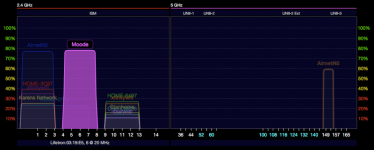Would be someone so kind and reupload henrys "rpi3noni2s.img.gz"
(only with his permition) from dropbox somewhere else (torrent maybe?). I´m trying here to download it for half of the day with any luck (always download errors) 🙁
(only with his permition) from dropbox somewhere else (torrent maybe?). I´m trying here to download it for half of the day with any luck (always download errors) 🙁
Daver, I am on a bad internet connection today, but I can make that available for you tomorrow if you would like that, but you will probably need a 32gb card. But I must admit that I am confused about why the other creates problems😕
Thanks so much for the offer Henry! But, not needed on my end - the dev for the RuneAudio uploaded a modified version of the current Rune Player that works with Pi3, and I've had success getting that one working on my setup - WiFi, DAC, USB drive.
OTOH, the Rune player isn't 100% perfect on Pi3 (yet), so I'll keep watching this thread for when Tim releases the next version Moode. I'm interested in trying out future builds of both and comparing them. But very pleased to at least have something running at the moment. 🙂
Bump.
Hi,
Zip up a couple of the wma files along with cover.jpg file and email a download link to tim at moodeaudio dot org. I'll test them and see if I can repro the issue.
-Tim
Hi Tim
A feature request for the future: Would a channel balance control be a possibility?
John
A feature request for the future: Would a channel balance control be a possibility?
John
Hi Tim
A feature request for the future: Would a channel balance control be a possibility?
John
Hi John,
I looked at ALSA documentation and there does not appear to be a command for adjusting the balance so not possible.
-Tim
Hi,
Just a brief update on moodeOS 1.0 and Moode 2.6.
I've been testing Access Point (AP) mode and am planning to include this as a new feature. It's completely automatic i.e., there is no ON/OFF setting but does have three settings in System config that can be changed. Defaults listed below.
SSID: Moode
Channel: 1
Password: moode
It works as follows:
- Network config has to be at OOB default of eth0 or reset to default eth0 via the Network config screen.
- Plug in an AP capable Wifi adapter and reboot
- Moode will auto-configure AP mode
- From any Wifi capable client select "Moode" from the list of SSID's
- Enter "http://moode.local" in Browser
Usage scenarios:
- Moode "on the go". Can be used anywhere. No need for existing Wifi network.
- Configure for home Router without the need for Ethernet connection.
Regards,
Tim
Just a brief update on moodeOS 1.0 and Moode 2.6.
I've been testing Access Point (AP) mode and am planning to include this as a new feature. It's completely automatic i.e., there is no ON/OFF setting but does have three settings in System config that can be changed. Defaults listed below.
SSID: Moode
Channel: 1
Password: moode
It works as follows:
- Network config has to be at OOB default of eth0 or reset to default eth0 via the Network config screen.
- Plug in an AP capable Wifi adapter and reboot
- Moode will auto-configure AP mode
- From any Wifi capable client select "Moode" from the list of SSID's
- Enter "http://moode.local" in Browser
Usage scenarios:
- Moode "on the go". Can be used anywhere. No need for existing Wifi network.
- Configure for home Router without the need for Ethernet connection.
Regards,
Tim
Hi,
Just a brief update on moodeOS 1.0 and Moode 2.6.
I've been testing Access Point (AP) mode and am planning to include this as a new feature. It's completely automatic i.e., there is no ON/OFF setting but does have three settings in System config that can be changed. Defaults listed below.
SSID: Moode
Channel: 1
Password: moode
It works as follows:
- Network config has to be at OOB default of eth0 or reset to default eth0 via the Network config screen.
- Plug in an AP capable Wifi adapter and reboot
- Moode will auto-configure AP mode
- From any Wifi capable client select "Moode" from the list of SSID's
- Enter "http://moode.local" in Browser
Usage scenarios:
- Moode "on the go". Can be used anywhere. No need for existing Wifi network.
- Configure for home Router without the need for Ethernet connection.
Regards,
Tim
Hey Tim... am I understanding that we will be able to get into the Moode interface without initially plugging in an Ethernet at setup?
Also, will moodeOS 1.0 and Moode 2.6 be packaged together, or are they separate installs and configurations?
Hi,Hey Tim... am I understanding that we will be able to get into the Moode interface without initially plugging in an Ethernet at setup?
Also, will the moodeOS 1.0 and Moode 2.6 be packaged together, or are they separate installs and configurations?
Correct, ethernet not needed.
Moode will continue to be released as a single embedded system image consisting of OS and Application.
-Tim
Last edited:
Hi,
Correct, ethernet not needed.
Moode will continue to be release as a single embedded system image consisting of OS and Application.
-Tim
Very nice, thanks!
This might be a dumb question, but is the Pi3's built-in WiFi chip considered an AP capable Wifi adapter?
Very nice, thanks!
This might be a dumb question, but is the Pi3's built-in WiFi chip considered an AP capable Wifi adapter?
I don't have a Pi-3 yet so can't really say with certainty. I'm using Pi-2B with a Canakit adapter that uses RA5370 chipset that is AP capable.
-Tim
As a workaround, you could always run Minimstreamer on your Pi. Works fine for me on my Pi Zero.
Phil's Occasional Blog : In the MoOde for streaming internet radio on the Raspberry Pi Zero
Phil
Thanks for the suggestion, though I really would like to establish whether MoodeAudio 2.5 has the current version of 'upmpdcli, which as of now I think is 1.1.3
Hi,
Just a brief update on moodeOS 1.0 and Moode 2.6.
I've been testing Access Point (AP) mode and am planning to include this as a new feature. It's completely automatic i.e., there is no ON/OFF setting but does have three settings in System config that can be changed. Defaults listed below.
SSID: Moode
Channel: 1
Password: moode
It works as follows:
- Network config has to be at OOB default of eth0 or reset to default eth0 via the Network config screen.
- Plug in an AP capable Wifi adapter and reboot
- Moode will auto-configure AP mode
- From any Wifi capable client select "Moode" from the list of SSID's
- Enter "http://moode.local" in Browser
Usage scenarios:
- Moode "on the go". Can be used anywhere. No need for existing Wifi network.
- Configure for home Router without the need for Ethernet connection.
Regards,
Tim
😱
superb work Tim, just what i have been looking to be done as an update. now means that all i need is my Pi/headamp and my tablet and i can use it anywhere.
now all we need is a way to update images over wifi and we need never take the MicroSD card out again 😉
speaking of the MicroSD, is there a way to partition it and have the music files stored on that with remote login instead or say a NAS or USB thumb/drive.
Very nice, thanks!
This might be a dumb question, but is the Pi3's built-in WiFi chip considered an AP capable Wifi adapter?
I don't have a Pi-3 yet so can't really say with certainty. I'm using Pi-2B with a Canakit adapter that uses RA5370 chipset that is AP capable.
-Tim
Yes it will. The BCM4348 is capable of soft-AP.
Hello, I was just curious if HFS+ is supported? If not, is it possible to add support or will it be formally supported in an upcoming release?
Thanks
Jessie Lite supports journaled HFS+ in read-only.
Code:
mount the Mac OS X-filesystem under Linux: If /dev/sda2 contains the HFS+-filesystem of the Mac OS X you want to mount, then run under Linux the following as root
root# mkdir /media/macdata
root# mount -t hfsplus /dev/sda2 /media/macdata
This mounts /dev/sda2 on the directory /media/macdata (only read-only if the HFS+ partition is using journaling, which is the default when Mac OS X creates a HFS+ partition). Of course, you can also create and mount on a different directory.
Verify: To check whether your mount was successful, as root go into the directory /media/macdata and list the files, create a file, and remove it again. To check whether users have access, as root create a directory for that user in /media/macdata, change ownership to that user, change into that directory, su to that user and perform the same test actions as before (list, create and delete a file).
Step 3 (optional) - edit fstab to auto-mount at boot time: If you want to mount the partition automatically at boot time, you have to add an entry like the following in the file /etc/fstab.
/dev/sda2 /media/macdata hfsplus defaults 0 2You can read-write if you turn off journaling in Mac OS before you remove the drive:
Code:
(i) Boot into Mac OS X.
(ii) Start a terminal session.
(iii) As root (e.g. with sudo) use diskutil to turn off journaling (Disabling journaling via diskutil):
mac:user> sudo diskutil disableJournal /data
Last edited:
Jessie Lite supports journaled HFS+ in read-only.
Code:mount the Mac OS X-filesystem under Linux: If /dev/sda2 contains the HFS+-filesystem of the Mac OS X you want to mount, then run under Linux the following as root root# mkdir /media/macdata root# mount -t hfsplus /dev/sda2 /media/macdata This mounts /dev/sda2 on the directory /media/macdata (only read-only if the HFS+ partition is using journaling, which is the default when Mac OS X creates a HFS+ partition). Of course, you can also create and mount on a different directory. Verify: To check whether your mount was successful, as root go into the directory /media/macdata and list the files, create a file, and remove it again. To check whether users have access, as root create a directory for that user in /media/macdata, change ownership to that user, change into that directory, su to that user and perform the same test actions as before (list, create and delete a file). Step 3 (optional) - edit fstab to auto-mount at boot time: If you want to mount the partition automatically at boot time, you have to add an entry like the following in the file /etc/fstab. /dev/sda2 /media/macdata hfsplus defaults 0 2
You can read-write if you turn off journaling in Mac OS before you remove the drive:
Code:(i) Boot into Mac OS X. (ii) Start a terminal session. (iii) As root (e.g. with sudo) use diskutil to turn off journaling (Disabling journaling via diskutil): mac:user> sudo diskutil disableJournal /data
Hi Mike,
Thanks for info. I added hfsplus file system to the new USB auto-mounter in Moode 2.6 🙂
-Tim
Hi Mike,
Thanks for info. I added hfsplus file system to the new USB auto-mounter in Moode 2.6 🙂
-Tim
Sweet! Given the greater potential USB power on the Pi 2 and 3, I might give an HDD a go for my Boominator clone - use a 120GB SSD, they are getting cheap enough now and so much faster and more reliable than a flash drive.
Hi,
Here are some screen shots of the completed Auto-AP mode feature for Moode 2.6 🙂 The signal strength graph is from Wifi Explorer util.
Regards,
Tim
Are you allowing for no password and did you look at that 'captive portal' article I mailed you?
I'm trying a captive portal for tomorrow - with no password, soft-AP and a captive portal, it could make a fuss-free appliance-like musical kiosk 🙂
Would be someone so kind and reupload henrys "rpi3noni2s.img.gz"
(only with his permition) from dropbox somewhere else (torrent maybe?). I´m trying here to download it for half of the day with any luck (always download errors) 🙁
Anybody? 🙁 I have some spare time over the holidays, so I want to test 2 DACs each on separate RPi, but one of them is RPi3
- Home
- Source & Line
- PC Based
- Moode Audio Player for Raspberry Pi