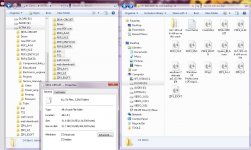Is image and back up the same?
I thought image was a direct bit for bit copy of what is on the disc, whereas back up is a copy of the files on the disc.
Thats right, the 'image' is a copy of the partition in question as it was the instant you clicked to make the backup. It restores the partition exactly as it was.
Backups of data are just that, copies of your personal files that can be used in an emergency to copy over to a new PC.
Don't have time for failure ...
My PC makes me money $$$.
Don't have the time or patience for any glitch or data loss.
(below) is the work folder (database) with my VERY useful PC repair
driver database and collection of PDF's/softwares.
Backup is the right pane of .ISO images of the databases.
All the ISO's are also written to Blu-ray disk.
NO way to lose anything !
OS
My PC makes me money $$$.
Don't have the time or patience for any glitch or data loss.
(below) is the work folder (database) with my VERY useful PC repair
driver database and collection of PDF's/softwares.
Backup is the right pane of .ISO images of the databases.
All the ISO's are also written to Blu-ray disk.
NO way to lose anything !
OS
Attachments
Right on!Is image and back up the same?
I thought image was a direct bit for bit copy of what is on the disc, whereas back up is a copy of the files on the disc.
Image is useful for drive "C" so far as making a backup of Windows, mainly how well it was running when you appreciated what it was doing.
Backup is a less deterministic term, albeit usually applied to making file-by-file copies of data that you have created, such as photos and documents.
You should definitely have both.
Technically, it is advisable to have two different copies each way, stored in two different locales. That would be an example of barely sufficient safety.
That's a good thing in most ways; however, did you ever get annoyed by earnestly trying to delete something... then the whole lot comes back a decade and a half later? I think that could be the inconvenience of effective backups. You know, if you absolutely can't destroy the data, that's when you're sure the backup is valid. Its really annoying! I don't know what it is like to lose your data, but I know what it is like when you can't. Not so sure that's a lot better. No idea. Honestly, is it really that important to preserve a photo of my foot with an ordinary orange cat on it, for all eternity? Apparently so? My point was that if one could possibly destroy the data, then that backup isn't valid. A valid backup is when there is NO way to lose anything (even if you had wanted to).NO way to lose anything !
Last edited:
Let's assume a worst case scenario. Your current PC HDD crashes. How critical [in terms of time and effort] is it for you to get up and running in the event of a crash?
Points to consider:
Now installing/restoring all of this will take some hours post a crash but if your PC makes you money [as it does for ostripper] then even spending those hours may not be acceptable to you, in which case I suggest that you mirror your disks. In the case of a crash, just swap disks!!!!
Points to consider:
- Installing Windows and it's hotfixes, "security" updates [that is if you choose to install these] et. al.
Restoring this is relatively simple. Slipstreaming Windows to create a DVD is one of the ways you can get this up and running.
Note: If "updates" are included in this, it will include "updates" released till the time of you creating the slipstreamed DVD. For updates released after you created the slipstreamed DVD, you will need to download these again via Windows updates post the new Windows installation.
- Configuring Windows to be as running before the crash
This can be time consuming since you have to remember what you had done to Windows pre-crash. No big deal if you don't remember it all at once since it will come back to you as you keep using Windows but noting down [as a best practice] what services you disabled etc. in a txt file [which is also backed up] helps.
- Installing software that you had installed before the crash
I usually ALWAYS keep the installable files of every software that I install [if not installed off a CD/DVD] in separate folders in an "Installables" folder. This folder is backed up regularly.
- Re-configuring software that you had installed before the crash
This can be a non-issue or a biggie depending on how much customization/configuration changes you have done for the software that you have installed!!!!
- Restoring "data" - I refer to user generated files/data here.
A simple backup strategy on redundant disks [not RAID] can be used to backup this data.
Restoring this is relatively simple. Slipstreaming Windows to create a DVD is one of the ways you can get this up and running.
Note: If "updates" are included in this, it will include "updates" released till the time of you creating the slipstreamed DVD. For updates released after you created the slipstreamed DVD, you will need to download these again via Windows updates post the new Windows installation.
- Configuring Windows to be as running before the crash
This can be time consuming since you have to remember what you had done to Windows pre-crash. No big deal if you don't remember it all at once since it will come back to you as you keep using Windows but noting down [as a best practice] what services you disabled etc. in a txt file [which is also backed up] helps.
- Installing software that you had installed before the crash
I usually ALWAYS keep the installable files of every software that I install [if not installed off a CD/DVD] in separate folders in an "Installables" folder. This folder is backed up regularly.
- Re-configuring software that you had installed before the crash
This can be a non-issue or a biggie depending on how much customization/configuration changes you have done for the software that you have installed!!!!
- Restoring "data" - I refer to user generated files/data here.
A simple backup strategy on redundant disks [not RAID] can be used to backup this data.
Now installing/restoring all of this will take some hours post a crash but if your PC makes you money [as it does for ostripper] then even spending those hours may not be acceptable to you, in which case I suggest that you mirror your disks. In the case of a crash, just swap disks!!!!
I made a mistake.
Dug out my copy of Win7 to discover it is a MS Home Premium UPGRADE to XP.
My old machine must have had an OEM XP install and I upgraded it to Win7.
I have the oem XP disc and the Win7 upgrade disc.
The two discs, 32bit and 64bit, say:
Includes Windows
Anytime Upgrade
This program will search your system to confirm your eligibility for this upgrade.
What can I do?
Dug out my copy of Win7 to discover it is a MS Home Premium UPGRADE to XP.
My old machine must have had an OEM XP install and I upgraded it to Win7.
I have the oem XP disc and the Win7 upgrade disc.
The two discs, 32bit and 64bit, say:
Includes Windows
Anytime Upgrade
This program will search your system to confirm your eligibility for this upgrade.
What can I do?
Last edited:
- Restoring "data" - I refer to user generated files/data here.
A simple backup strategy on redundant disks [not RAID] can be used to backup this data.
My USB memory stick is a redundant copy of my "C -W7_sys64" , I could
even boot to the USB independently (without any hard drive).
But , the internal HDD is faster (SS drive).
For terabytes of media , I suppose one could keep a couple secondary
preloaded HDD's (or a few dozen quad layer blue-ray backups).
1000gb HDD's are going for 38USD$ - free shipping these days.
OS
I made a mistake.
Dug out my copy of Win7 to discover it is a MS Home Premium UPGRADE to XP.
My old machine must have had an OEM XP install and I upgraded it to Win7.
I have the oem XP disc and the Win7 upgrade disc.
What can I do?
-Install the XP , upgrade to the W7.
W7 will place the XP into an " windows old" directory. Delete it afterwards.
-If you are "evil" , download ..." UL7-SP1-x86-x64-en-ru lite.iso ", burn
the disk ... and install. DISCLAIMER - do this as a last resort.
PS - Even as I am activating locally with a 3rd party "activator" , I own a 179$ copy
of W7 .... I use my bought and paid for key to locally activate - EULA compliant.
OS
Last edited:
What can I do?
The most reliable way (I think) is to 'double install'. This means that you install W7 as a clean install as we originally said but you do not activate it. You then run the install again, this time as an upgrade install. Doing this still gives you a clean installation of W7.
The method is here (Vista but W7 should be identical). This is how I clean installed from my upgrade disc.
Clean Install From Upgrade Vista
The most reliable way (I think) is to 'double install'. This means that you install W7 as a clean install as we originally said but you do not activate it. You then run the install again, this time as an upgrade install. Doing this still gives you a clean installation of W7.
The method is here (Vista but W7 should be identical). This is how I clean installed from my upgrade disc.
Clean Install From Upgrade Vista
Your way would take the time to install W7 twice. To install XP + W7
might take less time. Both ways would result in the same outcome except
for the "windows old" folder for the XP upgrade path.
My wife's vista OEM PC had the W7 upgrade image pre-installed. After
I hit the link for the built in upgrade , vista was also in a folder ... which
I deleted.
OS
OK, I am going to try the double install using the info in that link
Clean Install From Upgrade Vista
Which I will have on screen to keep me right. hopefully !
Clean Install From Upgrade Vista
Which I will have on screen to keep me right. hopefully !
It only takes 30 minutes to install because we are not updating the first installation.
Wow ! 30 minutes ?
Old PC ?
My son's 80gig HDD/core duo ... a win7 install takes @15min.
Clean install USB on mine takes 10 min.
I saw 30 min. installs in 2008 on P4's w/first gen.DDR. Duo-DDR2's are
usually <20 mins.
New DDR3/SS drive units can install <10min.
PS - I do about 6-10 a week (W7 mostly).
OS
oops
all I hear is a triple beep that repeats continually. Nothing on screen, no reaction to pressing DEL.
no memory cards?
I'll fit the 4GB that came as part of the kit
"Reboot and Select a proper Boot device or Insert Boot Media in selected Boot device and press a key"
all I hear is a triple beep that repeats continually. Nothing on screen, no reaction to pressing DEL.
no memory cards?
I'll fit the 4GB that came as part of the kit
"Reboot and Select a proper Boot device or Insert Boot Media in selected Boot device and press a key"
Last edited:
Where are you up to ?
You should have the W7 disc in the drive and be accessing the BIOS as you power up (usually by pressing F2)
You should have the W7 disc in the drive and be accessing the BIOS as you power up (usually by pressing F2)
I want to see the bios.
But it doesn't reach that.
Do I need to insert the DVD to see the bios?
But it doesn't reach that.
Do I need to insert the DVD to see the bios?
You need to keep tapping the F2 (its usually F2) key to enter the bios. Do a restart and just keep pressing the key on and off, say 1 second duty cycle.
You should actually see a splash screen for a couple of seconds before windows loads and that usually gives the options.
You should actually see a splash screen for a couple of seconds before windows loads and that usually gives the options.
Have a look at this from 1 minute in,
https://www.youtube.com/watch?feature=player_detailpage&v=7JFffYlxfYg#t=59
https://www.youtube.com/watch?feature=player_detailpage&v=7JFffYlxfYg#t=59
- Status
- Not open for further replies.
- Home
- General Interest
- Everything Else
- PC becomes very slow to respond