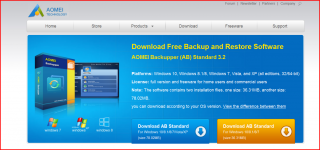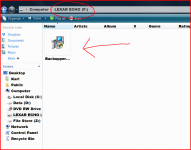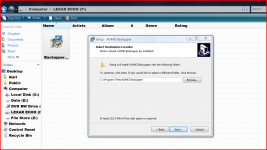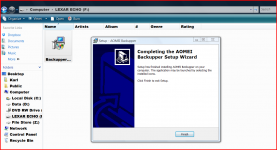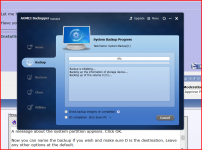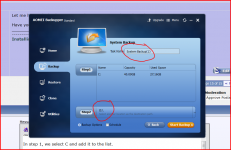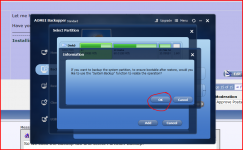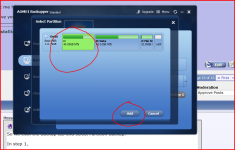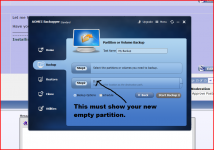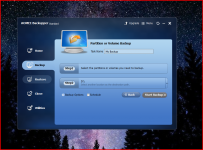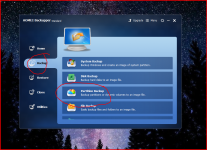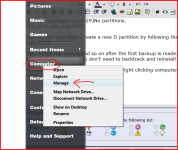Had a look at aomei website.
It is both a backup (for system and files) and an image creator.
I download that to my present PC.
Then copy that download to a USB stick.
And use the stick to interrogate the rebuilt PC
Is that correct?
A walk through would help, but hold off and let me download the amoei first.
It is both a backup (for system and files) and an image creator.
I download that to my present PC.
Then copy that download to a USB stick.
And use the stick to interrogate the rebuilt PC
Is that correct?
A walk through would help, but hold off and let me download the amoei first.
You will see there are two offered. Either is OK for W7, the larger one covers XP and Vista.
So I would go for the smaller.
Yes, you download to your working PC and put in on a stick.
You then put the stick into the W7 PC and actually install the program onto W7 so that it is there permanently.
So I would go for the smaller.
Yes, you download to your working PC and put in on a stick.
You then put the stick into the W7 PC and actually install the program onto W7 so that it is there permanently.
Attachments
aomei backupper is a very slow download.
Do I need partition assistant as well?
Just the backupper.
I'm going to try it now.
I have aomei running.
Went to System Backup option
It shows Step1 and two area on the HDD:
. . Name . . . . . . | . Capacity . . | . Used Space
*:System Reser.... . . . 100MB . . . . 24.14MB
C: . . . . . . . . . . . . . . 698.54GB . . 15.57GB
But it only lets me select one, or other, not both.
Yesterday 14.** GB used.
Today must include aomei @ just over 1GB.
Went to System Backup option
It shows Step1 and two area on the HDD:
. . Name . . . . . . | . Capacity . . | . Used Space
*:System Reser.... . . . 100MB . . . . 24.14MB
C: . . . . . . . . . . . . . . 698.54GB . . 15.57GB
But it only lets me select one, or other, not both.
Yesterday 14.** GB used.
Today must include aomei @ just over 1GB.
Last edited:
Let me have a look. I'm going to take some screen shots along the way.
Have you created a new partition under Windows as a place to store backups ?
Have you created a new partition under Windows as a place to store backups ?
No partitions.
Still all in one.
I asked what order
Can I do a print screen and save that to the stick and then move the stick to allow me to post a pic of what I see on the rebuild?
Still all in one.
I asked what order
Back to setting up the new PC.
When do I install the drivers that came with the new motherboard.
CCleaner
defrag
drivers
CCleaner
defrag
partition
That order follows post276
Where in the order does the back-up (aomei) and/or image (aomei again?) come?
Can I do a print screen and save that to the stick and then move the stick to allow me to post a pic of what I see on the rebuild?
So we click the Backup tab and select Partition Backup.
In step 1, we select C and add it to the list.
A message about the system partition appears. Click OK.
Now you can name the backup if you wish and make sure D is the destination. Leave any other options at the default.
Click 'Start Backup' and we are off.
I'm actually making the backup while still using Windows.
In step 1, we select C and add it to the list.
A message about the system partition appears. Click OK.
Now you can name the backup if you wish and make sure D is the destination. Leave any other options at the default.
Click 'Start Backup' and we are off.
I'm actually making the backup while still using Windows.
Attachments
No partitions.
Still all in one.
That is your next step. Create a new D partition by following the guide in post #276.
(You install the drivers and so on after the first backup is made. Then if anything goes wrong, you don't need to backtrack and reinstall Windows)
You can get to the disk management by right clicking computer in the start menu and select 'Manage'.
Attachments
I only see C in Step2
Does that mean I create a D partition before doing the system back up?
I have a screen showing Disc 0 with two areas:
system reserved 100MB NTFS and (C🙂 698.54GB NTFS
Then CD -ROM 0 DVD (D🙂
But I can't see "unallocated" the legend says it should show as black
Does that mean I create a D partition before doing the system back up?
I have a screen showing Disc 0 with two areas:
system reserved 100MB NTFS and (C🙂 698.54GB NTFS
Then CD -ROM 0 DVD (D🙂
But I can't see "unallocated" the legend says it should show as black
Last edited:
Back to setting up the new PC.
When do I install the drivers that came with the new motherboard.
CCleaner
defrag
drivers
CCleaner
defrag
partition
That order follows post276
Where in the order does the back-up (aomei) and/or image (aomei again?) come?
You'd plan, determine and create the partitions first (so as to avoid putting your data on the same partition as Windows), then. . .
Load the Chipset drivers, and directly afterwards, load all the rest of the drivers
CCleaner and defrag are last--those are used for maintenance (which is needed later, after you've been making use of the computer).
Last edited:
any of you guys save a copy of the registry when freshly installed windows?
registrys tend to grow very fat over time....
registrys tend to grow very fat over time....
I have a screen showing Disc 0 with two areas:
system reserved 100MB NTFS and (C🙂 698.54GB NTFS
I think it is because you didn't create a small partition for W7 right at the start. I mentioned creating a small partition of around 20Gb using the install disc so that Windows wouldn't sprawl over all the disc.
No matter... you first need to shrink the C partition. Right click the C drive and select shrink. Set it to around 20Gb but it may not at this stage go that low if Windows has put other files out on the disc.
When you have shrunk the partition, then you can create the new one in the space left behind.
- Status
- Not open for further replies.
- Home
- General Interest
- Everything Else
- PC becomes very slow to respond