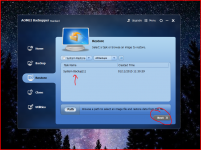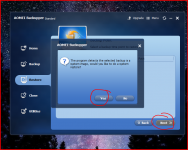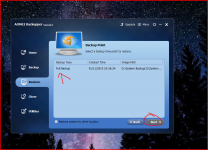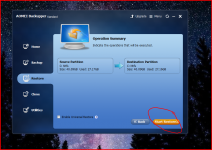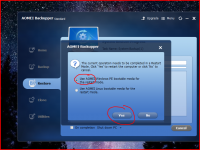I have followed Keith's suggestion in post317
It was @ 3% and now reads 1%. I closed and re-opened and it still read 1%.
and started back up including system to E
including check integrity of back up.
After that is done I will try shrinking C partition again.
Going on to shrink again.
It was @ 3% and now reads 1%. I closed and re-opened and it still read 1%.
and started back up including system to E
including check integrity of back up.
After that is done I will try shrinking C partition again.
Going on to shrink again.
Last edited:
OK.
So, E ended up being the new partition. That's fine.
----------------------------------------------------------------------
This shows what you see when you restore the image.
So, E ended up being the new partition. That's fine.
----------------------------------------------------------------------
This shows what you see when you restore the image.
Attachments
the new shrink only allowed me to shrink by 454MB. I was allowed to reduce that but not increase it.
Now I have 100MB system, 349.94GB C, 454MB unallocated, 97.66GB E, 250.50GB unallocated
Should I reverse that to get rid of the small unallocated sitting between C & E?
Now I have 100MB system, 349.94GB C, 454MB unallocated, 97.66GB E, 250.50GB unallocated
Should I reverse that to get rid of the small unallocated sitting between C & E?
Last edited:
OK.
So, E ended up being the new partition. That's fine.
----------------------------------------------------------------------
This shows what you see when you restore the image.
The first 3 screens are done and 95% of E remains unused.
Can I have direction to post323 before I do the restore?
The small unallocated bit of space isn't a problem. If you decide to run with this install (i.e. it all works out OK and activates OK) then we can redo all the added partitions making them all to what you want.
So you are going to try the restore ?
So you are going to try the restore ?
trying restore now.
Note: There may be a boot or system partition on the destination disk, if you restore the operating system in the backup file to the destination disk, this could lead that the existing bootable partition on the destination disk does not boot.
Note: There may be a boot or system partition on the destination disk, if you restore the operating system in the backup file to the destination disk, this could lead that the existing bootable partition on the destination disk does not boot.
Last edited:
OK.
The system will reboot on its own, you will see some lines of text appear and then after a minute or so a more familiar screen showing the progress. If all goes well it will restart automatically at the end of the restore and boot back into Windows and you will be none the wiser that anything had happened i.e. it should all be as it was the instant you clicked to 'make the backup'.
It shouldn't take long to restore, my old Vista PC averaged around 1Gb a minute to rebuild the image, so about 25 to 30 minutes for a full install with all its programs and data. Yours is much lighter at the moment.
The system will reboot on its own, you will see some lines of text appear and then after a minute or so a more familiar screen showing the progress. If all goes well it will restart automatically at the end of the restore and boot back into Windows and you will be none the wiser that anything had happened i.e. it should all be as it was the instant you clicked to 'make the backup'.
It shouldn't take long to restore, my old Vista PC averaged around 1Gb a minute to rebuild the image, so about 25 to 30 minutes for a full install with all its programs and data. Yours is much lighter at the moment.
I completed the next input screens and restore is initialising.
has restarted and system restore progress.
moving data Total data to move is 10.99GB
Speed is ~30MB/s, not 1Gb/s
completed in 8minutes.
has restarted and system restore progress.
moving data Total data to move is 10.99GB
Speed is ~30MB/s, not 1Gb/s
completed in 8minutes.
Last edited:
Back to setting up the new PC.
When do I install the drivers that came with the new motherboard.
CCleaner
defrag
drivers
CCleaner
defrag
partition
That order follows post276
Where in the order does the back-up (aomei) and/or image (aomei again?) come?
my list has become:
backup system
partition shrink
new partition
test restore
what comes next?
install drivers
update win7
CCleaner
defrag
Uninstall aomei and reinstall in driveE.
in what order?
Or should I do a re-install and get that C partition down to 20GB?
Last edited:
Assuming the restore goes OK then you can start rebuilding the system.
This is what I would...
1/ Set Windows Update to 'notify only' and not to download or download and install updates. That gives you full control. Do that before going on line.
2/ Turn OFF scheduled de-fragmentation. Its a background process... when you need to defrag (say once a month) then use Windows command line to do it. That gives a read out of the state of play too.
3/ Now clean your disk using normal Windows disk clean (you may have done this already) and make sure you delete 'Windows Old' which is actually the first install you did before you over wrote it with the second. W7 has a 'clean system files' option I recall, make sure to use that.
4/ Reboot the system to put the file system in order.
5/ At this point I would make a new image.
6/ Try your drivers.
This is what I would...
1/ Set Windows Update to 'notify only' and not to download or download and install updates. That gives you full control. Do that before going on line.
2/ Turn OFF scheduled de-fragmentation. Its a background process... when you need to defrag (say once a month) then use Windows command line to do it. That gives a read out of the state of play too.
3/ Now clean your disk using normal Windows disk clean (you may have done this already) and make sure you delete 'Windows Old' which is actually the first install you did before you over wrote it with the second. W7 has a 'clean system files' option I recall, make sure to use that.
4/ Reboot the system to put the file system in order.
5/ At this point I would make a new image.
6/ Try your drivers.
I had a look for windows old last night and even did a search for old, but it was not in the very short list that came back.
or something was missed in the initial install procedure and you haven't actually 'upgraded' the first install.
When we install the first time around, its a totally clean install but invalid in Microsoft eyes because you are using an upgrade disc rather than a full retail version of W7.
So to get around that MS allowed users to install cleanly (install number 1) and then upgrade that install (install number 2). That ensures that the upgrade disc sees a qualifying pre installed W7 and not a blank disc. The installs must be correctly done though, a clean custom install for number 1 and an in place upgrade for number 2.
When we install the first time around, its a totally clean install but invalid in Microsoft eyes because you are using an upgrade disc rather than a full retail version of W7.
So to get around that MS allowed users to install cleanly (install number 1) and then upgrade that install (install number 2). That ensures that the upgrade disc sees a qualifying pre installed W7 and not a blank disc. The installs must be correctly done though, a clean custom install for number 1 and an in place upgrade for number 2.
the second install process was different from the first. I guessed that meant it was a true second install.
I'll do 1/ and 2/ and then move on to clean using windows.
Do I uninstall aomei so that can be cleaned out as well?
I edited that post330.
I'll do 1/ and 2/ and then move on to clean using windows.
Do I uninstall aomei so that can be cleaned out as well?
I edited that post330.
Defragmentation
Andrew, the file attached in the zipped folder is a called a 'batch file'. I wrote this for W8.1 but it should also run under W7. Its just simple a text file written in notepad and saved with .bat file extension.
All it does is run this routine,
defrag C: /H /U /V
which defrags the C drive at normal priority , gives a detailed print of the statistics and shows the progress as it runs.
If you open an elevated command prompt (type cmd into the search/run box and then right click cmd.exe to run as admin) and copy and paste the above line into the command screen and then press enter then it should defrag the drive.
---------------------------------------------------------------------------
This is the contents of the notepad file attached. If you want to save this on your PC then you can just right click it and select 'run as admin' and it will launch and do the above.
@echo off
echo Windows 8 Disc Defragmentation Routine. Close any open files and applications.
pause
cls
echo Defragmentation will begin in 10 seconds
ping localhost -n 2 >nul
cls
echo Defragmentation will begin in 9 seconds
ping localhost -n 2 >nul
cls
echo Defragmentation will begin in 8 seconds
ping localhost -n 2 >nul
cls
echo Defragmentation will begin in 7 seconds
ping localhost -n 2 >nul
cls
echo Defragmentation will begin in 6 seconds
ping localhost -n 2 >nul
cls
echo Defragmentation will begin in 5 seconds
ping localhost -n 2 >nul
cls
echo Defragmentation will begin in 4 seconds
ping localhost -n 2 >nul
cls
echo Defragmentation will begin in 3 seconds
ping localhost -n 2 >nul
cls
echo Defragmentation will begin in 2 seconds
ping localhost -n 2 >nul
cls
echo Defragmentation will begin in 1 second
ping localhost -n 2 >nul
cls
c:\WINDOWS\system32\defrag C: /H /U /V
pause
Andrew, the file attached in the zipped folder is a called a 'batch file'. I wrote this for W8.1 but it should also run under W7. Its just simple a text file written in notepad and saved with .bat file extension.
All it does is run this routine,
defrag C: /H /U /V
which defrags the C drive at normal priority , gives a detailed print of the statistics and shows the progress as it runs.
If you open an elevated command prompt (type cmd into the search/run box and then right click cmd.exe to run as admin) and copy and paste the above line into the command screen and then press enter then it should defrag the drive.
---------------------------------------------------------------------------
This is the contents of the notepad file attached. If you want to save this on your PC then you can just right click it and select 'run as admin' and it will launch and do the above.
@echo off
echo Windows 8 Disc Defragmentation Routine. Close any open files and applications.
pause
cls
echo Defragmentation will begin in 10 seconds
ping localhost -n 2 >nul
cls
echo Defragmentation will begin in 9 seconds
ping localhost -n 2 >nul
cls
echo Defragmentation will begin in 8 seconds
ping localhost -n 2 >nul
cls
echo Defragmentation will begin in 7 seconds
ping localhost -n 2 >nul
cls
echo Defragmentation will begin in 6 seconds
ping localhost -n 2 >nul
cls
echo Defragmentation will begin in 5 seconds
ping localhost -n 2 >nul
cls
echo Defragmentation will begin in 4 seconds
ping localhost -n 2 >nul
cls
echo Defragmentation will begin in 3 seconds
ping localhost -n 2 >nul
cls
echo Defragmentation will begin in 2 seconds
ping localhost -n 2 >nul
cls
echo Defragmentation will begin in 1 second
ping localhost -n 2 >nul
cls
c:\WINDOWS\system32\defrag C: /H /U /V
pause
Attachments
the second install process was different from the first. I guessed that meant it was a true second install.
I'll do 1/ and 2/ and then move on to clean using windows.
Do I uninstall aomei so that can be cleaned out as well?
I edited that post330.
No, keep AOMEI always on your system. It just might become the most valuable program you own. You should use it often to make backups.
The BIG question is whether you can activate this with a license code. I think I would look into that tbh because everything depends on that.
I've got to disappear, and its going to be 3 or 4 hours before I look in again.
I take it the restore went OK ?
Just looking at post #330
I would say try your drivers (always restart after changing things as it puts the file system in order) and then you can do a defrag.
Good luck, I'll look in later.
windows does make things difficult.
I could not find how to turn off updates. It was not listed in: Control Panel - System and Security.
Eventually I found it by opening Internet Explorer. It is an option in there under the Safety tab.
Then System and Security menu changes to show Windows Update as an option. How cruel is that?
Where is Turn off defrag? Found it. It's now OFF.
I could not find how to turn off updates. It was not listed in: Control Panel - System and Security.
Eventually I found it by opening Internet Explorer. It is an option in there under the Safety tab.
Then System and Security menu changes to show Windows Update as an option. How cruel is that?
Where is Turn off defrag? Found it. It's now OFF.
Last edited:
That's like MSdos way back.
Andrew, the file attached in the zipped folder is a called a 'batch file'. I wrote this for W8.1 but it should also run under W7. Its just simple a text file written in notepad and saved with .bat file extension.
All it does is run this routine,
defrag C: /H /U /V
which defrags the C drive at normal priority , gives a detailed print of the statistics and shows the progress as it runs.
.......................................
.......................................
c:\WINDOWS\system32\defrag C: /H /U /V
pause
- Status
- Not open for further replies.
- Home
- General Interest
- Everything Else
- PC becomes very slow to respond