Thanks. I did not understand this "directivity index".I would consider something else than side woofers. For example WWCWW - just like Kef R11. With side woofers directivity index drops to zero or slightly negative. Baffle step exists to 90 deg, but not to 0 deg and 180 deg. Solution is slightly worse than normal (R11) and significantly worse than actual half space design i.e. flush-mounted wall speaker producing direct power about twice.
I assumed side woofers would be subject to some off-axis roll-off and at 90 deg. off-axis there would significant reduction of the middle and high frequencies in front of the cabinet hence in addition to the filtering of the crossover, their off-axis placement would ensure that only the low-frequency information is available in front of the speaker.
SPL and Filter charts work the same so it's consistent. Could be annoying too, because it's temporary for regenerated components, but works for publishing purposes. Effect is much more temporary for Directivity chart which returns to default properties after every calculation, but also there temporary adjustments are available for publishing purposes. Hide/show status in context menu of charts is saved to user settings, and hiding of driver traces to project file (inside driver instance). That's what you have - logical and intuitive or not.It's just that other graphs don't have these issues, it just doesn't makes any sense that when the user selects to hide traces in the graph they will show up again (and have to figure out it's overruled by the drive setting)
This is also only with the phaswe/GD graph, all the other graphs don't have this issue, so it feels very inconsistent.
P.S. Traces requiring minimum phase calculation are not always refreshed when should be. Next calculation fixes that delay.
And there is no way to either flag graphs the same as the driver flag or just hide it afterwards or not parse it to begin with (since it's hidden anyway)?
2.0.85.7 (2022-05-29)
General- Modification of driver-related cells except Description prevented via Traces window.
- Impulse response is inverted for export of 'Driver in D*' if driver instance in XO is inverted. No need to invert as hard-wired.
2.0.85.6 (2022-05-28)
General- Show column in Traces window changed to read only for driver-related traces to control visibility via driver component in XO schematic only.
- Range of timing offset extended to maximum taps to enable full time for phase linearisation.
- Frequency response at HF extrapolated as flat without slope detection to improve IR quality.
- Added Traces... command to context menu of IR chart.
- Added 'Save as overlay' command to context menu of IR chart.
- Removed 'Open overlay' command from context menu of IR chart.
About the whole traces things, this brings in a very awkward situation where someone would like to see just the frequency response of a driver, but not the phase in the GD window (since the phase can also be seen in the freq resp graph).
In the previous build this was at least possible, now it's totally all or nothing.
Also the color, ovl, line width, dash type can't be changed anymore.
In the previous build this was at least possible, now it's totally all or nothing.
Also the color, ovl, line width, dash type can't be changed anymore.
^Now it's logical and simple. Line color, width and style for each driver model is adjusted via
 button in Drivers tab. Visibility of drivers' on-axis SPL and phase and filter TF traces is controlled via context menu of XO schematic, independently for each driver instance. No exceptions or possibility to set something which will be lost in a second after network have to be parsed. So line parameters in Traces window are for information only (could be even invisible) for driver-related traces. This is how data, user settings and project file is organized. There is no sense to show driver instance #2 of line array in SPL chart while phase graph shows driver instance #9 and filter chart #7. That would blow brain. All tree charts should show the same driver instances, period.
button in Drivers tab. Visibility of drivers' on-axis SPL and phase and filter TF traces is controlled via context menu of XO schematic, independently for each driver instance. No exceptions or possibility to set something which will be lost in a second after network have to be parsed. So line parameters in Traces window are for information only (could be even invisible) for driver-related traces. This is how data, user settings and project file is organized. There is no sense to show driver instance #2 of line array in SPL chart while phase graph shows driver instance #9 and filter chart #7. That would blow brain. All tree charts should show the same driver instances, period.
Temporary adjustments were possible earlier, but you weren't happy. Now it's not possible (except for buffers which have dynamic traces too), and you're even less happy. Complain and prepare to get worse.
Temporary adjustments were possible earlier, but you weren't happy. Now it's not possible (except for buffers which have dynamic traces too), and you're even less happy. Complain and prepare to get worse.
Member
Joined 2003
In the calculator tool, selecting "invert" doesn't take effect until I click somewhere else on the window. It's not a big problem, just an awkward behaviour that the invert box is checked but nothing happens until I click on something else.
Also, with the calculator tool, is there a specific reason why the scroll wheel doesn't adjust the chart y axis ? It appears to be the only place in the application where the scroll wheel doesn't do this, and the arrow buttons at the left side are used instead.
Also, with the calculator tool, is there a specific reason why the scroll wheel doesn't adjust the chart y axis ? It appears to be the only place in the application where the scroll wheel doesn't do this, and the arrow buttons at the left side are used instead.
Minor feature request
- For Biquad filters, could we have two more fields to store the Q and Fc?
- When experimenting with cascaded biquads this can be helpful vs having to store the values offline
- Even more incredible would be to have the Fc show above biquads in the image in the diagram
Thanks Kimmosto for some incredible software and all of your hard work!!
- For Biquad filters, could we have two more fields to store the Q and Fc?
- When experimenting with cascaded biquads this can be helpful vs having to store the values offline
- Even more incredible would be to have the Fc show above biquads in the image in the diagram
Thanks Kimmosto for some incredible software and all of your hard work!!
Inverting single response while others stay non-inverted is not so common action than inverting all which starts calculation. But now also inverting individual response A or response B starts calculation immediately.In the calculator tool, selecting "invert" doesn't take effect until I click somewhere else on the window. It's not a big problem, just an awkward behaviour that the invert box is checked but nothing happens until I click on something else.
Most of the features in Calculator are original since version 0.9 in 2014. That version calculated by pressing Calculate button. Calculation triggers have been added one by one, the most common and important first and so on.
Calculator has different requirements for scaling because actual Y-axis unit is not known, and max and span could be anything - also totally ridiculous. Therefore it has still own (legacy) scaling system with textboxes and arrow buttons. But now there is new cheap trick: mouse wheel controls scaling buttons.Also, with the calculator tool, is there a specific reason why the scroll wheel doesn't adjust the chart y axis ? It appears to be the only place in the application where the scroll wheel doesn't do this, and the arrow buttons at the left side are used instead.
Member
Joined 2003
Hi Guys,
Maybe I asking for something, what is solved yet but... I have problem with copying/exporting biquads to miniDSP interface from VituixCAD 2.0.85.6
Problem is with formatting the number when exporting biquads for LRx filters - to frequency 307 Hz is copied text (via button in VTX, also CTRL+C) like prt src below:
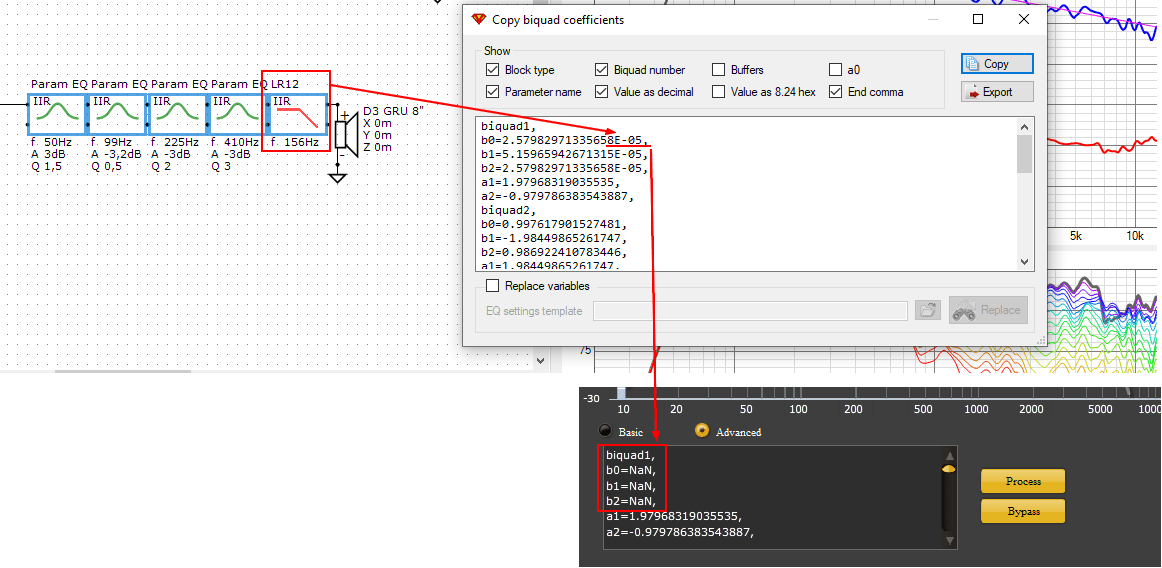
When I change frequency of filter to 308 Hz (doesn't matter on slope) is everything OK. Do have this kind of problem anyone else?
It can rally move your woofer cone, if you miss this "mismatch" and paste it to miniDSP (at least in my case).
Thanks for answers.
Martin
Maybe I asking for something, what is solved yet but... I have problem with copying/exporting biquads to miniDSP interface from VituixCAD 2.0.85.6
Problem is with formatting the number when exporting biquads for LRx filters - to frequency 307 Hz is copied text (via button in VTX, also CTRL+C) like prt src below:
When I change frequency of filter to 308 Hz (doesn't matter on slope) is everything OK. Do have this kind of problem anyone else?
It can rally move your woofer cone, if you miss this "mismatch" and paste it to miniDSP (at least in my case).
Thanks for answers.
Martin
^Sorry, my bad. I was assuming that miniDSP apps support generic exponential number format, but seems that fixed format is only accepted. Format is now returned as it was in rev. 2.0.84.1 (2022-02-28), before separate copy biquad window.
Are you talking about biquad blocks with separate b0, b1, ..., a2 coefficients? That does not have any link back to 2nd order generic block because calculation process is one-way from block parameters to biquad coefficients, and biquad may not be equivalent to any available generic type with e.g. Fc and Q parameters.Minor feature request
- For Biquad filters, could we have two more fields to store the Q and Fc?
- When experimenting with cascaded biquads this can be helpful vs having to store the values offline
- Even more incredible would be to have the Fc show above biquads in the image in the diagram
I could consider showing parameters of separate 2nd order stages of 3rd...8th order LP/HP filters or splitting to multiple 2nd order blocks. That could help with DSP which doesn't understand higher than 2nd order (LP/HP) stages. For example Hypex. Generally easiest to design for such gear is using 1st...2nd order blocks in a first place to avoid splitting.
You are right I wasn't thinking globally enough (with just Q and Fc), since someone could use cascaded biquads for multiple purposes. What I was suggesting has nothing to do with the coefficients directly, but the "block" itself (the blue square in your paste) with a label added above the block.
I'd be more than pleased with a generic label (instead of Q and Fc) where a user can just put whatever note is relevant for the biquad.
I personally plan to use it in my DSP to cascade biquads so I can add an extra filter or two on the crossover channel for the broad changes and cutoff, and then the eq's biquads for actual narrow adjustments.
Worst case, just a non-graphed label would be better than nothing 🙂 Just a way to not have to keep notes in 2 places on a setup. 🙂
I'd be more than pleased with a generic label (instead of Q and Fc) where a user can just put whatever note is relevant for the biquad.
I personally plan to use it in my DSP to cascade biquads so I can add an extra filter or two on the crossover channel for the broad changes and cutoff, and then the eq's biquads for actual narrow adjustments.
Worst case, just a non-graphed label would be better than nothing 🙂 Just a way to not have to keep notes in 2 places on a setup. 🙂
^We've had discussion about block labels with Alan/HAL. He asked comment label for generic active blocks. Not biquad blocks which are really naked. My suggestion was - and still is that user adds comment text above the block. Negative feature is that text component is separate item, but it allows rotation and text formatting such as bold, italic and different colors, and takes much more text (as rotated) than horizontal single-line label above. Multiple blocks can be selected and moved at once so two separate components is not very severe problem.
Zero complaining from this side, just reporting bugs and giving some constructive feedback.Complain and prepare to get worse.
Do whatever you wanna do with it.
I find it a little unnecessary to get al emotional about it.
I will ignore it....just reporting bugs and giving some constructive feedback.
Do whatever you wanna do with it.
Emotions distinguish us from deads and robots, but this time it was just a small change to the program.I find it a little unnecessary to get al emotional about it.
Dear Mr Mosto,2.0.85.7 (2022-05-29)
General
- Modification of driver-related cells except Description prevented via Traces window.
2.0.85.6 (2022-05-28)
I am a first-time user of your software. As a newbie, I wonder if you could add a few more functions (see below):
1. A viewer for TXT files. For example, I have all the Traced (using the Trace tool) Impedance curves for various saved as TXT files. By being able to open these TXT files in VituixCAD I would know if the trace I have saved is correct (matches the impedance curve in the image). The same would apply to other exported files such as the DriverName_TotalSPL2pi.txt and DriverName_Diffraction.txt.
2. Being able to copy drivers in the crossover tool. This way if I am building a speaker which has an array of the same driver I can just duplicate the driver and name them Woofer -1, Woofer -2, etc... Currently, I have to enter the data for each driver even if it is the same data.
Member
Joined 2003
1. Load the files into the software in the driver section, or calculator tool, or merger tool. All possible options to view data.
When using the trace tool, best practice should be to move your cursor to a few locations and spot check the values at the bottom of the window to verify that you have axis scaling set correctly before tracing.
2. Copy and paste is a feature in most programs, VituixCAD is no exception. You may have as many instances of a single driver as you like.
When using the trace tool, best practice should be to move your cursor to a few locations and spot check the values at the bottom of the window to verify that you have axis scaling set correctly before tracing.
2. Copy and paste is a feature in most programs, VituixCAD is no exception. You may have as many instances of a single driver as you like.
- Home
- Design & Build
- Software Tools
- VituixCAD