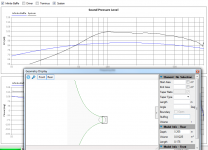I have found some dissimilarities in the two programs, but trying to make sure it is not operator error. At this time my assumption is the latter.
There can be differences in the way damping is handled. To be fair, set the Stuffing in TL.app to 'None' for all elements, and, for instance, in WinISD set the Ql to '20'.
I have uploaded an update this morning.
There aren't any major changes just a couple of GUI things. I have made the element info section a bit smaller so that you can make the Grometry Display window thinner. I have had a comment from a user that they struggle to have the plot and display windows visible at the same time.
The auto-update checkbox is now a button on the display window toolbar.
The element info section maintains its size better during window re-sizing. The element info collapse button maintains its position in the middle of the window (vertically) during window re-sizing.
Geometry Display window now remembers its size and model position/zoom.
There aren't any major changes just a couple of GUI things. I have made the element info section a bit smaller so that you can make the Grometry Display window thinner. I have had a comment from a user that they struggle to have the plot and display windows visible at the same time.
The auto-update checkbox is now a button on the display window toolbar.
The element info section maintains its size better during window re-sizing. The element info collapse button maintains its position in the middle of the window (vertically) during window re-sizing.
Geometry Display window now remembers its size and model position/zoom.
There were some bugs in the last update (3.5.2.6) that didn't show up in my debugging build.
I just updated again (3.5.2.7) and they should be fixed now.
I just updated again (3.5.2.7) and they should be fixed now.
Fairly big update today! 😉 [3.6.0.0]
- Added Boundary option to Element Info (in Geometry Display Window)
- Added keyboard shortcuts to Geometry Display. (o = Open End, c = Closed End, DEL = Delete)
- In Geometry Display, changed move to middle mouse button
- Added 'Selection Rectangle' to left mouse button
- Changed tlp save file format (more readable)
- Added functionality for Rear + Front enclosures. This should enable you to model Rear or Front loaded horns or Band-pass boxes. I have checked this with one known enclosure and it seems to work fine, but let me know if you have any problems.
Enjoy...
Pete
- Added Boundary option to Element Info (in Geometry Display Window)
- Added keyboard shortcuts to Geometry Display. (o = Open End, c = Closed End, DEL = Delete)
- In Geometry Display, changed move to middle mouse button
- Added 'Selection Rectangle' to left mouse button
- Changed tlp save file format (more readable)
- Added functionality for Rear + Front enclosures. This should enable you to model Rear or Front loaded horns or Band-pass boxes. I have checked this with one known enclosure and it seems to work fine, but let me know if you have any problems.
Enjoy...
Pete
My first problem is, I can't move the display around - I don't have a middle mouse button. 😉
How about making the 'zoom' work with a scroll wheel?
How about making the 'zoom' work with a scroll wheel?
You don't have a middle mouse button, but you do have a scroll wheel?
Hmm.. I suppose Ctrl + Left mouse button could work....
Hmm.. I suppose Ctrl + Left mouse button could work....
?!?
Every saved work is lost with the new version . Saved geometries will no longer open. Starting the learning curve from scratch, once again...
A bit of help to understand the new front/rear concepts?
Cheers
J
Every saved work is lost with the new version . Saved geometries will no longer open. Starting the learning curve from scratch, once again...
A bit of help to understand the new front/rear concepts?
Cheers
J
Me too..You don't have a middle mouse button, but you do have a scroll wheel?
can I download from the current update or do i have to start at the beginning and go through all the updates?
Seems like it would be one or the other, a scroll wheel takes the place of a middle button. And most programs use scrolling. (and scroll is 'zoom' in many art/photo apps). I'd wager more people have scroll mice, rather than three-button mice.You don't have a middle mouse button, but you do have a scroll wheel?
Hmm.. I suppose Ctrl + Left mouse button could work....
As it happens, I have a Logitech gaming mouse with more buttons than I can remember and I can set the scroll wheel to act like a middle button, but most probably can't.
I haven't decided if I like the click and drag box for selection, yet. It's a natural action for a PShop/PSP/etc. user, though. Thinking of that, radio buttons to control the actions of the mouse buttons are a possibility. Like changing tools in PShop.
I can open mine. Some get an error, though, but the work still seems to be there.Every saved work is lost with the new version . Saved geometries will no longer open. Starting the learning curve from scratch, once again...
A bit of help to understand the new front/rear concepts?
Cheers
J
(When you get anerrror message, just click 'continue'. So far, nothing bad has happened.)
If haven't changed the way files are opened so Ithere shouldn't be any issues. I'll look into it.
Sorry about the mouse thing, seems a lot of people don't have a middle button. I'll sort it our tomorrow.
Sorry about the mouse thing, seems a lot of people don't have a middle button. I'll sort it our tomorrow.
Hi!
I succeeded in to restore the old version 3.5.2.7,,and everything works Ok
So it's not my new Win 7 SP1 , nor the commas
Can I download the new version to continue to track where the problem can be, while keeping the old one, to work normally?
BTW the mouse scroll wheel, if pushed down, acts like a middle key, and you can drag the geometry schem..
I succeeded in to restore the old version 3.5.2.7,,and everything works Ok
So it's not my new Win 7 SP1 , nor the commas
Can I download the new version to continue to track where the problem can be, while keeping the old one, to work normally?
BTW the mouse scroll wheel, if pushed down, acts like a middle key, and you can drag the geometry schem..
Last edited:
Mosquito, can you send me (peter@leonardaudio.co.uk) one of your files that you can't load and I'll see if i can find the problem with it.
In the meantime, I'm gonna go for Left Mouse = Selection Box, Scroll Wheel to Zoom and then you can select whether you use the Middle Button or the Right Button to Pan.
By the way, teh reasoning for introducing the selection box is that some users were having trouble selecting really small elements. And like you say, it is a software standard to have a selection box when you click and hold the left mouse.
In the meantime, I'm gonna go for Left Mouse = Selection Box, Scroll Wheel to Zoom and then you can select whether you use the Middle Button or the Right Button to Pan.
By the way, teh reasoning for introducing the selection box is that some users were having trouble selecting really small elements. And like you say, it is a software standard to have a selection box when you click and hold the left mouse.
I'm still struggling to install any version. Any solutions to this yet? Running XP, if that makes a difference. 1st attempt installed without hitch..
Every saved work is lost with the new version . Saved geometries will no longer open. Starting the learning curve from scratch, once again...
A bit of help to understand the new front/rear concepts?
Cheers
J
Well.. To design most enclosures you can use the program in exactly the same way as you used to.
However, to design something like a Front Loaded horn then you need to have an enclosure both behind the speaker and infront of the speaker. (So you cannot 'see' the speaker).
The below image shows the kind of enclosure you would design using this method:
An externally hosted image should be here but it was not working when we last tested it.
For Example:
- Start the default project and open the enclosure window:
- The existing element is 'Rear' i.e. behind the driver. So make this into a simple closed box, like in the image. Lets make it 12.25L (0.175m x 0.07m²)
So set its length to 0.175m and its start and end areas to 0.07m²
As it is now, your enclosure is just a simple sealed box, but we also want there to be a horn in front on the speaker. So you need to add an element to the front of the speaker. Right click anywhere and select 'Add Front Element'
Spin, the new (green) element around so it is facing the other way (180 Deg).
Make it open.
Make it 1.3m long
Make its start area 0.05m²
Make its end area 1.66m²
You should now have a horn enclosure that (with the default driver) is tuned to around 75Hz.
Attachments
- Home
- Design & Build
- Software Tools
- Transmission Line Modelling Software