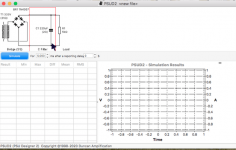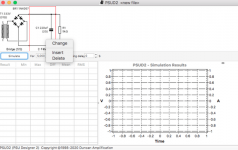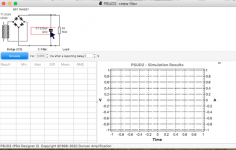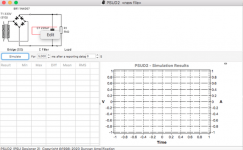After considerable fussing with my Mac's config, I was finally able to get access to Build 77. Thanks to Hearinspace and Francois for your efforts!
Regards.
Regards.
Glad to hear this! Having changed recently my Mac user-knowledge is beginner level and your experience had me stomped.
I still have not figured out what is wrong with the elusive right-click (two-finger click on the Mac) to get the sub-menu to change the default PS schematic. I already made sure the two-finger click is enabled in my Mac settings, but still don’t reach the sub-menu. I have not used it recently, but PSUD2 worked fine for me on Windows machines.
I still have not figured out what is wrong with the elusive right-click (two-finger click on the Mac) to get the sub-menu to change the default PS schematic. I already made sure the two-finger click is enabled in my Mac settings, but still don’t reach the sub-menu. I have not used it recently, but PSUD2 worked fine for me on Windows machines.
If you can say it in less than a novel length , how did you get there? Mulling it over I think I remember that after signing up for the new account , the top of the page had my account name even though I hadn't yet submitted the confirmation code sent to my email. I believe at that time the options in the left hand hadn't shown up. I had to sign in again to get them. IIRC that is.. . . . . .I was finally able to get access to Build 77. . . . . .
. . . . . "the elusive right-click (two-finger click on the Mac). . . . . ."
Do you get the red box around the circuit section when you move your cursor over it?
Do you get the red box around the circuit section when you move your cursor over it?
Join the Group and then Post your problems in "Messages".
https://groups.io/g/duncanampspsud/messages
https://groups.io/g/duncanampspsud/messages
Yes, I get the red box when I move my cursor over it. When I do the two finger click, or a double click, I get the same input box where you can change component values, but nothing like a sub menu where you can choose to add CL or RC sections to the schematic.. . . . . "the elusive right-click (two-finger click on the Mac). . . . . ."
Do you get the red box around the circuit section when you move your cursor over it?
Thanks PRR. If I can’t figure it out soon I will seek help at duncanampspsud/messages as you suggested. (I guessJoin the Group and then Post your problems in "Messages".
https://groups.io/g/duncanampspsud/messages
Duncan is no longer monitoring this thread on diyA)
On Windows is different? No red box, instead yellow blocks. TWO kinds! One for "part", one for "stage". My screen-grab is not picking up the menus but something like this:the red box when I move my cursor over it. When I do the two finger click, or a double click, I get the same input box where you can change component values, but nothing like a sub menu
Francois, If you put the cursor right on the component it will do as you say. If you put it near the bottom of the schematic with the power supply filter section above it will put the red box around the entire section, like the larger yellow rectangle in PRR's post . Then you can change a block type or add one.
Attachments
Thanks for your help gentlemen, @Hearinspace and @PRR, especially.Francois, If you put the cursor right on the component it will do as you say. If you put it near the bottom of the schematic with the power supply filter section above it will put the red box around the entire section, like the larger yellow rectangle in PRR's post . Then you can change a block type or add one.
That’s what I was missing! All is well now, when I do the two-finger click after hovering near the component to get the “big red box“ first.
- Home
- Amplifiers
- Power Supplies
- PSUD2 for Mac released