Yes, a fine grit emery paper is the best thing to use if you don't have a dedicated burnishing tool.That sounds promising then. Give it an extended test to be sure. Cold starts and all that. If it stays good then the relay is playing up.
When you cleaned the contacts did you pull the paper soaked in iso through the contacts with enough force? You need to manually close the relay with the paper between the contacts and pull it to and fro.
I like to see the contacts polished and convex.
The best way is to remove the spring and lift the armature out.
Hmmm... I'm not sure I'd go along with emery paper for this one tbh. It would be the last chance saloon, lets put it that way. Seems a bit harsh for precious metal contacts that should be near perfect apart from tarnish/atmospheric film. Paper soaked in iso should be abrasive enough really.
We all have our own methods as my dad used to say 🙂
We all have our own methods as my dad used to say 🙂
Excellent 🙂Thank you, yes, it is positive result for now
This from another thread might be of interest.You'll never find a suitable replacement today - volume pots with 'loudness taps' are no longer made.
https://www.diyaudio.com/community/threads/adcom-gfp-565-op-amp-help.393556/post-7282139
Slowly back, UCA222 with me, trying to do this test first, and unfortunately never get to the point where volume levels can be adjusted as the app crashes immediately after clicking on run test button. Thus that window with level adjustments doesn’t appear.One last thing - before starting to measure the amplifier you should do the loopback test i.e. connect the sound card outputs and inputs via the RCA cables you are going to use (using F/F connectors between the cables)
The connection is as suggested with 2 pairs of rca cables.
Also..
I can not see UCA222 choice, thus I chose USB DAC ASIO (for both playback and recording devices), that is the one probably.
Behringer did not come with any specific drivers, I have downloaded whatever possible for that device, but I have no idea what those tools are for except perhaps Audacity.
A little progress before going to bed after night shift..
There is separate ASIO4ALL USB Audio Driver on Behringer web site, that one I have downloaded and installed. After UCA222 connected, it shows a few more choices.


There is separate ASIO4ALL USB Audio Driver on Behringer web site, that one I have downloaded and installed. After UCA222 connected, it shows a few more choices.
After installing those specific ASIO drivers, the RMAA doesn’t crash.
And last one, there is little Monitor OFF-ON switch I tried with a few combinations of playback/ recording choices, it opens the Adjusting level window, and maximum I get is -8dB with summary - the input level is low. That’s all for today 🙈

And last one, there is little Monitor OFF-ON switch I tried with a few combinations of playback/ recording choices, it opens the Adjusting level window, and maximum I get is -8dB with summary - the input level is low. That’s all for today 🙈
Seems like the Behringer UCA drivers are not installed?Slowly back, UCA222 with me, trying to do this test first, and unfortunately never get to the point where volume levels can be adjusted as the app crashes immediately after clicking on run test button....
I can not see UCA222 choice,
There is bunch of software I have downloaded and also ASIO4ALL USB Audio Driver I have installed.Seems like the Behringer UCA drivers are not installed?
The RMAA now doesn’t crash, but I am not sure how to “set up” the path of the testing signal to go through UCA222s RCA output, then to its RCA inputs and then recorded by RMAA.
Please check previous post. The selection of playback/ recording devices is confusing..
@ramsden Did any software come in the box (on a cd)?
I did some checking on Behringer site and it seems that they are not providing their own driver any more, instead ASIO4ALL seems to be their option.
Anyhow, I will dig out my own UCA and try to set it up on my laptop that I got only last summer - so for UCA it is a new computer.
I will take screenshots and let you know of the results.
UCA definitely worked for me when I used it.
I did some checking on Behringer site and it seems that they are not providing their own driver any more, instead ASIO4ALL seems to be their option.
Anyhow, I will dig out my own UCA and try to set it up on my laptop that I got only last summer - so for UCA it is a new computer.
I will take screenshots and let you know of the results.
UCA definitely worked for me when I used it.
Ok, some remembering of old times, some tinkering with settings - this is how to make UCA222 work with RMAA:
Connect the UCA to the computer and it gets installed with Windows standard drivers and devise is named "USB Audio CODEC):
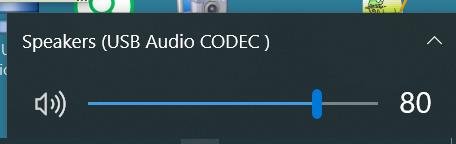
It is possible to use this driver but it occurs that due to some errors it generates a false peak in frequency response.
So you need to use ASIO4ALL driver which is also the official recommendation of Behringer.
Download the latest version (2.15 is stable from mid February) from Behringer (or ASIO4ALL) website and install it.
Now you need to grant ASIO access to the UCA soundcard from ASIO control panel.
You can open it from system tray area (if it is visible there) but the easy way is to launch RMAA, select ASIO4ALL v2 devices both for output and input

and click on the ASIO button - ASIO properties window (NB channels are referring to your "old" computer sound device) opens.
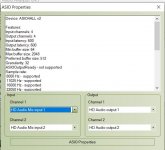
Click on the ASIO properties button and ASIO control panel opens.
Select the ... USB CODEC device and mark it available (active) for ASIO by clicking on the button right next to the minus-icon (a triangle ppears before the device name):
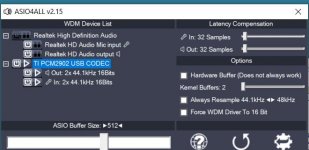
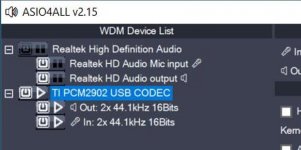
Close the control panel and in ASIO properties window select the USB CODEC device channels for input and output:
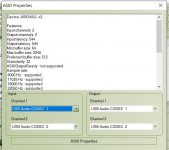
Configuration is completed, now you can start measuring the loopback (i.e. the max performance level of your test rig).
I tested setting sampling frequencyies 44,1/48/96kHz - software (RMAA) handles all these ok but since the soundcard is only up to 44,1kHz then frequency response drops off at 22kHz (as expected):


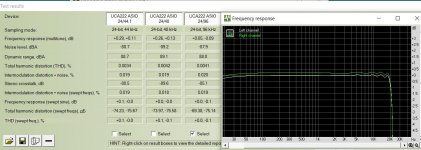
Connect the UCA to the computer and it gets installed with Windows standard drivers and devise is named "USB Audio CODEC):
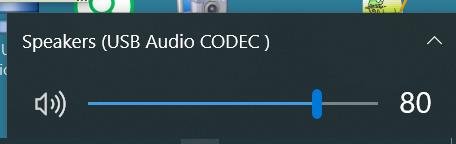
It is possible to use this driver but it occurs that due to some errors it generates a false peak in frequency response.
So you need to use ASIO4ALL driver which is also the official recommendation of Behringer.
Download the latest version (2.15 is stable from mid February) from Behringer (or ASIO4ALL) website and install it.
Now you need to grant ASIO access to the UCA soundcard from ASIO control panel.
You can open it from system tray area (if it is visible there) but the easy way is to launch RMAA, select ASIO4ALL v2 devices both for output and input

and click on the ASIO button - ASIO properties window (NB channels are referring to your "old" computer sound device) opens.
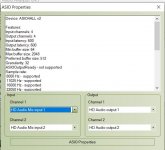
Click on the ASIO properties button and ASIO control panel opens.
Select the ... USB CODEC device and mark it available (active) for ASIO by clicking on the button right next to the minus-icon (a triangle ppears before the device name):
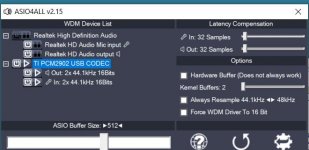
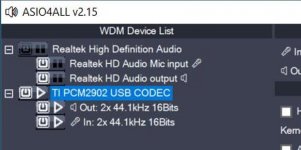
Close the control panel and in ASIO properties window select the USB CODEC device channels for input and output:
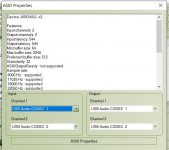
Configuration is completed, now you can start measuring the loopback (i.e. the max performance level of your test rig).
I tested setting sampling frequencyies 44,1/48/96kHz - software (RMAA) handles all these ok but since the soundcard is only up to 44,1kHz then frequency response drops off at 22kHz (as expected):


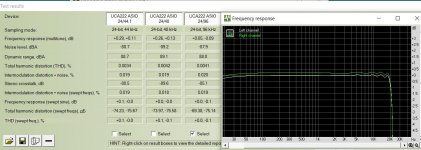
Great! Thanks very much for this settings 👍Configuration is completed, now you can start measuring the loopback (i.e. the max performance level of your test rig).
I did set up all of that, then connected one, second a third interconnects, then swapped them around, cause I am getting quite bad results, even though I don’t understand it yet 😂
If this is reference measurement, then what next?
What I can see is immediate channels imbalance - 0.7dB, while adjusting the level - there is either low level, or when I put volume mixer 1 point up, then distortion detected. After that the measurements show similar imbalances in first graph.. what might be the cause of that?
Thank you
Next - the loopback needs to be sorted out 😉If this is reference measurement, then what next?
First, instead of a camera you could use Windows Snipping tool or e.g. GadWin PrinScreen (freeware) to capture the screen parts. The images will be much clearer and you will feel much more comfortable taking these.
Second - the problem seems to move from channel to channel when you interchanged the cables - so it has to be related either to a cable or the sound card output.
The next thing to do would be to - in the levels adjustment screen, without taking any measurements - feed signal from one channel at a time (L and R outputs) via a Y-splitter through your both cables to the soundcard inputs. If the spectrums on screen will be different (with high distortion in one channel) then it looks like a cable problem. If spectrums of both channels will be similar but from one output look nice and the other output look distorted, then it is the card output problem.
It would also help if you would post screenshots from the Windows sound mixer settings (when RMAA is started) and the ASIO control panel.
And please - when taking the screenshots - move the levels and spectrum windows so that the settings from the top part of the RMAA window are visible.
Apologies, today I still will use the phone camera, I didn’t use PC for “ages” 😂First, instead of a camera you could use Windows Snipping tool or e.g. GadWin PrinScreen (freeware) to capture the screen parts. The images will be much clearer and you will feel much more comfortable taking these.
The ASIO panel:
- Home
- Amplifiers
- Solid State
- Aiwa AA-8300 restoration ideas