Code:
Message from the author in the LTspice Yahoo group:
The major new release of LTspice is today.
LTspice XVII is partial rewrite of LTspice IV with
a modern graphics library for native multi-monitor
support. XVII also includes:
- 64-bit support
- UNICODE (use any character of any living language)
- New device equations(IGBT, diode soft recovery, and
an arbitrary state machine)
- Improved GUI: Editors for most SPICE commands
- Extensions to Microsoft Windows for schematic'
thumbnail previews
LTspice XVII runs on 32- or 64-bit editions of Windows 7,
8 or 10. Windows XP is not supported. Windows XP users
can run LTspice IV, which will still be available in
observance of Linear Technology Corporation's zero
obsolescence tradition.
Also, I see what looks a malicious software distributed
using the Linear Technology Corporation trademark of
LTspice. It purports to be a LTspice IV repair tool.
Please inform me at [email]LTspice@linear.com[/email] if you have been
impacted by this.
Mike Engelhardt
Manager of Simulation Development
Linear Technology CorporationTaken from:
Neues LTspiceXVII offiziell verfügbar - Mikrocontroller.net
I've found one peculiarity, and its one of the most basic of all. I could not get the program to open in a 'maximised' state. I tried both the 32 bit version and the 64 bit on an old Acer and a modern Dell respectively. Both are running W10. Even manually dragging the borders failed to work in that as soon as the program was closed and reopened it was back to the 'restored down' size.
A simple fix that does seem to have worked is right clicking the shortcut used to open the program, selecting 'properties' and then changing the 'run' dropdown menu to show 'maximised'. Click apply after altering this.
Very strange problem because the default setting is to run as a 'normal window' but I just could not get the maximised setting to stick.
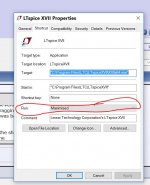
A simple fix that does seem to have worked is right clicking the shortcut used to open the program, selecting 'properties' and then changing the 'run' dropdown menu to show 'maximised'. Click apply after altering this.
Very strange problem because the default setting is to run as a 'normal window' but I just could not get the maximised setting to stick.
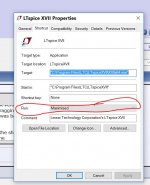
Maybe I overlooked it while scanning all pages in this thread, but I missed a more in depth background on choosing the right parameters when doing an FFT.
When calculating an FFT, two parameters are important:
- Individual Filter Width or resolution of the displayed spectrum and
- Total Spectrum Width.
None of these can be specified when doing a Transient analysis.
All you can specify are 1) Stop Time and 2) Maximum Timestep and after commanding view FFT, you can additionally specify 3) Number of Data point Samples in Time.
So why choose for 16,384 or 2,097,152 Number of Data Points when you have no idea what difference it makes?
And when choosing a Maximum Timestep being much too small for your needs, calculation time will be unnecessarily long.
The Excel calculator in the zip file below helps in making the right choices in advance.
View attachment LTspice Assistance.zip
The calculated Timestep can be copied with Cut&Paste, although the decimal comma has to be replaced by a decimal point.
(No matter what I tried, I did not manage to let Excel use a decimal point instead of a decimal comma, probably because it "sees" that I'm not living in the UK or US).
I am using The Hann Window in LTspice all the time, because it has the most rewarding high dynamic resolution to my taste.
Hans
When calculating an FFT, two parameters are important:
- Individual Filter Width or resolution of the displayed spectrum and
- Total Spectrum Width.
None of these can be specified when doing a Transient analysis.
All you can specify are 1) Stop Time and 2) Maximum Timestep and after commanding view FFT, you can additionally specify 3) Number of Data point Samples in Time.
So why choose for 16,384 or 2,097,152 Number of Data Points when you have no idea what difference it makes?
And when choosing a Maximum Timestep being much too small for your needs, calculation time will be unnecessarily long.
The Excel calculator in the zip file below helps in making the right choices in advance.
View attachment LTspice Assistance.zip
The calculated Timestep can be copied with Cut&Paste, although the decimal comma has to be replaced by a decimal point.
(No matter what I tried, I did not manage to let Excel use a decimal point instead of a decimal comma, probably because it "sees" that I'm not living in the UK or US).
I am using The Hann Window in LTspice all the time, because it has the most rewarding high dynamic resolution to my taste.
Hans
Yes, I do like the Hann, like fine wine.
Years ago I made a list of parameters in LTspice to compute the timestep automatically based on some simple resolution settings (I wrote a page in the DIYaudio wiki about it). I've seen it copied around so many times I've lost count. There were some flaws in the original and they are still in circulation, to my shame. It has also been interesting to see all the ways people have tweaked it to their needs.
Here is my latest rig for amplifier THD stuff. It includes timestep calculation as well as a few signal generator functions, and even burst sine input. FFT is the parameter you use to control resolution. If you want to you can use 2^FFT as your FFT window size, but I've found that's never really been necessary, the default window size works great with these settings.
Years ago I made a list of parameters in LTspice to compute the timestep automatically based on some simple resolution settings (I wrote a page in the DIYaudio wiki about it). I've seen it copied around so many times I've lost count. There were some flaws in the original and they are still in circulation, to my shame. It has also been interesting to see all the ways people have tweaked it to their needs.
Here is my latest rig for amplifier THD stuff. It includes timestep calculation as well as a few signal generator functions, and even burst sine input. FFT is the parameter you use to control resolution. If you want to you can use 2^FFT as your FFT window size, but I've found that's never really been necessary, the default window size works great with these settings.
Attachments
I shall have to investigate this further... and as I happen to be on my W10 'test machine' I've just given it a try.
Many thanks
View attachment 562321
I have installed LTspice XVII, but although you can insert non Linear Technology OPA's in the LIB/SUB/ and the symbols in LIB/SYM,
however when trying to insert them in a circuit diagram the OPA does not pop up in the list ???
This differs from LTspice IV, where foreign OPA's can be inserted and used.
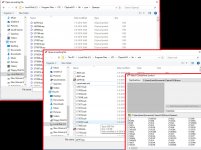
In this case it concerns the AD797
Hans
Here's the way I did it, since LTSpice complained that I didn't have permission to write into the LTSpiceXVII "Sub" Directory...
1. Create a folder in an accessible place, e.g. MyLTSpiceSubcircuits
2. Drop the AD797.sub file into that folder.
3. Within LTSpice, navigate to the directory from step one, and in search bar enter *.sub, opening the file in LTspice.
4. Right Click on the .SUBCKT line
5. Select Create Symbol…you will be asked…Do you wish to automatically creat a symbol that will netlist against the subscircuit “AD797” and her 6 ports?
6. Click “Yes”
7. Edit the symbol if you like.
8. The symbol will be found in [AutoGenerated]
9. To place the symbol for the AD797 in a schematic, F2 to open the components window, then navigate to [AutoGenerated] and select the symbol.
I've included the AD797.sub file that I found on the web at LTWiki.org. I renamed it to AD797.txt so that the forum would allow the upload...but it's best to change the extension back to .sub when you put it in your computer.
Update My Dynaco
Akitika Preamp and Power Amp Kits
1. Create a folder in an accessible place, e.g. MyLTSpiceSubcircuits
2. Drop the AD797.sub file into that folder.
3. Within LTSpice, navigate to the directory from step one, and in search bar enter *.sub, opening the file in LTspice.
4. Right Click on the .SUBCKT line
5. Select Create Symbol…you will be asked…Do you wish to automatically creat a symbol that will netlist against the subscircuit “AD797” and her 6 ports?
6. Click “Yes”
7. Edit the symbol if you like.
8. The symbol will be found in [AutoGenerated]
9. To place the symbol for the AD797 in a schematic, F2 to open the components window, then navigate to [AutoGenerated] and select the symbol.
I've included the AD797.sub file that I found on the web at LTWiki.org. I renamed it to AD797.txt so that the forum would allow the upload...but it's best to change the extension back to .sub when you put it in your computer.
Update My Dynaco
Akitika Preamp and Power Amp Kits
Attachments
Here's the way I did it, since LTSpice complained that I didn't have permission to write into the LTSpiceXVII "Sub" Directory...
1. Create a folder in an accessible place, e.g. MyLTSpiceSubcircuits
2. Drop the AD797.sub file into that folder.
3. Within LTSpice, navigate to the directory from step one, and in search bar enter *.sub, opening the file in LTspice.
4. Right Click on the .SUBCKT line
5. Select Create Symbol…you will be asked…Do you wish to automatically creat a symbol that will netlist against the subscircuit “AD797” and her 6 ports?
6. Click “Yes”
7. Edit the symbol if you like.
8. The symbol will be found in [AutoGenerated]
9. To place the symbol for the AD797 in a schematic, F2 to open the components window, then navigate to [AutoGenerated] and select the symbol.
I've included the AD797.sub file that I found on the web at LTWiki.org. I renamed it to AD797.txt so that the forum would allow the upload...but it's best to change the extension back to .sub when you put it in your computer.
Update My Dynaco
Akitika Preamp and Power Amp Kits
Thanks djoffe for your assistance.
I can add to this that you don't have to place the component in a separate directory.
I had the AD797.Lib already included in the LTspice/Lib/Sub and tried your trick with a rightclick on the .SUBCKT line.
It works like a charm, and the way to find the OPA is indeed by clicking on [Autogenerated] in the components list.
Hans
The funny thing is now that the whole "LTspiceXVII/LIB" is now also copied to "This PC/Documents/LTspiceXVII/LIB/"
In LIB/SYM/ you will now find the AD797.ASY file in /Autogenerated/.
Last edited:
Noticed an obvious flaw... Parameters defined for the transient analysis in a current schematic appear not to be correctly read into the new version and are displayed in the AC department.. also other settings (octave, decade... etc.)for the AC transfer function are lost. One has to re-enter them to be able to run the analysis...
Verdict... some nasty details have to be fixed...
Verdict... some nasty details have to be fixed...
- Home
- Design & Build
- Software Tools
- Installing and using LTspice IV (now including LTXVII), From beginner to advanced
