This kind of functionality is available almost in all web services (Google Assistant, Amazon Alexa, Facebook Wit). You need to have developer's account for the service. It's free. For example if you have Google e-mail (@gmail.com) you automatically have developer's account.
One developer's account usually has a limited number of requests/commands per hour/day. That is usually enough for the personal usage. If you need unlimited number you need to pay. Also if you will distribute your software (even for free) you need to pay for the service. This is how they make money from this "free" functionality 😉
One developer's account usually has a limited number of requests/commands per hour/day. That is usually enough for the personal usage. If you need unlimited number you need to pay. Also if you will distribute your software (even for free) you need to pay for the service. This is how they make money from this "free" functionality 😉
Last edited:
Again, thanks for great info.
Can a user provide his own gmail account to avoid the payment by the open-source developer?
Can a user provide his own gmail account to avoid the payment by the open-source developer?
Another user needs to provide their own developer's ID/password and app ID. Some developers distribute their software with their own developer's ID. As you can imagine this way you limit the total number of requests by one dev account. Also it's not secure to provide your IDs.
You can follow the steps described in this documentation: Introduction to the Google Assistant Service | Google Assistant SDK
It's not that complicated and doesn't need anything beyond generic Python knowledge.
It's not that complicated and doesn't need anything beyond generic Python knowledge.
Here is the new entry in the Gallery - Shoebox player by Dee (USA):
Gallery * project-owner/PeppyPlayers.doc Wiki * GitHub


Gallery * project-owner/PeppyPlayers.doc Wiki * GitHub


New version (Cranach Edition) of the Peppy Player was just released.
New features:
* Implemented Advanced Playlist Editor in the Configuration Web UI
Playlist Editor * project-owner/Peppy.doc Wiki * GitHub
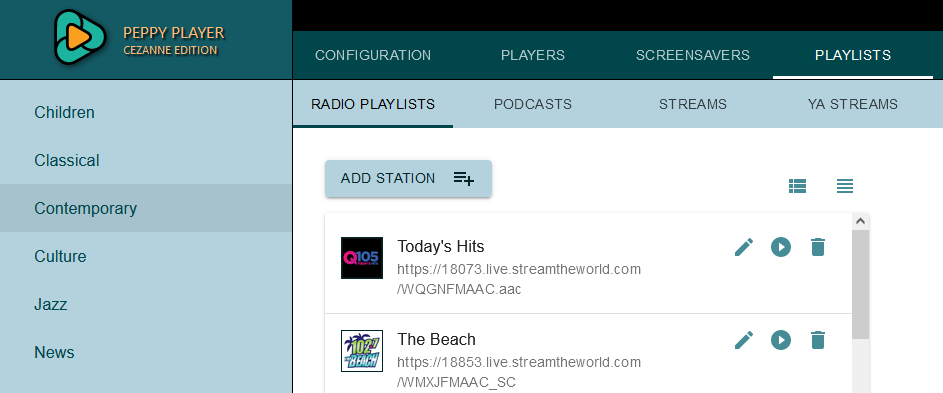
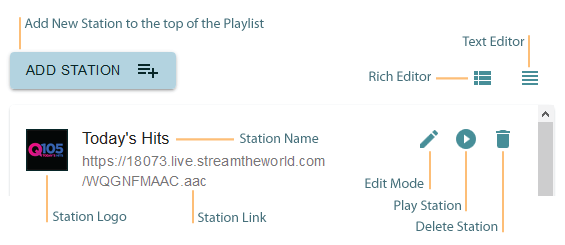
* Show images embedded into MP3 and FLAC files.
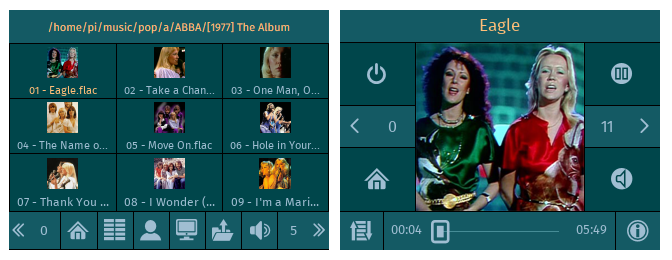
* Support AirPlay.
AirPlay * project-owner/Peppy.doc Wiki * GitHub
This functionality allows to stream audio from Apple devices to Peppy Player using AirPlay protocol. It allows to stream from Spotify player using free and premium accounts.
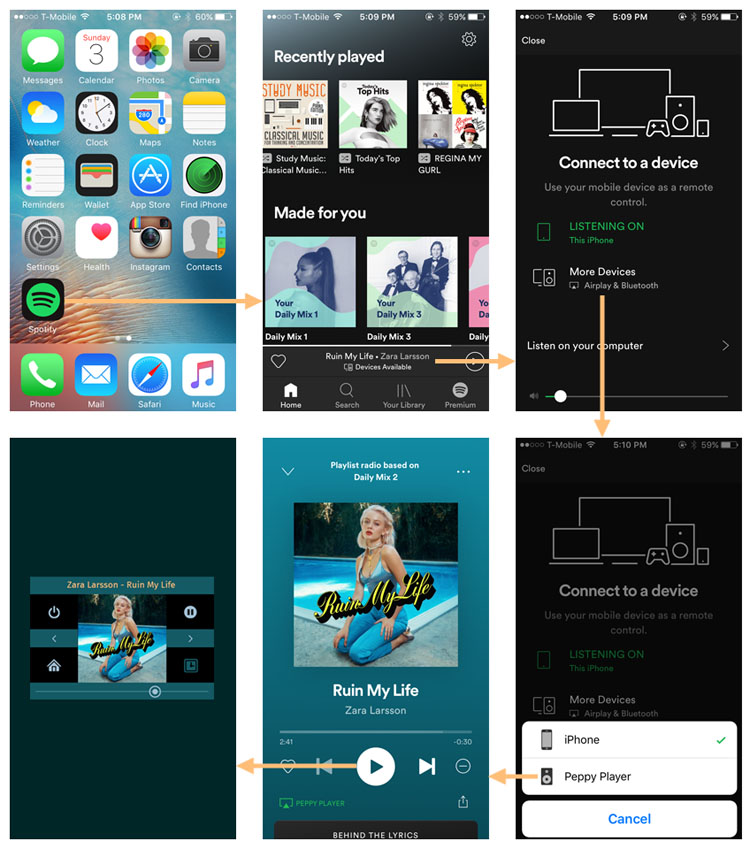
* Support Spotify Connect.
Spotify Connect * project-owner/Peppy.doc Wiki * GitHub
It allows to send audio stream from Spotify player running on any platform to the Peppy Player. It works only for premium Spotify accounts.
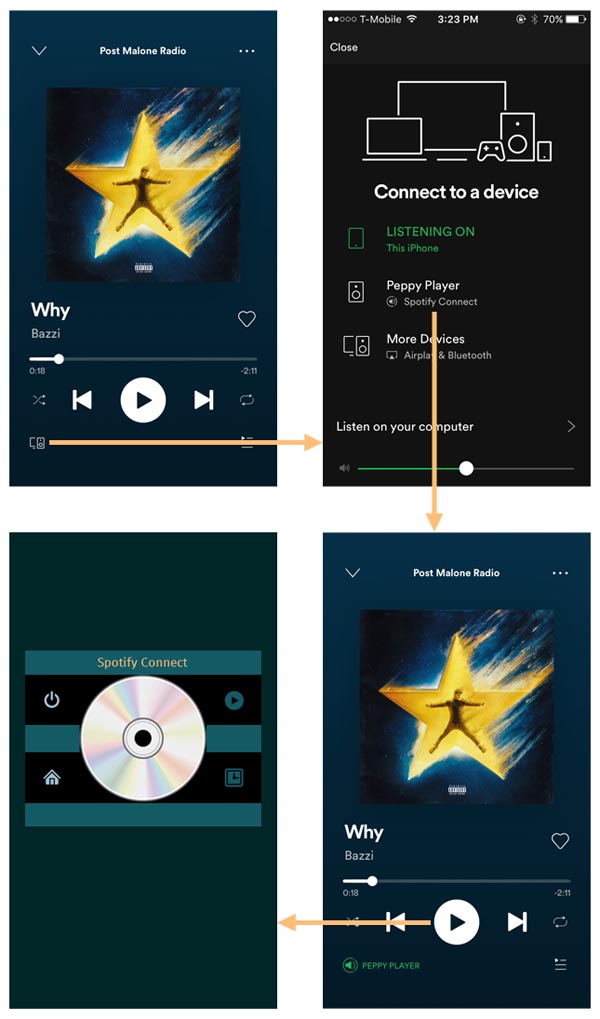
* Added two new languages: Italian and Spanish.
* Check for updates.
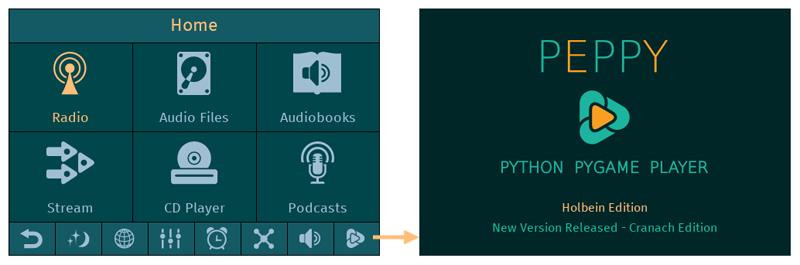
* Added ability to configure rotary encoders from the Configuration Web UI.
New features:
* Implemented Advanced Playlist Editor in the Configuration Web UI
Playlist Editor * project-owner/Peppy.doc Wiki * GitHub
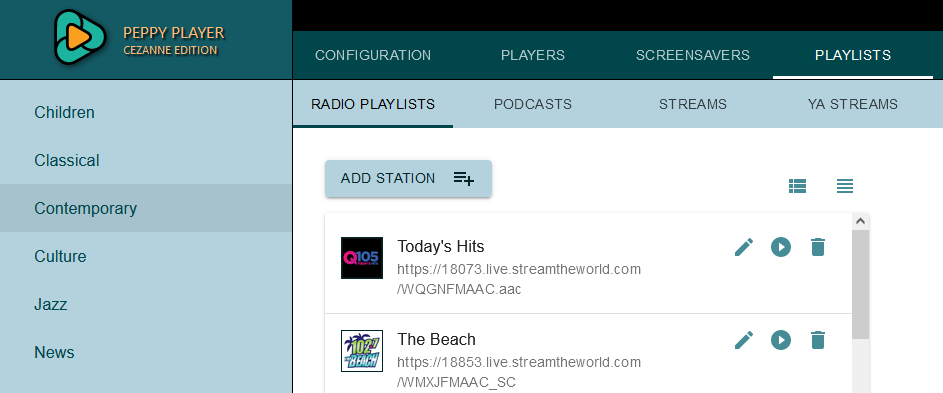
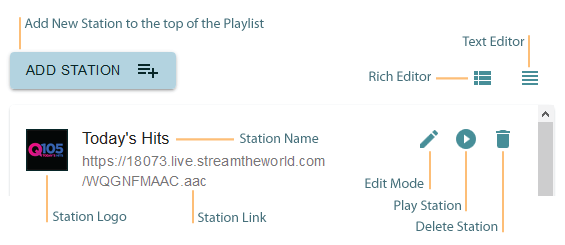
* Show images embedded into MP3 and FLAC files.
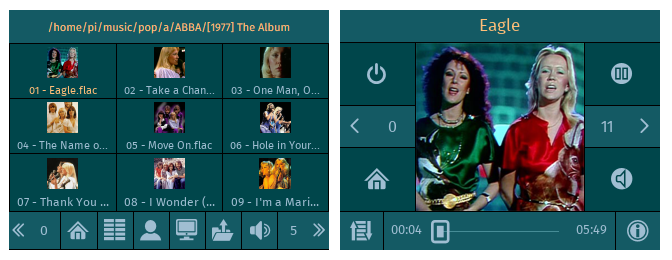
* Support AirPlay.
AirPlay * project-owner/Peppy.doc Wiki * GitHub
This functionality allows to stream audio from Apple devices to Peppy Player using AirPlay protocol. It allows to stream from Spotify player using free and premium accounts.
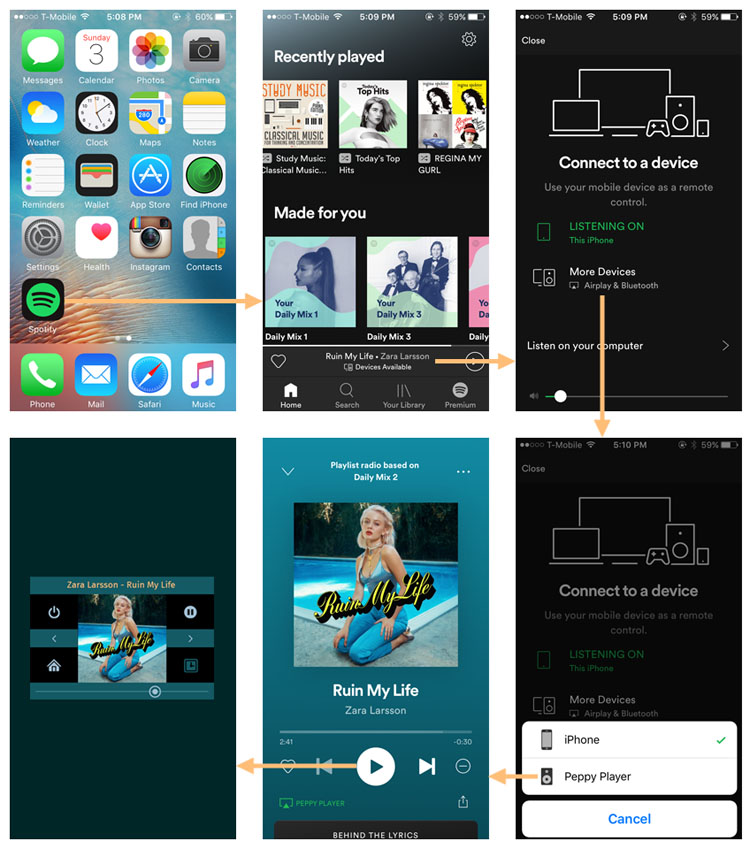
* Support Spotify Connect.
Spotify Connect * project-owner/Peppy.doc Wiki * GitHub
It allows to send audio stream from Spotify player running on any platform to the Peppy Player. It works only for premium Spotify accounts.
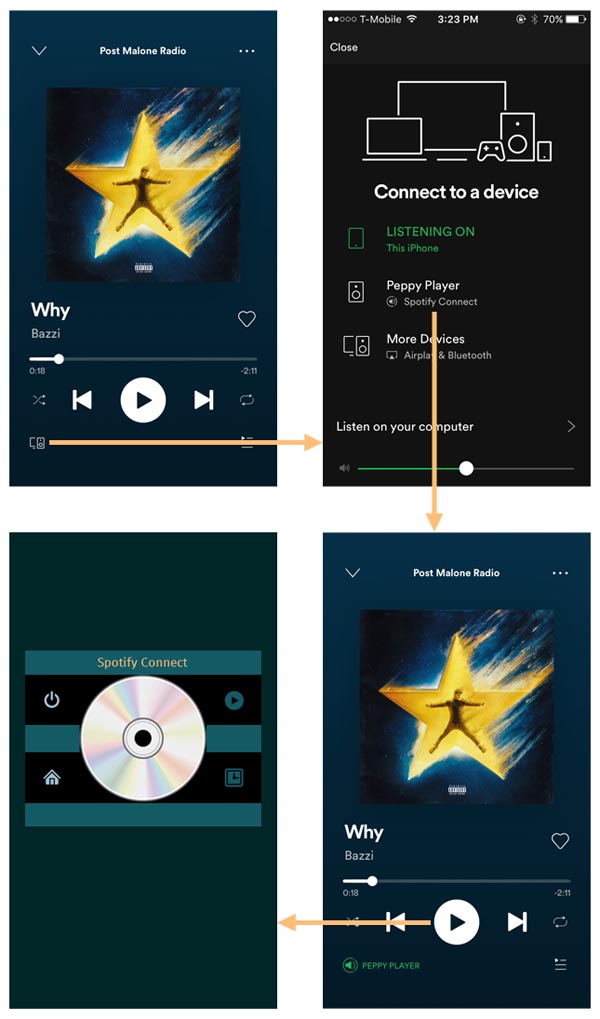
* Added two new languages: Italian and Spanish.
* Check for updates.
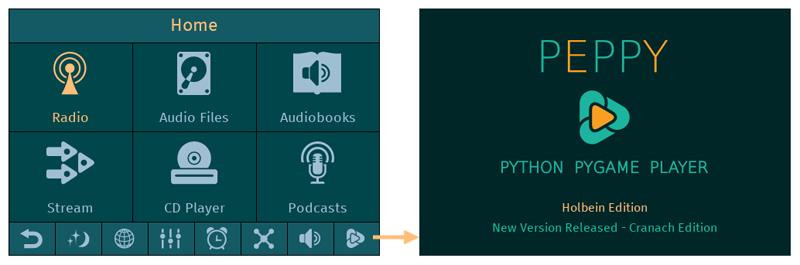
* Added ability to configure rotary encoders from the Configuration Web UI.
2019 Year Summary
The following image highlights the most important features introduced in the Peppy Player this year. It also shows the number of disk images downloads per release.
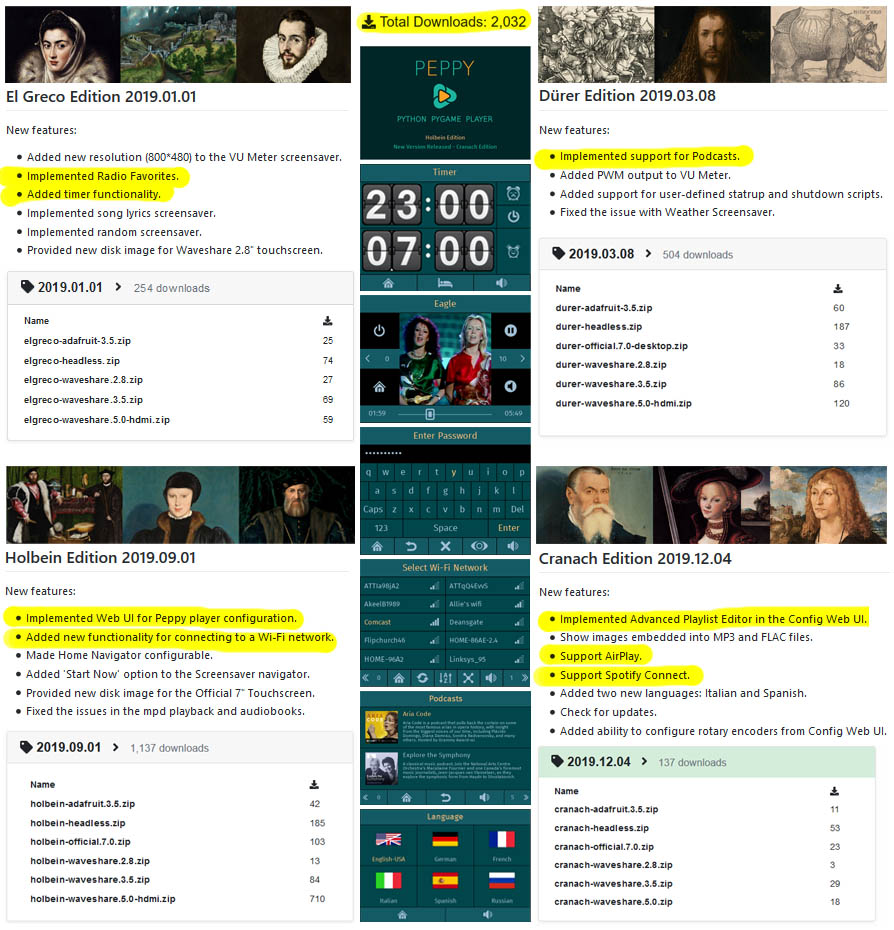
What's next?
The first 2020 release will include ability to browse through your audio files collection in a "logical" way using a metadata database rather than a "physical" way using a file system:
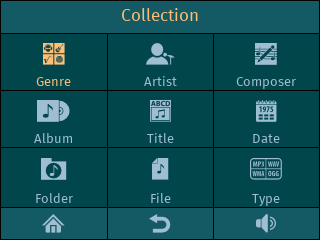
That in turn should allow to implement the next level of browsing through a collection using voice commands. So that it will be possible to play albums from your collection just saying album name.
The other planned features include: automatic configuration of Bluetooth devices, volume configuration etc. Stay tuned.
If you will decide to try the player you can find all disk images here:
Disk Images * project-owner/PeppyPlayers.doc Wiki * GitHub
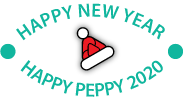
The following image highlights the most important features introduced in the Peppy Player this year. It also shows the number of disk images downloads per release.
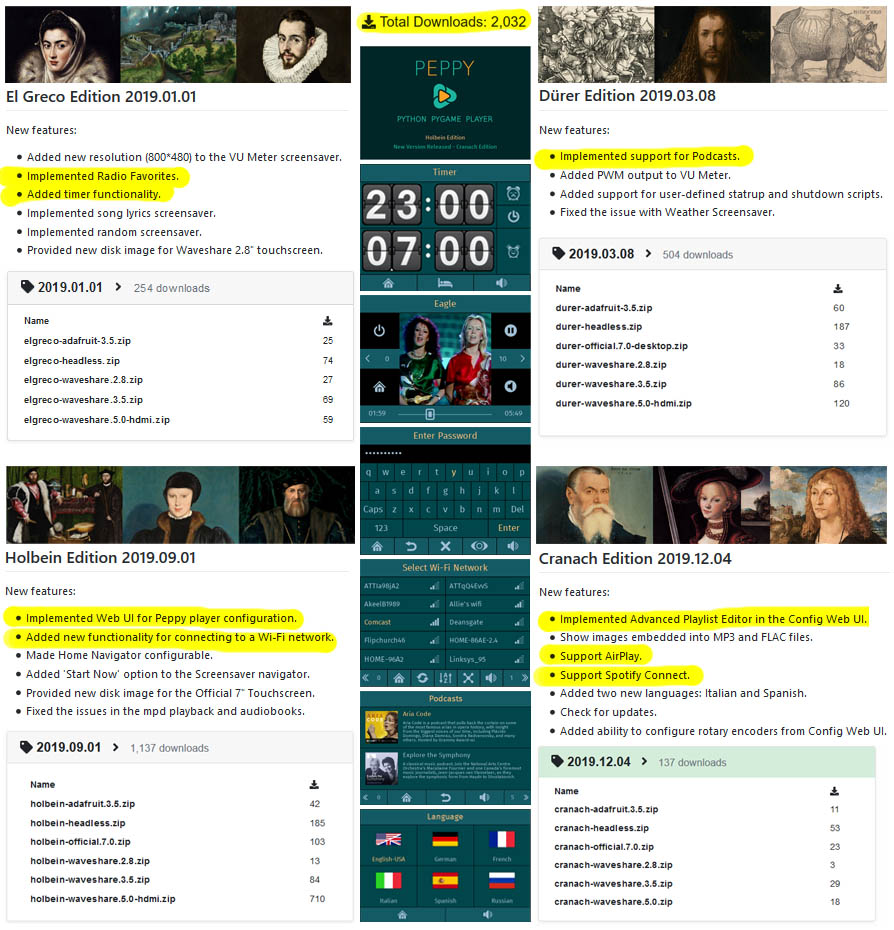
What's next?
The first 2020 release will include ability to browse through your audio files collection in a "logical" way using a metadata database rather than a "physical" way using a file system:
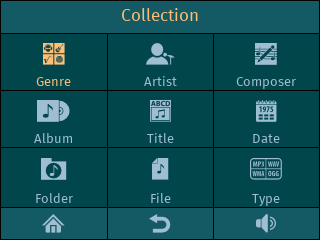
That in turn should allow to implement the next level of browsing through a collection using voice commands. So that it will be possible to play albums from your collection just saying album name.
The other planned features include: automatic configuration of Bluetooth devices, volume configuration etc. Stay tuned.
If you will decide to try the player you can find all disk images here:
Disk Images * project-owner/PeppyPlayers.doc Wiki * GitHub
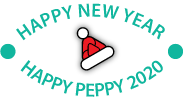
Hi,
i did install Peppy on a Odroid C2.
Everything seems to work except that i can't figure out how to get sound working.
This plays the sound from my USB sound card:
Well there are some messages and i'm not sure if they are relevant:
If i try to play that file with Peppy i have no sound.
In players.txt i have:
i did install Peppy on a Odroid C2.
Everything seems to work except that i can't figure out how to get sound working.
This plays the sound from my USB sound card:
Code:
~# cvlc test.mp3 --aout=alsa --alsa-audio-device=equalWell there are some messages and i'm not sure if they are relevant:
Code:
~$ cvlc test.mp3 --aout=alsa --alsa-audio-device=equal
VLC media player 3.0.8 Vetinari (revision 3.0.8-0-gf350b6b5a7)
[0000aaaae265bdd0] dbus interface error: Failed to connect to the D-Bus session daemon: Unable to autolaunch a dbus-daemon without a $DISPLAY for X11
[0000aaaae265bdd0] main interface error: no suitable interface module
[0000aaaae252b580] main libvlc error: interface "dbus,none" initialization failed
[0000aaaae25ca000] main interface error: no suitable interface module
[0000aaaae252b580] main libvlc error: interface "globalhotkeys,none" initialization failed
[0000aaaae25ca000] dummy interface: using the dummy interface module...If i try to play that file with Peppy i have no sound.
In players.txt i have:
Code:
[vlc.linux]
server.start.command = --aout=alsa --alsa-audio-device=hw --verbose=-1
server.command = --aout=alsa --alsa-audio-device=equal --verbose=-1
client.name = vlcclient
stream.server.parameters = --sout=#transcode{acodec=flac}:std{access=http,mux=flac,dst=10.0.0.6:8080}I must be missing something with VLC.
I tried mpd and have sound.
Here is the hardware stuff:
I tried mpd and have sound.
Here is the hardware stuff:
Code:
~# cat /proc/asound/modules
0 snd_soc_simple_card
1 snd_usb_audio
~# cat /proc/asound/cards
0 [mesongxaudio ]: meson-gx-audio - meson-gx-audio
meson-gx-audio
1 [Aureon51MkII ]: USB-Audio - Aureon5.1MkII
TerraTec Aureon5.1MkII at usb-c9100000.usb-1.3, full speed
~# aplay -l
card 0: mesongxaudio [meson-gx-audio], device 0: meson-aiu-i2s.0.auto-i2s-hifi i2s-hifi-0 []
Subdevices: 0/1
Subdevice #0: subdevice #0
card 1: Aureon51MkII [Aureon5.1MkII], device 0: USB Audio [USB Audio]
Subdevices: 1/1
Subdevice #0: subdevice #0
~# amixer -c 1
Simple mixer control 'Master',0
Capabilities: pvolume pvolume-joined pswitch pswitch-joined
Playback channels: Mono
Limits: Playback 0 - 255
Mono: Playback 148 [58%] [-20.13dB] [on]
Simple mixer control 'Line',0
Capabilities: pvolume cvolume pswitch pswitch-joined cswitch cswitch-joined cswitch-exclusive
Capture exclusive group: 0
Playback channels: Front Left - Front Right
Capture channels: Front Left - Front Right
Limits: Playback 0 - 255 Capture 0 - 128
Front Left: Playback 191 [75%] [35.81dB] [off] Capture 1 [1%] [0.00dB] [off]
Front Right: Playback 191 [75%] [35.81dB] [off] Capture 1 [1%] [0.00dB] [off]
Simple mixer control 'Mic',0
Capabilities: pvolume pvolume-joined cvolume cvolume-joined pswitch pswitch-joined cswitch cswitch-joined cswitch-exclusive
Capture exclusive group: 0
Playback channels: Mono
Capture channels: Mono
Limits: Playback 0 - 255 Capture 0 - 128
Mono: Playback 191 [75%] [35.81dB] [on] Capture 1 [1%] [0.00dB] [on]
Simple mixer control 'Mic Capture',0
Capabilities: pswitch pswitch-joined
Playback channels: Mono
Mono: Playback [off]
Simple mixer control 'IEC958 In',0
Capabilities: cswitch cswitch-joined cswitch-exclusive
Capture exclusive group: 0
Capture channels: Mono
Mono: Capture [off]Hi,
You need to set ALSA device name in players.txt. It looks like the name of your device is 'equal'. So just change the default name 'hw' to 'equal' in players.txt:
Please let me know if it helps.
Good luck.
You need to set ALSA device name in players.txt. It looks like the name of your device is 'equal'. So just change the default name 'hw' to 'equal' in players.txt:
Code:
[vlc.linux]
server.start.command = --aout=alsa --alsa-audio-device=equal --verbose=-1Good luck.
Hi phofman,
Yes, I think MrGlasspoole is using one of the .asoundrc files which I supply with all disk images:
Peppy.doc/files/alsa-config at master * project-owner/Peppy.doc * GitHub
They have different configurations and one of them has configuration for equalizer.
Best Regards
Yes, I think MrGlasspoole is using one of the .asoundrc files which I supply with all disk images:
Peppy.doc/files/alsa-config at master * project-owner/Peppy.doc * GitHub
They have different configurations and one of them has configuration for equalizer.
Best Regards
IMO all the equal configs have card 0 hardcoded, while that aplay -l lists the usb card as card 1.
Let's wait what MrGlasspole will say. Probably he changed the configuration file as the following command works for him:
cvlc test.mp3 --aout=alsa --alsa-audio-device=equal
cvlc test.mp3 --aout=alsa --alsa-audio-device=equal
Ok that did work.
I followed the Expert installation and it just says to add:
Not that you also need to change server.command.
I also tried to not use the Equalizer and thought "equalizer = False" will do it.
But you also need to change "server.command" then?
I followed the Expert installation and it just says to add:
Code:
server.command = --aout=alsa --alsa-audio-device=equal --verbose=-1I also tried to not use the Equalizer and thought "equalizer = False" will do it.
But you also need to change "server.command" then?
I'm sorry for confusion. I'll change the guide. It should say that the default device name 'hw' should be replaced by the new ALSA device name. It's 'equal' in your case.
Setting
equalizer = False
will disable Equalizer UI. It doesn't change ALSA configuration files.
Does it work if you replace 'hw' by 'equal'?
Setting
equalizer = False
will disable Equalizer UI. It doesn't change ALSA configuration files.
Does it work if you replace 'hw' by 'equal'?
ALSA configuration is pretty complicated procedure especially when you need to chain multiple plugins. I'm thinking to simplify this process by making some web-based UI where you could visually link one plugin to another and create eventually some graph. Then .asoundrc file could be generated from that graph. Hopefully it should be doable.
- Home
- Source & Line
- PC Based
- Peppy player