Here is the new project in the Gallery - Woodstock Edition by Herbert (Germany):
Gallery * project-owner/PeppyPlayers.doc Wiki * GitHub
This time he created the headless version of the Peppy player:

The project consists of the the following hardware components:
- Raspberry Pi Zero W
- USB-Hub
- USB sound card
- USB wireless stick
- USB Flash memory 128GB for music collection
- 2 full range speakers Panasonic 3” 5/10W, 6 Ohm
- PAM8403 Stereo amplifier 2x3W
- Power supply 5V 2A
- 18mm spruce boards, 8mm plywood
- Linseed oil

Gallery * project-owner/PeppyPlayers.doc Wiki * GitHub
This time he created the headless version of the Peppy player:

The project consists of the the following hardware components:
- Raspberry Pi Zero W
- USB-Hub
- USB sound card
- USB wireless stick
- USB Flash memory 128GB for music collection
- 2 full range speakers Panasonic 3” 5/10W, 6 Ohm
- PAM8403 Stereo amplifier 2x3W
- Power supply 5V 2A
- 18mm spruce boards, 8mm plywood
- Linseed oil

New version (Hokusai Edition) of the Peppy Player was just released.
The disk images with new release are available here:
Disk Images * project-owner/PeppyPlayers.doc Wiki * GitHub
New features and changes:
- Added new meters to the VU Meter screensaver which were added to the PeppyMeter earlier.
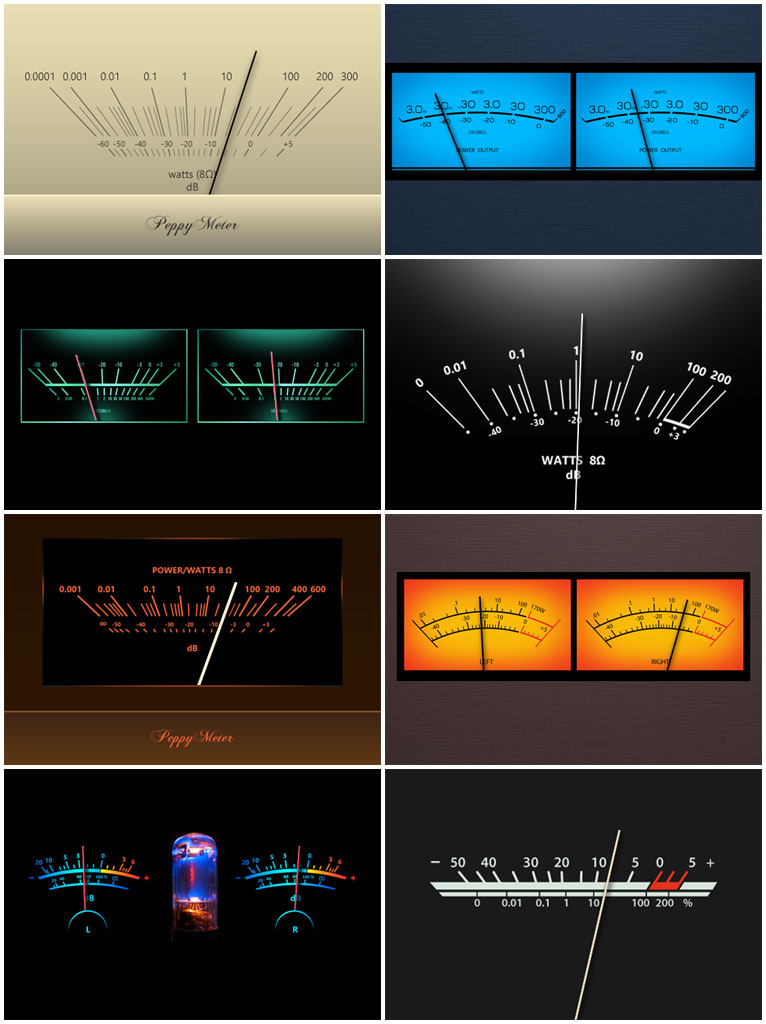
- Added the size parameter to the Clock screensaver.
- The Weather screensaver is using the player's backgrounds now.
- Implemented the logic which restores the current player state if configuration file was corrupted.
- Updated radio playlists for all languages and genres - removed dead links and added many new stations.
- Provided new disk image for the Waveshare 7.9" Touchscreen.
- Fixed bugs in Podcasts and Lyrics screensaver.
The disk images with new release are available here:
Disk Images * project-owner/PeppyPlayers.doc Wiki * GitHub
New features and changes:
- Added new meters to the VU Meter screensaver which were added to the PeppyMeter earlier.
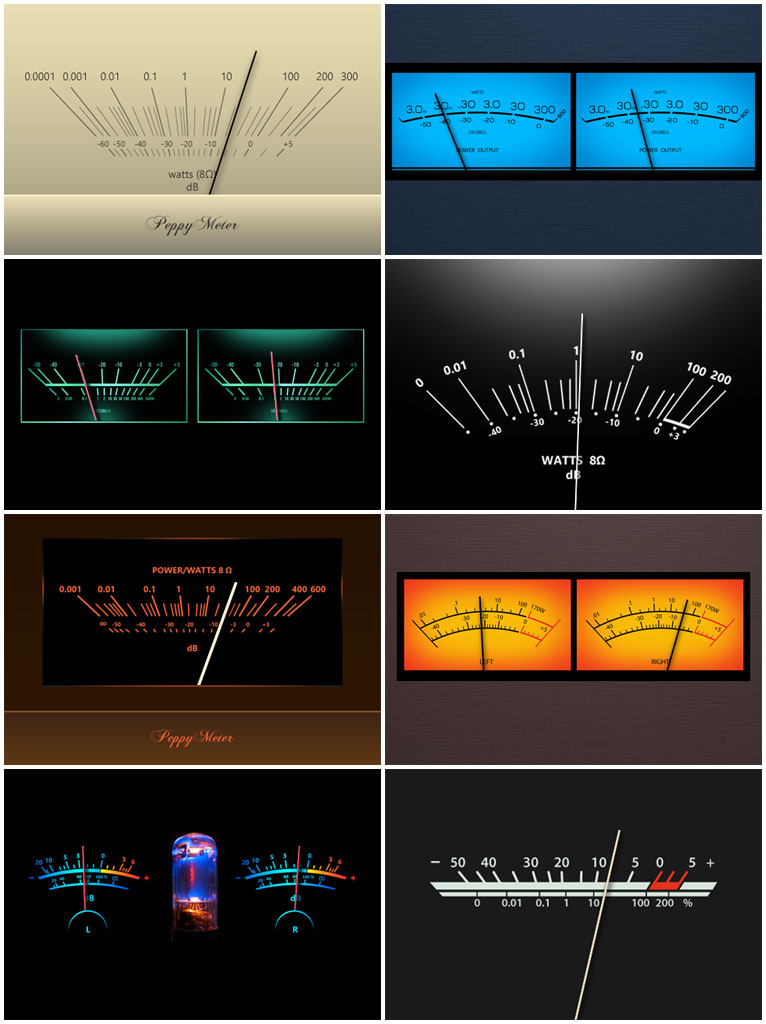
- Added the size parameter to the Clock screensaver.
- The Weather screensaver is using the player's backgrounds now.
- Implemented the logic which restores the current player state if configuration file was corrupted.
- Updated radio playlists for all languages and genres - removed dead links and added many new stations.
- Provided new disk image for the Waveshare 7.9" Touchscreen.
- Fixed bugs in Podcasts and Lyrics screensaver.
2020 Year Summary
The following image highlights the key features implemented in the Peppy Player this year.
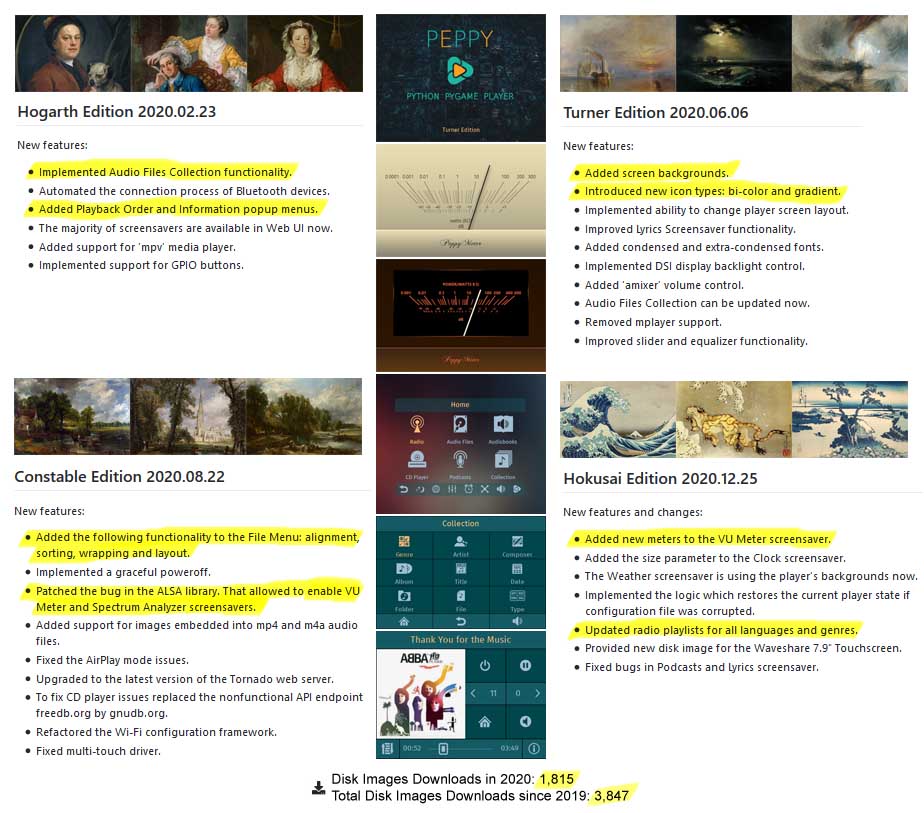
The focus for the next year will be on the player performance and visual appearance. If time will allow the new features will be implemented as well. The planned features include: support for auto-mounting hard/flash drives, Streamer functionality. Another planned feature is the REST API. It should allow to create alternative Player UIs for example 3D Web UI, Command Line Interface (CLI) and so on. And finally there is the idea to add board and card games (Chess, Sudoku etc.)
As usual the player disk images can be found here:
Disk Images * project-owner/PeppyPlayers.doc Wiki * GitHub
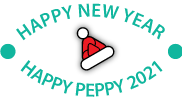
The following image highlights the key features implemented in the Peppy Player this year.
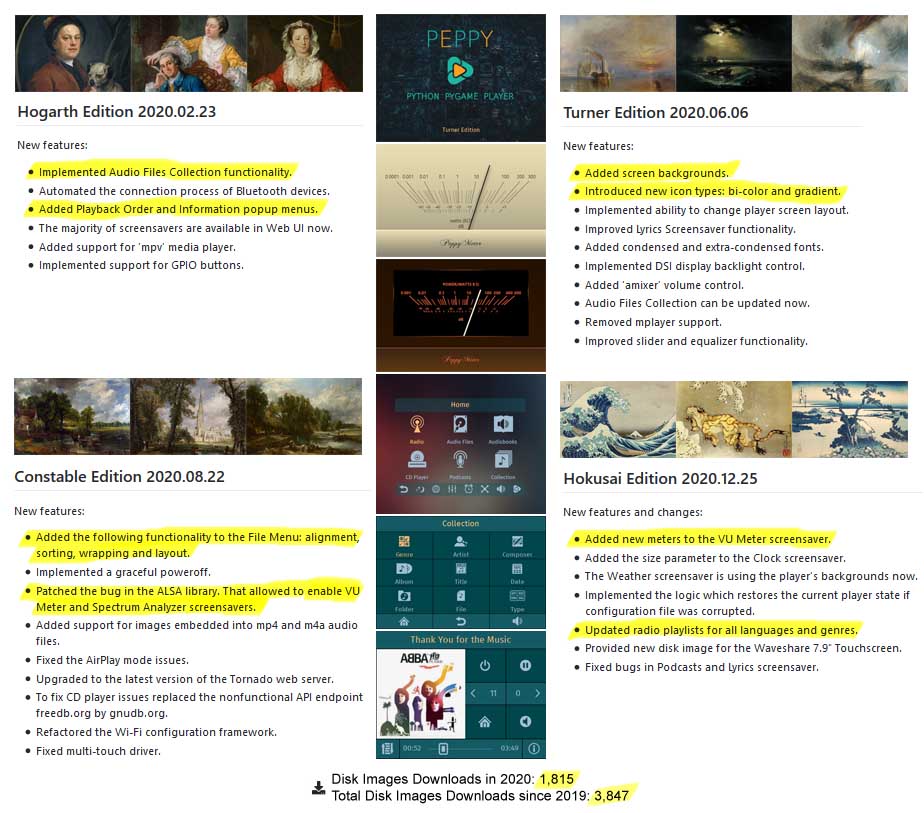
The focus for the next year will be on the player performance and visual appearance. If time will allow the new features will be implemented as well. The planned features include: support for auto-mounting hard/flash drives, Streamer functionality. Another planned feature is the REST API. It should allow to create alternative Player UIs for example 3D Web UI, Command Line Interface (CLI) and so on. And finally there is the idea to add board and card games (Chess, Sudoku etc.)
As usual the player disk images can be found here:
Disk Images * project-owner/PeppyPlayers.doc Wiki * GitHub
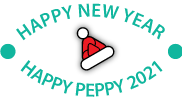
When I do in the setup as GitHub - project-owner/Peppy: Peppy Player Repository. doc/wiki/WiFi-writes a message: "could not communicate with wpa_supplicant"
firmware : hokusai-waveshare.3.5.zip
For communication, I use PuTTY
Модель PI3B +
firmware : hokusai-waveshare.3.5.zip
For communication, I use PuTTY
Модель PI3B +
Hi,
Could you explain the whole sequence of steps which you made?
To make Wi-Fi working with Pi 3B+ you need:
- Install disk image
- After the first start login to the player using SSH (e.g. from putty) and follow the steps described here:
WiFi * project-owner/Peppy.doc Wiki * GitHub
Don't forget to reboot.
After that you can use the player UI to connect to Wi-Fi network.
Best regards
Could you explain the whole sequence of steps which you made?
To make Wi-Fi working with Pi 3B+ you need:
- Install disk image
- After the first start login to the player using SSH (e.g. from putty) and follow the steps described here:
WiFi * project-owner/Peppy.doc Wiki * GitHub
Don't forget to reboot.
After that you can use the player UI to connect to Wi-Fi network.
Best regards
1 installed disk image hokusai-waveshare.3.5.zip
2.connected via cable to the router and received an ip address via cable
3. Logged in via PuTTY to raspberry (login and password pi: Hokusai)
4. Entered the command: "sudo raspi-config"
5. Entered into "localization options" -> WLAN Country Set legal wireless channels for your country
6. Immediately writes the message "Could not communicate with wpa_supplicant"
7. click OK -> the second message "There was an error running option L4 WLAN Country"
2.connected via cable to the router and received an ip address via cable
3. Logged in via PuTTY to raspberry (login and password pi: Hokusai)
4. Entered the command: "sudo raspi-config"
5. Entered into "localization options" -> WLAN Country Set legal wireless channels for your country
6. Immediately writes the message "Could not communicate with wpa_supplicant"
7. click OK -> the second message "There was an error running option L4 WLAN Country"
Tried editing /etc/wpa_supplicant/wpa_supplicant.conf manually.
(I have this file with size: 0)
Add a line: country = US
Doesn't let you save.
(I have this file with size: 0)
Add a line: country = US
Doesn't let you save.
Hmm, this is weird. The file should not be empty after the first boot. This is the default content of that file:
After setting the very first country (Andorra) from the raspi-config I have:
After editing manually
I have:
Code:
ctrl_interface=DIR=/var/run/wpa_supplicant GROUP=netdev
update_config=1
Code:
ctrl_interface=DIR=/var/run/wpa_supplicant GROUP=netdev
update_config=1
country=AD
Code:
sudo nano /etc/wpa_supplicant/wpa_supplicant.conf
Code:
ctrl_interface=DIR=/var/run/wpa_supplicant GROUP=netdev
update_config=1
country=USessss!
It turned out to be somewhat more complicated:
If it does not look for wi-fi networks and the file /etc/wpa_supplicant/wpa_supplicant.conf is "zero"
1. You need to manually register with this file with the command:
sudo nano /etc/wpa_supplicant/wpa_supplicant.conf
The following lines:
ctrl_interface = DIR = / var / run / wpa_supplicant GROUP = netdev
update_config = 1
country = US
2. keep
3. overload
(The wifi selection is not yet available)
4. after that login via sudo raspi-config
5. The menu item WLAN Country Set legal wireless channels for your country will already be available
6. Log in and set the US country again
7. Reload again
WiFi networks are now available
It turned out to be somewhat more complicated:
If it does not look for wi-fi networks and the file /etc/wpa_supplicant/wpa_supplicant.conf is "zero"
1. You need to manually register with this file with the command:
sudo nano /etc/wpa_supplicant/wpa_supplicant.conf
The following lines:
ctrl_interface = DIR = / var / run / wpa_supplicant GROUP = netdev
update_config = 1
country = US
2. keep
3. overload
(The wifi selection is not yet available)
4. after that login via sudo raspi-config
5. The menu item WLAN Country Set legal wireless channels for your country will already be available
6. Log in and set the US country again
7. Reload again
WiFi networks are now available
Great! Thank you for update.
Though I'm still not sure why that file was empty after the first boot.
Best regards
Though I'm still not sure why that file was empty after the first boot.
Best regards
Hi,
I have fixed the bug related to the file sorting. Please follow the steps described here to get the fix:
Known Issues * project-owner/PeppyPlayers.doc Wiki * GitHub
Best regards
I have fixed the bug related to the file sorting. Please follow the steps described here to get the fix:
Known Issues * project-owner/PeppyPlayers.doc Wiki * GitHub
Best regards
Hi,
The player doesn't mount disks automatically. I hope to implement that in one of the next releases. Before that you need to mount disks manually.
- Login to the player using SSH session, for example using putty.
- Find your connected disk. More likely it will be 'sda1':
- Mount your disk to the folder /home/pi/music. This folder is available in the player's file browser (user icon)
This will mount your disk but only for the current session. To make it mounted after each reboot you need to follow these steps:
- Get the location of the disk partition. This example is for ntfs formatted disk:
- Edit fstab file
Add the line:
Be very careful making the last step. Wrong info in fstab file can break the boot process and make the system unusable.
Best regards
The player doesn't mount disks automatically. I hope to implement that in one of the next releases. Before that you need to mount disks manually.
- Login to the player using SSH session, for example using putty.
- Find your connected disk. More likely it will be 'sda1':
Code:
pi@raspberrypi:~ $ ls -l /dev
...
brw-rw---- 1 root disk 8, 0 Jan 8 18:11 sda
brw-rw---- 1 root disk 8, 1 Jan 8 18:11 sda1
....
Code:
sudo mount /dev/sda1 /home/pi/music- Get the location of the disk partition. This example is for ntfs formatted disk:
Code:
pi@raspberrypi:~ $ sudo blkid
...
/dev/sda1: LABEL="flash" UUID="7CBAC4E6BAC49DD0" TYPE="ntfs" PARTUUID="bfbe1eec-01"
Code:
sudo nano /etc/fstab
Code:
UUID=7CBAC4E6BAC49DD0 /home/pi/music ntfs defaults,auto,users,rw,nofail,umask=000 0 0Best regards
Good day!
The manual says:
"To activate Spotify Connect the corresponding property spotify-connect
(False by default) should be set to True in the configuration file
config.txt. After that the Spotify Connect option will appear in the
Home Menu. Clicking on it starts the raspotify server and opens the
Spotify Connect screen."
but the Spotify Connect screen won't open. just freezes, you have to overload the power button.
iphone sees pappy player. but no sound is transmitted.
where to look to solve the problem?
I have a spotify pro subscription.
equipment Pi3b+
прошивка hokusai-waveshare.3.5.zip
The manual says:
"To activate Spotify Connect the corresponding property spotify-connect
(False by default) should be set to True in the configuration file
config.txt. After that the Spotify Connect option will appear in the
Home Menu. Clicking on it starts the raspotify server and opens the
Spotify Connect screen."
but the Spotify Connect screen won't open. just freezes, you have to overload the power button.
iphone sees pappy player. but no sound is transmitted.
where to look to solve the problem?
I have a spotify pro subscription.
equipment Pi3b+
прошивка hokusai-waveshare.3.5.zip
Hi,
If you have iPhone you can try to use 'AirPlay' instead of 'Spotify Connect' as the later has more limited functionality - it doesn't show the current song and album art.
AirPlay * project-owner/Peppy.doc Wiki * GitHub
If you still want to debug the 'Spotify Connect' I would recommend to enable the file logging. Set the following property to True:
Peppy/config.txt at 30e0e545b57f90e4ed00cf361b35b7434542dc75 * project-owner/Peppy * GitHub
Then restart the player and when you face the issue login to the player and check the log file /home/pi/Peppy/peppy.log
Hopefully it will give some hint why the issue happened.
The player is using the 'raspotify' server.
GitHub - dtcooper/raspotify: Spotify Connect client for the Raspberry Pi that Just Works™
Here are the steps for installing and configuring that server which have been done for disk images:
Headless * project-owner/PeppyPlayers.doc Wiki * GitHub
Best regards
If you have iPhone you can try to use 'AirPlay' instead of 'Spotify Connect' as the later has more limited functionality - it doesn't show the current song and album art.
AirPlay * project-owner/Peppy.doc Wiki * GitHub
If you still want to debug the 'Spotify Connect' I would recommend to enable the file logging. Set the following property to True:
Peppy/config.txt at 30e0e545b57f90e4ed00cf361b35b7434542dc75 * project-owner/Peppy * GitHub
Then restart the player and when you face the issue login to the player and check the log file /home/pi/Peppy/peppy.log
Hopefully it will give some hint why the issue happened.
The player is using the 'raspotify' server.
GitHub - dtcooper/raspotify: Spotify Connect client for the Raspberry Pi that Just Works™
Here are the steps for installing and configuring that server which have been done for disk images:
Headless * project-owner/PeppyPlayers.doc Wiki * GitHub
Best regards
Support for Waveshare 4" HDMI LCD
Hi there,
first of all thank you so much for your great work!
I found your Peppy Player while I was searching for a Player to bulid my own Radio for work.
And Peppy Player has it all...


Now I would like to kindly ask if it would be possible to also support the Waveshare 4" HDMI LCD (4inch HDMI LCD - Waveshare Wiki)
Unfortunatly I'm not experienced enough to make my own build...
Thank you for your answer and keep on rockin... 🙂
Best wishes,
Alpinista1978
Hi there,
first of all thank you so much for your great work!
I found your Peppy Player while I was searching for a Player to bulid my own Radio for work.
And Peppy Player has it all...



Now I would like to kindly ask if it would be possible to also support the Waveshare 4" HDMI LCD (4inch HDMI LCD - Waveshare Wiki)
Unfortunatly I'm not experienced enough to make my own build...

Thank you for your answer and keep on rockin... 🙂
Best wishes,
Alpinista1978
Hi Alpinist1978,
Thank you!
Unfortunately I cannot support all Waveshare displays. There are too many of them. In order to support the display I need to buy it.
I think the installation/configuration procedure for 4" display should be very similar to the procedure for 5" display.
You can try to follow it using these instructions:
Waveshare 5.0 * project-owner/PeppyPlayers.doc Wiki * GitHub
You just need to install different driver for the touch screen. So instead of these steps:
You need to use these:
The rest should be the same.
Please let me know if you will face any issue during the installation.
Also here is very active and helpful Peppy player thread on German forum:
Peppy WebRadio - Musikboxen, Webradios, Musikplayer - Deutsches Raspberry Pi Forum
Best regards
Thank you!
Unfortunately I cannot support all Waveshare displays. There are too many of them. In order to support the display I need to buy it.
I think the installation/configuration procedure for 4" display should be very similar to the procedure for 5" display.
You can try to follow it using these instructions:
Waveshare 5.0 * project-owner/PeppyPlayers.doc Wiki * GitHub
You just need to install different driver for the touch screen. So instead of these steps:
Code:
git clone [url=https://github.com/waveshare/LCD-show.git]GitHub - waveshare/LCD-show[/url]
cd LCD-show/
./LCD5-show
Code:
git clone [url=https://github.com/waveshare/LCD-show.git]GitHub - waveshare/LCD-show[/url]
cd LCD-show/
chmod +x LCD4-800x480-show
./LCD4-800x480-showPlease let me know if you will face any issue during the installation.
Also here is very active and helpful Peppy player thread on German forum:
Peppy WebRadio - Musikboxen, Webradios, Musikplayer - Deutsches Raspberry Pi Forum
Best regards
Last edited:
Than you very much
Thank you very much for your fast reply. 🙂
As soon as I get home from work today I will try my best to get it done. *pressThumbs* 😀
Have a nice day and keep on rockin' 😀😀😀
Best wishes,
Alpinista1978
Thank you very much for your fast reply. 🙂
As soon as I get home from work today I will try my best to get it done. *pressThumbs* 😀
Have a nice day and keep on rockin' 😀😀😀
Best wishes,
Alpinista1978
I did as recommended and after the boot process I got the following error 3 times:
libpng warning: iCCP: known incorrect sRGB profile
libpng warning: iCCP: known incorrect sRGB profile
libpng warning: iCCP: known incorrect sRGB profile
After these 3 Errors nothing more happens?!
What is my mistake?
Thank you so much for your support. 👍🏻
libpng warning: iCCP: known incorrect sRGB profile
libpng warning: iCCP: known incorrect sRGB profile
libpng warning: iCCP: known incorrect sRGB profile
After these 3 Errors nothing more happens?!
What is my mistake?
Thank you so much for your support. 👍🏻
- Home
- Source & Line
- PC Based
- Peppy player