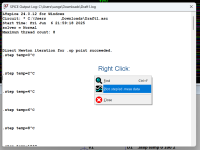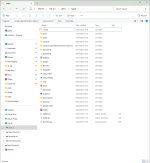Cool! Cleaning up the unnecessary things then:
With LTSpice XVII I can edit the symbol of an imported component.
For instance the AD844 symbol will be shown after import as in the first attachment.
When hitting the image with the right mouse button, I get a menu with "Open Symbol" in the upper left corner, see second attachment.
With the symbol editor I can transform this image into a more convenient symbol and save it as in the third image.
Every time I insert this AD844 amp in my circuits, I get this fully functional remodeled symbol.
Now my question:
When following the same steps in LTSpice24, I can transform the symbol in the one as I did before in LTSpiceXVII.
But when done editing and hitting the save button, I get a AD844.asy file in my directory with the changed symbol but it serves no purpose, because when inserting a AD844 in my schematic, I still get the unmodified original ugly yellow symbol.
Where does LTSpice 24 save all it's .asy files and where can I find the right AD844.asy file that is stored as a hidden file ?
Hans
P.S. I still have the problem that I can only run LTSpice24 as administrator, I don't know whether this has any impact on the above.
For instance the AD844 symbol will be shown after import as in the first attachment.
When hitting the image with the right mouse button, I get a menu with "Open Symbol" in the upper left corner, see second attachment.
With the symbol editor I can transform this image into a more convenient symbol and save it as in the third image.
Every time I insert this AD844 amp in my circuits, I get this fully functional remodeled symbol.
Now my question:
When following the same steps in LTSpice24, I can transform the symbol in the one as I did before in LTSpiceXVII.
But when done editing and hitting the save button, I get a AD844.asy file in my directory with the changed symbol but it serves no purpose, because when inserting a AD844 in my schematic, I still get the unmodified original ugly yellow symbol.
Where does LTSpice 24 save all it's .asy files and where can I find the right AD844.asy file that is stored as a hidden file ?
Hans
P.S. I still have the problem that I can only run LTSpice24 as administrator, I don't know whether this has any impact on the above.
Attachments
LTSpice 17 puts symbols in the "auto generated " folder by default but looks like 24 lets you put it wherever. So, a schematic may not find it. I think you can mess with the choose part "top directory" path, or put stuff in "auto generated" (etc), or in the folder with the schematic. I'll have to work with 24 some to see if they made this any better since 17 was always a little awkward. You can add folders under ..\lib\sym\ to find with the part selector. I added an "\imports\" folder but you have to restart the app for it to show up. If Windows links worked better, you could just put a link to anywhere, but I don't think that works. You can use "save-as" to find out where your default folders are.
Thx Steveu,
When saving the remodeled symbol, 24 puts the .asy file in the directory you are working in at that moment, but it is never used.
Saving and restarting 24 does not change anything.
Hans
When saving the remodeled symbol, 24 puts the .asy file in the directory you are working in at that moment, but it is never used.
Saving and restarting 24 does not change anything.
Hans
All the default .asy files in my installation are located here but I'm sort of guessing that is not what you mean. I installed LT24 as 'for me only' deliberately so as it would not place anything in the main program files. I would also suspect that 24 would over write anything added here as it does with component libraries when you run an update. There is a workaround for that though:

Hi Mooly,
I cannot even locate this Appdata directory, seems to be completely hidden somewhere, although being logged in as administrator.
Also directories like Lib, Sym, Sub, Examples, etc are completely missing.
24 obviously does not like my computer, even after a complete reinstall yesterday 'for me only'.
Hans
I cannot even locate this Appdata directory, seems to be completely hidden somewhere, although being logged in as administrator.
Also directories like Lib, Sym, Sub, Examples, etc are completely missing.
24 obviously does not like my computer, even after a complete reinstall yesterday 'for me only'.
Hans
Try these filepaths. First one for appdata:
I see this:

Code:
%userprofile%\AppData\Local\LTspice
%userprofile%\AppData\Local\Programs\ADI\LTspice
%userprofile%\AppData\Local\TempI see this:
Hi Mooly,
Your suggestion %userprofile%\etc opened the Appdata file that cannot be seen when going in a normal way through directories, see attachment.
So this is a complete new hidden path that you have shown me, thx.
In the %userprofile%\Appdata\Local\LTspice\Lib\Sym\Autogenerated I found the ugly yellow AD844.asy symbol and replaced it by the remodeled version.
When now opening my schematic, I get indeed the remodeled symbol.
Problem solved, thx a lot.
I'm still flabbergasted by this %userprofile% thing for LTspice24.
Has this to do with the cumbersome 24 installation, or is this the way ADI wanted it to be?
Hans
Your suggestion %userprofile%\etc opened the Appdata file that cannot be seen when going in a normal way through directories, see attachment.
So this is a complete new hidden path that you have shown me, thx.
In the %userprofile%\Appdata\Local\LTspice\Lib\Sym\Autogenerated I found the ugly yellow AD844.asy symbol and replaced it by the remodeled version.
When now opening my schematic, I get indeed the remodeled symbol.
Problem solved, thx a lot.
I'm still flabbergasted by this %userprofile% thing for LTspice24.
Has this to do with the cumbersome 24 installation, or is this the way ADI wanted it to be?
Hans
Attachments
Last edited:
Oh I'm pleased it worked and that is what you were looking for.
My understanding is that by installing LT as 'for me only' is that it writes to the AppData area rather than embedding itself into the Program Files area which if it did that would make it available for 'all users' which you might not want. Other unrelated programs you instal as 'for me only' will also likely reside in that area.
From memory I think the LTspice files at:
%userprofile%\AppData\Local\Programs\ADI\LTspice
are only used during install and never get touched again. It is all very confusing at times.
It is worth creating Desktop or Start Menu shortcuts to instantly access that area when needed. The Auto Generated folder is safe from updates but other sections are not. For example I replaced the bjt, fet and diode contents with only the models I use because I find there are just so many random unheard of devices in the default library. Its easy to add a new model by copy and paste and you can arrange them in suitable groups and ordering by opening the file in Notepad and altering it that way.
If/when I do update models I just rename those model groups to something like bjt_old and diode_old etc and run the update. LT will replace any missing entries with the latest. You can then archive the new entries (copy and paste them somewhere to save them) and grab any specific new models you want and paste those into your existing lists and then delete the latest entries and rename your own back to what they were... if that makes sense 🙂 It only takes a minute or two to do that. You then have all the models you want available as if they were the default library.
My understanding is that by installing LT as 'for me only' is that it writes to the AppData area rather than embedding itself into the Program Files area which if it did that would make it available for 'all users' which you might not want. Other unrelated programs you instal as 'for me only' will also likely reside in that area.
From memory I think the LTspice files at:
%userprofile%\AppData\Local\Programs\ADI\LTspice
are only used during install and never get touched again. It is all very confusing at times.
It is worth creating Desktop or Start Menu shortcuts to instantly access that area when needed. The Auto Generated folder is safe from updates but other sections are not. For example I replaced the bjt, fet and diode contents with only the models I use because I find there are just so many random unheard of devices in the default library. Its easy to add a new model by copy and paste and you can arrange them in suitable groups and ordering by opening the file in Notepad and altering it that way.
If/when I do update models I just rename those model groups to something like bjt_old and diode_old etc and run the update. LT will replace any missing entries with the latest. You can then archive the new entries (copy and paste them somewhere to save them) and grab any specific new models you want and paste those into your existing lists and then delete the latest entries and rename your own back to what they were... if that makes sense 🙂 It only takes a minute or two to do that. You then have all the models you want available as if they were the default library.
- Home
- Design & Build
- Software Tools
- Installing and using LTspice IV (now including LTXVII), From beginner to advanced