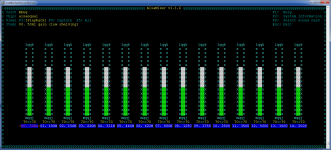Thank you!
I just saw your reply ..
Kazoo installed and I will test it as soon as I get back home!
I don’t know what I am doing wrong but can’t make kazoo see Archphile!
I don’t see option to add server in settings.
I don’t know what I am doing wrong but can’t make kazoo see Archphile!
I don’t see option to add server in settings.
Yes, latest update of kazoo is flaky. Now I can't even connect to Archphile. Here's a better DLNA app call Lumin
LUMIN on the App Store
This app is so cool. You can even perform keyword search for Tidal songs (if you have tidal setup in /etc/upmpdcli.conf) Other apps only allow you to browse recommended playlists and do not have keyword search functionality! Not even Kazoo. Also one more thing.. for radio stations, you need to edit upmpdcli.conf. If you scroll the config file you will see radio stations like this
[radio FIP autour du rock]
url = http://direct.fipradio.fr/live/fip-webradio1.mp3
artUrl = http://www.fipradio.fr/sites/all/themes/custom/fip/img/logo_fip_header.png
You can add your own. artUrl is not required.
Unfortunately this is a UPNP/DLNA app just like Kazoo and does not support MPD. So you need to enable upnp
To start it:
systemctl start upmpdcli
To enable it:
systemctl enable upmpdcli
I wish there's an ios app that has BOTH UPNP and MPD.
I don’t know what I am doing wrong but can’t make kazoo see Archphile!
I don’t see option to add server in settings.
Short answer to your issue -> you need to enable upmpdcli which is not enabled in archphile by default
From the archphile manual:
With upmpdcli, Archphile acts as a UPNP/DLNA renderer that can be used with various applications, like for example bubbleupnp.
Upmpdcli is not enabled by default. In order to start it you will need the following command:
systemctl start upmpdcli
If you want to enable it so that it runs after every boot:
systemctl enable upmpdcli
If you later change your mind and you want to disable it, you can use the following command:
systemctl disable upmpdcli
Thanks a lot!Short answer to your issue -> you need to enable upmpdcli which is not enabled in archphile by default
From the archphile manual:
With upmpdcli, Archphile acts as a UPNP/DLNA renderer that can be used with various applications, like for example bubbleupnp.
Upmpdcli is not enabled by default. In order to start it you will need the following command:
systemctl start upmpdcli
If you want to enable it so that it runs after every boot:
systemctl enable upmpdcli
If you later change your mind and you want to disable it, you can use the following command:
systemctl disable upmpdcli
I will try..
Thanks a lot!
I will try..
I had the wrong impression that the radio stations were from my webradio folder. When you enable UPNP and connect using kazoo or lumin, you will see pre-added radio stations. To add your own, you need to edit /etc/upmpdcli.conf and add them as I mentioned in previous post. This is also the file to add your Tidal subscription.
Well after reading more carefully what you wrote I will stick with MPDeluxe and Soundirock. I have them both.
Since I do not need upnp enabled I think there is no need for doing it just for a client no matter cool it looks.
I prefer to have the least services running.
I used to have upmpdcli enabled when I was using Archphile as an output for Audirvana Plus but now I use it stand alone.
Thank you very much for the useful tips though.
Since I do not need upnp enabled I think there is no need for doing it just for a client no matter cool it looks.
I prefer to have the least services running.
I used to have upmpdcli enabled when I was using Archphile as an output for Audirvana Plus but now I use it stand alone.
Thank you very much for the useful tips though.
Does anyone know if alsa-equal (Equalizer) works (not necessarily supported) on v0.99.73? Has it been removed from the playground repo?
The short answer is yes. I sorted it myself with enough googling.
The key is to not upgrade any packages, but install packages matching the versions at the time of the ArchlinuxARM build that is used under archphile (v0.99.73 ~ 22/5/18). I found an archive on line.
With all of that installed, I was able to download the OLD playground package source and make and install alsa-equal.
I then added swh-plugins - which gives a 15 band equalizer.
Then made and installed the alsaequal-mgr - a bash script driven utility to allow saving and loading of equalizer settings on the fly.
Now I am going to write a script to monitor MPD track (actually folder level) changes and load an appropriate equalizer for those harshly engineered tracks I like 😉
I'll post up the process to get the above working and also the script if anyone else is interested.
Note: With all the above - you are not using hardware therefore losing bit-perfect playback. This is noted in the manual.
Below is a screenshot of alsamixer with ALSA configured to use the swh-plugins mbeq equalizer.
Attachments
When I first logged in, I executed aply -l and the system responded: aplay: device_list:272: no soundcards found...
I use Raspberry Pi.
I use Raspberry Pi.
The use of I2s DACs in Archphile is pretty simple and straight-forward. The only
step needed is the editing of /boot/config.txt:
nano /boot/config.txt
There you will find a list of (disabled) overlays for various I2S DACs. Let’s
assume you want to enable your Mamboberry DAC. You need to find this section:
# Hifiberry and Mamboberry Dacs
#dtoverlay=hifiberry-dac
enable the overlay:
# Hifiberry and Mamboberry Dacs
dtoverlay=hifiberry-dac
and reboot:
systemctl reboot
https://archphile.org/manual/archphile-manual.pdf
step needed is the editing of /boot/config.txt:
nano /boot/config.txt
There you will find a list of (disabled) overlays for various I2S DACs. Let’s
assume you want to enable your Mamboberry DAC. You need to find this section:
# Hifiberry and Mamboberry Dacs
#dtoverlay=hifiberry-dac
enable the overlay:
# Hifiberry and Mamboberry Dacs
dtoverlay=hifiberry-dac
and reboot:
systemctl reboot
https://archphile.org/manual/archphile-manual.pdf
The use of I2s DACs in Archphile is pretty simple and straight-forward. The only
step needed is the editing of /boot/config.txt:
nano /boot/config.txt
There you will find a list of (disabled) overlays for various I2S DACs. Let’s
assume you want to enable your Mamboberry DAC. You need to find this section:
# Hifiberry and Mamboberry Dacs
#dtoverlay=hifiberry-dac
enable the overlay:
# Hifiberry and Mamboberry Dacs
dtoverlay=hifiberry-dac
and reboot:
systemctl reboot
https://archphile.org/manual/archphile-manual.pdf
Thanks!
How can I resample the music for spotify? Because ian' FIFO needs to resample to more than 24bits, it can be played normally.
I have found the RESAMPLING PLUGIN, but it's for volumio.
volumio-plugins/plugins/audio_interface/volgrp at master * balbuze/volumio-plugins * GitHub
volumio-plugins/plugins/audio_interface/volgrp at master * balbuze/volumio-plugins * GitHub
Use aplay -L, etc:How can I resample the music for spotify? Because ian' FIFO needs to resample to more than 24bits, it can be played normally.
Code:
default:CARD=Device
USB Audio Device, USB Audio
Default Audio Device
sysdefault:CARD=Device
USB Audio Device, USB Audio
Default Audio Device
front:CARD=Device,DEV=0
USB Audio Device, USB Audio
Front speakers
surround21:CARD=Device,DEV=0
USB Audio Device, USB Audio
2.1 Surround output to Front and Subwoofer speakers
surround40:CARD=Device,DEV=0
USB Audio Device, USB Audio
4.0 Surround output to Front and Rear speakers
surround41:CARD=Device,DEV=0
USB Audio Device, USB Audio
4.1 Surround output to Front, Rear and Subwoofer speakers
surround50:CARD=Device,DEV=0
USB Audio Device, USB Audio
5.0 Surround output to Front, Center and Rear speakers
surround51:CARD=Device,DEV=0
USB Audio Device, USB Audio
5.1 Surround output to Front, Center, Rear and Subwoofer speakers
surround71:CARD=Device,DEV=0
USB Audio Device, USB Audio
7.1 Surround output to Front, Center, Side, Rear and Woofer speakers
iec958:CARD=Device,DEV=0
USB Audio Device, USB Audio
IEC958 (S/PDIF) Digital Audio Output
dmix:CARD=Device,DEV=0
USB Audio Device, USB Audio
Direct sample mixing device
dsnoop:CARD=Device,DEV=0
USB Audio Device, USB Audio
Direct sample snooping device
hw:CARD=Device,DEV=0
USB Audio Device, USB Audio
Direct hardware device without any conversions
plughw:CARD=Device,DEV=0
USB Audio Device, USB Audio
Hardware device with all software conversions
Code:
plughw:CARD=Device,DEV=0
USB Audio Device, USB Audio
Hardware device with all software conversions
Code:
aplay -D plughw:CARD=Device test_24_96.wav
Last edited:
Use aplay -L, etc:
And see this:Code:default:CARD=Device USB Audio Device, USB Audio Default Audio Device sysdefault:CARD=Device USB Audio Device, USB Audio Default Audio Device front:CARD=Device,DEV=0 USB Audio Device, USB Audio Front speakers surround21:CARD=Device,DEV=0 USB Audio Device, USB Audio 2.1 Surround output to Front and Subwoofer speakers surround40:CARD=Device,DEV=0 USB Audio Device, USB Audio 4.0 Surround output to Front and Rear speakers surround41:CARD=Device,DEV=0 USB Audio Device, USB Audio 4.1 Surround output to Front, Rear and Subwoofer speakers surround50:CARD=Device,DEV=0 USB Audio Device, USB Audio 5.0 Surround output to Front, Center and Rear speakers surround51:CARD=Device,DEV=0 USB Audio Device, USB Audio 5.1 Surround output to Front, Center, Rear and Subwoofer speakers surround71:CARD=Device,DEV=0 USB Audio Device, USB Audio 7.1 Surround output to Front, Center, Side, Rear and Woofer speakers iec958:CARD=Device,DEV=0 USB Audio Device, USB Audio IEC958 (S/PDIF) Digital Audio Output dmix:CARD=Device,DEV=0 USB Audio Device, USB Audio Direct sample mixing device dsnoop:CARD=Device,DEV=0 USB Audio Device, USB Audio Direct sample snooping device hw:CARD=Device,DEV=0 USB Audio Device, USB Audio Direct hardware device without any conversions plughw:CARD=Device,DEV=0 USB Audio Device, USB Audio Hardware device with all software conversions
Then test a wave file at your desired sample rate:Code:plughw:CARD=Device,DEV=0 USB Audio Device, USB Audio Hardware device with all software conversions
If you hear the sound plays normally. Use plughw:CARD=Device for Spotify Connect output device.Code:aplay -D plughw:CARD=Device test_24_96.wav
Thank you for your reply, but Spotify will not use mpd, so changing the mpd settings will not affect Spotify. The only way that is the plugin for volumio that I mentioned. It uses the way of intercepting ALSA and resampling. However, his method is still in the beta state, and the sound quality is not ideal.
I have already asked the author of Spotify Connect Web, and he said that there is currently no way to do what I said.
[HOW-TO] Spotify Connect Web for Moode
Last edited:
Spotify Connect use alsa device to output. Not related to MPD.Thank you for your reply, but Spotify will not use mpd, so changing the mpd settings will not affect Spotify. The only way that is the plugin for volumio that I mentioned. It uses the way of intercepting ALSA and resampling. However, his method is still in the beta state, and the sound quality is not ideal.
I have already asked the author of Spotify Connect Web, and he said that there is currently no way to do what I said.
[HOW-TO] Spotify Connect Web for Moode
If you find the "Hardware device with all software conversions" as i mentioned above. And test hi-res wav file OK. Then you can use one of the following:
Raspotify:
Code:
nano /etc/default/raspotify
Code:
#OPTIONS="--username <USERNAME> --password <PASSWORD>"
--device "device_with software conversions"
Code:
./spotify-connect-web.sh --MyPlayer --playback_device "device_with software conversions" --username abc --password xyz --bitrate 320PS: "Hardware device with all software conversions", meaning it has upsampling capability 😀
Last edited:
Spotify Connect use alsa device to output. Not related to MPD.
If you find the "Hardware device with all software conversions" as i mentioned above. And test hi-res wav file OK. Then you can use one of the following:
Raspotify:
Code:nano /etc/default/raspotifySpotify Connect by Fornoth:Code:#OPTIONS="--username <USERNAME> --password <PASSWORD>" --device "device_with software conversions"
I used both ways for DAC support only 24/96 input. It works perfectly.Code:./spotify-connect-web.sh --MyPlayer --playback_device "device_with software conversions" --username abc --password xyz --bitrate 320
PS: "Hardware device with all software conversions", meaning it has upsampling capability 😀
Thank you very much!
How can I change the bit depth from 16bits to 24bits for Spotify Connect? Not bitrate.
RESAMPLING PLUGIN for Volumio, I mentioned before, is indeed able to play spotify through Ian's FIFO which I guess the chip in Ian's FIFO can only support 24bits, does not support 16bits, but the sound quality is bad. No matter what, the means used by RESAMPLING PLUGIN for Volumio is indeed workable, but there are still problems that need to be improved.
Last edited:
Resampling, bit depth conversion are a long story. We have to experiment to know how it is.Thank you very much!
How can I change the bit depth from 16bits to 24bits for Spotify Connect? Not bitrate.
RESAMPLING PLUGIN for Volumio, I mentioned before, is indeed able to play spotify through Ian's FIFO which I guess the chip in Ian's FIFO can only support 24bits, does not support 16bits, but the sound quality is bad. No matter what, the means used by RESAMPLING PLUGIN for Volumio is indeed workable, but there are still problems that need to be improved.
Thank you very much!
How can I change the bit depth from 16bits to 24bits for Spotify Connect? Not bitrate.
I know this might seem a dumb question, but why do you want to resample a lossy stream to 24bits?
I know this might seem a dumb question, but why do you want to resample a lossy stream to 24bits?
He is using a fifo buffer that apparently only handles 24 bits.
Please post for me result of "aplay -L" command.Thank you very much!
How can I change the bit depth from 16bits to 24bits for Spotify Connect? Not bitrate.
RESAMPLING PLUGIN for Volumio, I mentioned before, is indeed able to play spotify through Ian's FIFO which I guess the chip in Ian's FIFO can only support 24bits, does not support 16bits, but the sound quality is bad. No matter what, the means used by RESAMPLING PLUGIN for Volumio is indeed workable, but there are still problems that need to be improved.
- Home
- Source & Line
- PC Based
- Archphile - An Archlinux Based Audiophile Distribution for Raspberry Pi and Udoo Quad