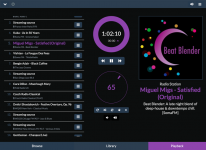Hi Tim, RP and Moode fired up right away...amazing.
But I am not able to configure my WD NTFS NAS...it keeps saying 'mount error(6) No such device or address'
I am using SMB/CIFS...THE IP is correct...I can ping it...username guest, no password...
What am I doing wrong?
Cheers, Steve
Hi Steve,
Feel free to email tim at moodeaudio dot org
Its usually easier and faster for me to troubleshoot NAS mounts via email
Tim
Hi,
Moode Audio Player release 2.4 is available for download at moodeaudio.org 🙂
This release includes new Linux kernel, latest version of MPD and updated ALSA utils plus a variety of updates, bug fixes, new I2S DAC's and a really great selection of user contributed listener-supported, commercial-free radio stations.
Note that external scripts can now access current song metadata including albumart url and radio station logo url via the new currentsong.txt file.
Refer to release notes for details.
Enjoy!
Regards,
moodeaudio.org
Moode Twitter Feed
Tim Curtis
======================
2.4 Release 2015-10-30
======================
New features
- NEW: Linux kernel version 4.1.10+ Raspbian (Jessie)
- NEW: MPD version 0.19.10 compiled with pipe, recorder and httpd options
- NEW: Support for exFAT file system
- NEW: Support for CUE sheets (.cue files)
- NEW: Autoplay last played item after player start (System config setting)
- NEW: Knob.sh mute toggle, up/down step, print current volume, volume limit check
- NEW: Current song metadata and coverart URL written to currentsong.txt file
- NEW: Playlist display-disable Customize setting for random play large collection
Media
- NEW: Absolute Radio 00s
- NEW: Absolute Radio 60s
- NEW: Absolute Radio 70s
- NEW: Absolute Radio 80s
- NEW: Absolute Radio 90s
- NEW: Classic And Jazz
- NEW: Dynamic Range Radio
- NEW: France Culture
- NEW: France Musique
- NEW: Jazz24
- NEW: KDHX 88.1 FM St. Louis
- NEW: Koffee
- NEW: La Premiere
- NEW: Mad Music Asylum
- NEW: Musiq 3
- NEW: Radio Monte Carlo FM - RMC 1
- NEW: Radio Swiss Jazz
- NEW: RadioActive FM 88.6
Updates
- UPD: I2S audio device selection automatically populates Customize and Audio info popups
- UPD: HifiBerry DAC+ Pro Dual Clock, PlainDAC and PlainDAC+ added to i2s select and device db
- UPD: Audiophonics PCM5122 DAC, Lucid Labs Raspberry Pi DAC and Mamboberry DAC+ added to i2s select and device db
- UPD: Arcam irDAC, Chord 2Qute, QuteHD (S/PDIF), LKS MH-DA003 and Nuforce HDP DAC added to device database
- UPD: ifi AUdio Nano iDsD, and Matrix Mini-i Pro added to device database
- UPD: Compensate for blank Title tag transmitted by some radio stations
- UPD: Compensate for really long url being sent in Title tag by Classic And Jazz station
- UPD: Disable kernel select feature pending future removal due to lack of use
- UPD: Automatically set Analog volume controls for HiFiBerry DAC+ and DAC+ Pro
- UPD: Change "Delete item(s)" to "Remove item(s)" in Playlist action menu and popup
- UPD: Improved help text on Network configuration page
- UPD: Setup instructions have more detail for easier WiFi setup
- UPD: Improve label and help text for DSD audio on MPD config page
- UPD: Update MPD "audio buffer size" and "fill before play %" to new defaults
- UPD: Update libav-tools to version 6.11.4, alsa-utils to version 1.0.28
- UPD: Update /etc/modprobe.d/alsa-base.conf for new card ordering reqts in alsa-utils 1.0.28
- UPD: Change from using mapped ALSA volume to straight percentage in System config
- UPD: Selected Playlist item remains highlighted after pause/stop for improved visibility
Bug fixes
- FIX: Cover image extract issue for specific m4a format
- FIX: Slider controls on config pages not changing to theme color on iPad
- FIX: Incorrect parsing of radio station url when it contains "=" char
- FIX: Controls mis-aligned on System config page when using IE/Chrome
- FIX: Upmpdcli always being started via init.d script at boot time
- FIX: AAC decode bit depth shows as "f" instead of a bit depth, assume decode to 24 bit
- FIX: Network config Apply Settings if pressed for existing WiFi conection, deletes setting
- FIX: Excessive MPD logging ("verbose") causing potential performance issue
- FIX: Inaccurate positioning for customScroll when varying item heights in Playlist
Moode Audio Player release 2.4 is available for download at moodeaudio.org 🙂
This release includes new Linux kernel, latest version of MPD and updated ALSA utils plus a variety of updates, bug fixes, new I2S DAC's and a really great selection of user contributed listener-supported, commercial-free radio stations.
Note that external scripts can now access current song metadata including albumart url and radio station logo url via the new currentsong.txt file.
Refer to release notes for details.
Enjoy!
Regards,
moodeaudio.org
Moode Twitter Feed
Tim Curtis
======================
2.4 Release 2015-10-30
======================
New features
- NEW: Linux kernel version 4.1.10+ Raspbian (Jessie)
- NEW: MPD version 0.19.10 compiled with pipe, recorder and httpd options
- NEW: Support for exFAT file system
- NEW: Support for CUE sheets (.cue files)
- NEW: Autoplay last played item after player start (System config setting)
- NEW: Knob.sh mute toggle, up/down step, print current volume, volume limit check
- NEW: Current song metadata and coverart URL written to currentsong.txt file
- NEW: Playlist display-disable Customize setting for random play large collection
Media
- NEW: Absolute Radio 00s
- NEW: Absolute Radio 60s
- NEW: Absolute Radio 70s
- NEW: Absolute Radio 80s
- NEW: Absolute Radio 90s
- NEW: Classic And Jazz
- NEW: Dynamic Range Radio
- NEW: France Culture
- NEW: France Musique
- NEW: Jazz24
- NEW: KDHX 88.1 FM St. Louis
- NEW: Koffee
- NEW: La Premiere
- NEW: Mad Music Asylum
- NEW: Musiq 3
- NEW: Radio Monte Carlo FM - RMC 1
- NEW: Radio Swiss Jazz
- NEW: RadioActive FM 88.6
Updates
- UPD: I2S audio device selection automatically populates Customize and Audio info popups
- UPD: HifiBerry DAC+ Pro Dual Clock, PlainDAC and PlainDAC+ added to i2s select and device db
- UPD: Audiophonics PCM5122 DAC, Lucid Labs Raspberry Pi DAC and Mamboberry DAC+ added to i2s select and device db
- UPD: Arcam irDAC, Chord 2Qute, QuteHD (S/PDIF), LKS MH-DA003 and Nuforce HDP DAC added to device database
- UPD: ifi AUdio Nano iDsD, and Matrix Mini-i Pro added to device database
- UPD: Compensate for blank Title tag transmitted by some radio stations
- UPD: Compensate for really long url being sent in Title tag by Classic And Jazz station
- UPD: Disable kernel select feature pending future removal due to lack of use
- UPD: Automatically set Analog volume controls for HiFiBerry DAC+ and DAC+ Pro
- UPD: Change "Delete item(s)" to "Remove item(s)" in Playlist action menu and popup
- UPD: Improved help text on Network configuration page
- UPD: Setup instructions have more detail for easier WiFi setup
- UPD: Improve label and help text for DSD audio on MPD config page
- UPD: Update MPD "audio buffer size" and "fill before play %" to new defaults
- UPD: Update libav-tools to version 6.11.4, alsa-utils to version 1.0.28
- UPD: Update /etc/modprobe.d/alsa-base.conf for new card ordering reqts in alsa-utils 1.0.28
- UPD: Change from using mapped ALSA volume to straight percentage in System config
- UPD: Selected Playlist item remains highlighted after pause/stop for improved visibility
Bug fixes
- FIX: Cover image extract issue for specific m4a format
- FIX: Slider controls on config pages not changing to theme color on iPad
- FIX: Incorrect parsing of radio station url when it contains "=" char
- FIX: Controls mis-aligned on System config page when using IE/Chrome
- FIX: Upmpdcli always being started via init.d script at boot time
- FIX: AAC decode bit depth shows as "f" instead of a bit depth, assume decode to 24 bit
- FIX: Network config Apply Settings if pressed for existing WiFi conection, deletes setting
- FIX: Excessive MPD logging ("verbose") causing potential performance issue
- FIX: Inaccurate positioning for customScroll when varying item heights in Playlist
Attachments
My DAC is not playing anymore after the upgrade to 2.4 . Is there any error log to find to post it here?
Hi Steve,
When u map a drive to it in Windows what does the path look like for example:
Z: --> //SERVER1/SHARENAME
Regards,
Tim
Thanks Tim...It works now...I was forgetting to include the root directory name, in my case "Public".
Cheers,
Steve
Hi, Tim,
Thanks for excellent piece of software.
Do you have any plans to integrate BruteFIR ?
I would appreciate this too. Digital room correction is such a big step in hifi.
Luki
Since mpd is now compiled with pipe, I think you should be able to tweak the mpd.conf to output mpd to brutefir. I have not used brutefir but I pipe the audio from mpd to ecasound for crossover and eq.
My DAC is not playing anymore after the upgrade to 2.4 . Is there any error log to find to post it here?
Hi,
What DAC are u using?
Check ALSA volume % on System config page.
Regards,
Tim
Its from small Czech audio company.
- built on Asahi Kasei AK4495S chip
AK4495S | AKM - Asahi Kasei Microdevices
- USB to DAC is through I2S
- built on Asahi Kasei AK4495S chip
AK4495S | AKM - Asahi Kasei Microdevices
- USB to DAC is through I2S
Hi Steve,
Feel free to email tim at moodeaudio dot org
Its usually easier and faster for me to troubleshoot NAS mounts via email
Tim
Hi Tim,
I am sitting here listening to some hi-res tracks for the first time...and they sound good.
It is amazing to me that such an inexpensive rig can work as well as a unit like the Sonos Connect, but with the addition of hi-res support, for a fraction of the cost.
Congratulations on an excellent piece of software, and of course to the Raspberry Pi makers too!
Cheers, Steve
Check ALSA volume % on System config page.
ALSA volume is reading "Hardware volume controller not detected"
Previous version was working for me flawlessly. Just configured
- Audio output: I2S
- Volume control: disabled
- I2S audio device: generic
Its from small Czech audio company.
- built on Asahi Kasei AK4495S chip
AK4495S | AKM - Asahi Kasei Microdevices
- USB to DAC is through I2S
Hi,
Send email to tim at moodeaudio dot org and I'll help troubleshoot 🙂
Regards,
Tim
Getting the meta data was not that hard actually. But your suggestion makes it even better. I can't wait until the release of 2.4 ;-)
Hi,
Email tim at moodeaudio dot org and I'll send you some sample code that uses inotifywait and currentsong.txt to get metadata as its refreshed by Moode when MPD idle timeout occurs.
Regards,
Tim
Obviously I haven't tried every single setting, but 2.4 is working well for me.
Great work Tim!
Great work Tim!
Hi Tim
Installed 2.4, works great, but when alsamixer is set at 86 (digital) via ssh MoOde reports under settings Alsa Volume (%) is 96.
Running MoOde 2.3 these two settings mirrored each other.😕
I have the IqAudio Dac+ and the volume control disabled.
Thanks again for a great piece of kit.
Duncan
Installed 2.4, works great, but when alsamixer is set at 86 (digital) via ssh MoOde reports under settings Alsa Volume (%) is 96.
Running MoOde 2.3 these two settings mirrored each other.😕
I have the IqAudio Dac+ and the volume control disabled.
Thanks again for a great piece of kit.
Duncan
Hi,
(1) The Library loader is constrained by its original design and some large collections fail to load.
How many tracks in your collection?
(2) Showing file type is possible but for most collections it would be surperfluous since they only contain one occurrence of a given song file. I might get a lot of feedback if "FLAC" were displayed after every flac file in the typical music collection! The other issue is that space is limited in the Library panel in general, and on the entire UI when running on Smartphones.
The only thing I can think of would be to make a menu item or click-popup that would display some file info (type, bit rate, etc.). I'll investigate.
(3) Optimal settings for IQaudIO Pi-DAC+ are
- MPD set to "Hardware" volume control
- Logarithmic curve set to "Yes" in Customize popup
When MPD is set to Hardware volume control, it is controlling the onboard hardware volume controller on the Pi-DAC+ via ALSA. There is no need to set ALSA volume in this case since it is coupled to MPD volume.
Regards,
Tim Curtis
Hi Tim and thanks for your reply.
My collection is quite large but I'd imagine many have more. I have around 66,000 files in my collection FYI. I'm going to try reloading with 2.4 and see if it works this time.
Huh I'm really surprised that there aren't many more who would potentially benefit from being able to see the file type. I often have multiple versions of albums so that they can be easily loaded onto my iPhone or other device in mp3 format. One thought I had is that you could perhaps add a settings item that would default to OFF, but could be turned on to show file type to those of us who would like that feature. A menu item or popup would be great as well if this could be integrated. This is the one major feature I'd really like to see as I simply cannot tell which type I'm playing before it's added to the playlist.
Also, if none of these options are possible, is there any way to somehow create an option where a playlist is able to be created by searching for filetype? At least this way I could set it to search for FLAC files and then I'd have all those albums in one location.
Also, thanks for the help with the volume settings! Everything is working great now and I'm looking forward to checking out 2.4! Thanks again for all your hard work and willingness to take suggestions on potential new features.
Hi Tim
Installed 2.4, works great, but when alsamixer is set at 86 (digital) via ssh MoOde reports under settings Alsa Volume (%) is 96.
Running MoOde 2.3 these two settings mirrored each other.😕
I have the IqAudio Dac+ and the volume control disabled.
Thanks again for a great piece of kit.
Duncan
Hi Duncan,
The ALSA value used in 2.3 that appeared on the System config page was the alsamixer slider value. In Moode 2.4, I changed to using the actual ALSA volume % so that the following settings would all agree:
(1) System config, ALSA volume %
(2) Customize, Hardware Volume Control, Maximum volume %
(3) amixer set <MIXER_NAME> volume%
The alsamixer slider scale is not a percent scale, its a hybrid scale that is unique to the alsamixer app. Alsamixer only shows this hybrid value and dB level, it does not show the %.
So going forward, its still ok to use alsamixer for real-time adjustment of the output level coming out of the DAC, but once a good setting is obtained, refer to the ALSA volume % in System config as the figure of merit.
If you ever need to setup again from scratch, you can enter the % value into System config and press SET. No need for ssh.
If you are curious, from ssh try "amixer get Digital" and it will show the volume % and associated dB value.
Regards,
Tim
Hi Tim and thanks for your reply.
My collection is quite large but I'd imagine many have more. I have around 66,000 files in my collection FYI. I'm going to try reloading with 2.4 and see if it works this time.
Huh I'm really surprised that there aren't many more who would potentially benefit from being able to see the file type. I often have multiple versions of albums so that they can be easily loaded onto my iPhone or other device in mp3 format. One thought I had is that you could perhaps add a settings item that would default to OFF, but could be turned on to show file type to those of us who would like that feature. A menu item or popup would be great as well if this could be integrated. This is the one major feature I'd really like to see as I simply cannot tell which type I'm playing before it's added to the playlist.
Also, if none of these options are possible, is there any way to somehow create an option where a playlist is able to be created by searching for filetype? At least this way I could set it to search for FLAC files and then I'd have all those albums in one location.
Also, thanks for the help with the volume settings! Everything is working great now and I'm looking forward to checking out 2.4! Thanks again for all your hard work and willingness to take suggestions on potential new features.
Hi,
I've added "option to show file type" to my to-do list. I'm not sure when I'll get to this but in the meantime if you know a little Linux ssh I can give u a simple mod that will enable showing the file type in the Browse panel.
Email tim at moodeaudio dot org if u are interested 🙂
Regards,
Tim Curtis
Here's my "recepy"
write the last available moOde image to sd card.
Connect the display to the raspberry, insert the sd-card and connect the power. Make sure the raspberry is connected to internet.
Setup the system to play (selecting the audio output ect.). Basically set up a working moOde audio system.
Then, use moOde setup menu to expand the sd card. The system will reboot now.
Now for installing de display and touch drivers using SSH (i use the program putty for this. Login with user root and password moode):
sudo mkdir -p /etc/X11/xorg.conf.d/
sudo wget https://gist.github.com/notro/63fc8...c6df9471f973b3da5305e73a5017590a69/fbtft.conf -O /etc/X11/xorg.conf.d/fbtft.conf
git clone https://github.com/swkim01/waveshare-dtoverlays.git
sudo cp waveshare-dtoverlays/waveshare32b-overlay.dtb /boot/overlays/
sudo nano /boot/config.txt
This will open a text editor
Add the following to the bottom of this file:
dtparam=spi=on
dtoverlay=waveshare32b:rotate=270
Press ctrl-x to save the file and close the editor
Then the next config file:
sudo nano /boot/cmdline.txt
Add the following to this file, all text in this file must be one single line!
fbtft_device.custom fbtft_device.name=fb_wave32b fbtft_device.gpios=dc:22,reset:27 fbtft_device.bgr=1 fbtft_device.speed=48000000 fbcon=map:11 fbcon=font:VGA8x8 dma.dmachans=0x7f35 console=tty1 consoleblank=0 fbtft_device.fps=50
reboot, now we have an image on the waveshare! You 'll see the console messages on the display.
Now install xserver
sudo mkdir -p /home/pi
sudo touch /home/pi/.Xauthority
sudo chmod -R 775 /home/pi
sudo passwd pi
And set the desired password.
Now the actual install of xserver. This is needed for the raspberry to output a graphical mode to the display
sudo apt-get install xorg xserver-xorg xserver-xorg-core xinit libx11-dev libxext-dev libxi-dev x11proto-input-dev xinput evtest autoconf -y
This will take some minutes
sudo dpkg-reconfigure x11-common
(select anybody)
calibrate touch if needed. You only need to do this once to get the right calibration data for your touchpanel
sudo apt-get install xinput-calibrator -y
sudo apt-get install g++ -y
sudo apt-get install wget -y
wget http://github.com/downloads/tias/xinput_calibrator/xinput_calibrator-0.7.5.tar.gz
sudo tar xvf xinput_calibrator-0.7.5.tar.gz
cd xinput_calibrator-0.7.5/
sudo ./configure
sudo make
sudo make install
su pi
startx
start a new SSH connection
su pi
DISPLAY=:0.0 xinput_calibrator
Touch the crosshairs on the screen and use the output to make a permanent calibration
The output looks like this, only with different numbers ofcourse:
Section "InputClass"
Identifier "calibration"
MatchProduct "ADS7846 Touchscreen"
Option "Calibration" "134 3771 3809 293"
Option "SwapAxes" "1"
EndSection
Making the calibration permanent, therefor you need to write 2 config files
I don't know why it needs 2 files, but hey....it works!
sudo mkdir -p /etc/X11/xorg.conf.d/
sudo chmod -R 775 /etc/X11/xorg.conf.d/
sudo nano /etc/X11/xorg.conf.d/99-calibration.conf
Write the calibration config to this file:
Section "InputClass"
Identifier "calibration"
MatchProduct "ADS7846 Touchscreen"
Option "Calibration" "134 3771 3809 293"
Option "SwapAxes" "1"
EndSection
sudo nano /usr/share/X11/xorg.conf.d/01-input.conf
And again, write the calibration config to this file:
Section "InputClass"
Identifier "calibration"
MatchProduct "ADS7846 Touchscreen"
Option "Calibration" "134 3771 3809 293"
Option "SwapAxes" "1"
EndSection
To run a pygame program like RPi-Tron-Radio you need to install pygame:
sudo apt-get install python-pygame
Don't be sorry. I am also a newby at raspberry and Linux and i have tried a lot of similar SSH listings found on the web to get my touchpanel alive. It was a lot of trial and error to get to this listing.
And i am sure it is not the most efficient or best solution. But it works for me.
Most information i have found on
https://github.com/swkim01/waveshare-dtoverlays
and
Moode Audio on Raspberry Pi with SainSmart 7inch Touch-Screen LCD
Hi Freijen,
I spend a lot of time to test my display, but I do not get it working.
However, It works with the original image from the supplier.
It is ebay item:
111576052164
On the back this is written.
Waveshare spotpear
3.5inch RPi LCD (A) V3
The back looks like this: 3.5 inch Touch Screen TFT LCD Designed for Raspberry Pi
It does init. (the white schreen turns black) during boot
But no text is displayed.
In your lines I changed waveshare32b to waveshare35a
sudo cp waveshare-dtoverlays/waveshare35a-overlay.dtb /boot/overlays/
config.txt
dtparam=spi=on
dtoverlay=waveshare35a:rotate=270
cmdline.txt
fbtft_device.custom fbtft_device.name=fb_wave35a fbtft_device.gpios=dc:22,reset:27 fbtft_device.bgr=1 fbtft_device.speed=48000000 fbcon=map:11 fbcon=font:VGA8x8 dma.dmachans=0x7f35 console=tty1 consoleblank=0 fbtft_device.fps=50
could it be something with the resolution?
Any idea’s of what I can try?
Regards,
Peter
- Home
- Source & Line
- PC Based
- Moode Audio Player for Raspberry Pi