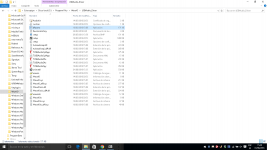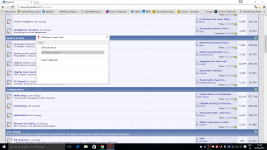@ Felipe: so do I have to understand that you managed to install your drivers but what revisionID does your WaveIO shows now? Check at TUSBAudio Control Panel => Info tab.
Shows attached pic.
Attachments
Felipe,
Can you outline your overall set-up ? It looks very strange to me that you are experiencing all these problems. I'll tell you my experience :
1) I bought the Wave IO in 2011 and installed in a Buffalo D1 dac. The board has been powered on with external power supply for 5 years without problems.
2) Recently I had Lucian updating the board to support DSD. I plugged the board back and played DSD64 and DSD 128 without any problems.
3) With the last Jriver I can also play DSD256, but the DAC does not lock it.
4) I am using the isolated output. Connection cables are 2 cm long.
5) Source is a MAC with Jriver media center or Windows 7 with the same software.
6) No fancy USB cable, using the on-board connector.
So my guess, as the board has been tested, is that there is a problem elsewhere.
Regards,
Davide
Davide,
I used for years without problems the Amanero board, also owned the WaveIO without use.
Lately used the Amanero for DSD no DAC http://www.diyaudio.com/forums/digital-line-level/273474-best-dac-no-dac.html with Daphile player http://www.diyaudio.com/forums/pc-based/240040-daphile-audiophile-music-server-player-os.html
My setup is:
Vaio laptop
External HDD linear PSU
WaveIO
DSD no DAC
Standard 2.0 USB cable
TIA
Felipe
@ Frank: just remember that capacitors are degrading over time (among others) and some must be changed. I'm not speaking only about the external PSU you're using for your WaveIO but the one found in your computer too.
As for jumpers, the best approach is to bypass them with a thick wire. You can solder this wire under the pin header itself.... just make sure that you're doing it correctly! After that I do recommend you to remove the bypassed jumper and leave it off of the board otherwise you can forget about your soldered wire(s) and do nasty stuff on your WaveIO with those jumpers.
In addition, if you're using I2S but then I2S headers must be checked too (J6). The bottom line is to replace as many contacts as possible with solder joints.
@ Felipe: here we go again
1. Do you still have the latest driver pack I gave you? You should do since I told you to keep it for yourself. If not then I'll send it again to you... just ask for it on PM.
2. On that driver pack you should see a file named "dfucons.exe"
3. Extract that file (or the entire pack of drivers - if it's easier for you) anywhere on your computer except the directory where WaveIO drivers are already installed!
WaveIO drivers should be here: C:/Program Files/WaveIO/USBAudio_Driver/ .... so please avoid <=== this path!
4. After the whole pack (or dfucons.exe) is extracted to whatever location you find useful, copy "dfucons.exe" to where WaveIO drivers are installed, meaning here:
C:/Program Files/WaveIO/USBAudio_Driver/
Please let me know when you have dfucons.exe in your driver's installation directory. A printscreen with that content is useful to me.
Looking forward to your reply,
Lucian
As for jumpers, the best approach is to bypass them with a thick wire. You can solder this wire under the pin header itself.... just make sure that you're doing it correctly! After that I do recommend you to remove the bypassed jumper and leave it off of the board otherwise you can forget about your soldered wire(s) and do nasty stuff on your WaveIO with those jumpers.
In addition, if you're using I2S but then I2S headers must be checked too (J6). The bottom line is to replace as many contacts as possible with solder joints.
@ Felipe: here we go again
1. Do you still have the latest driver pack I gave you? You should do since I told you to keep it for yourself. If not then I'll send it again to you... just ask for it on PM.
2. On that driver pack you should see a file named "dfucons.exe"
3. Extract that file (or the entire pack of drivers - if it's easier for you) anywhere on your computer except the directory where WaveIO drivers are already installed!
WaveIO drivers should be here: C:/Program Files/WaveIO/USBAudio_Driver/ .... so please avoid <=== this path!
4. After the whole pack (or dfucons.exe) is extracted to whatever location you find useful, copy "dfucons.exe" to where WaveIO drivers are installed, meaning here:
C:/Program Files/WaveIO/USBAudio_Driver/
Please let me know when you have dfucons.exe in your driver's installation directory. A printscreen with that content is useful to me.
Looking forward to your reply,
Lucian
I've been playing DSD 256 via my WaveIO for many weeks now. Fantastic sound,
and 100% stability. I was just about to ask about bypassing the header pins,
but that's been answered now.
However, I currently have only 'one' ground pin connected from the isolator to
my DAC (for testing purposes). My question is, is using all the ground pins
better? I can do this, but if it makes no difference at all, I won't bother
as I am lazy. Lol ...
Many thanks
Simon
and 100% stability. I was just about to ask about bypassing the header pins,
but that's been answered now.
However, I currently have only 'one' ground pin connected from the isolator to
my DAC (for testing purposes). My question is, is using all the ground pins
better? I can do this, but if it makes no difference at all, I won't bother
as I am lazy. Lol ...
Many thanks
Simon
@ Felipe: I'm speaking about 3.34 version which I know I gave you couple of weeks back. In few moments I'll look over your early posts with pictures, maybe I'll find what driver you're using ...
Edit: okay, you have 3.34 driver version already installed. Please move on and copy "dfucons.exe" filefile as instructed above
Edit: okay, you have 3.34 driver version already installed. Please move on and copy "dfucons.exe" filefile as instructed above
Last edited:
Hey,Merlin.Attached print screen.
You Are all over the forum asking 1000's of questions.
since the board has bean tested and send it back to you, I probably focus on my PC. I do have problems with windows, but that is the normal way I do use Linux for 12 Years and I do own some Apple from the 80' that still works quite good. Power PC G4 is very good with music streaming . just forget about win 8-10-1000 they are just wont work as indented.
I've been playing DSD 256 via my WaveIO for many weeks now. Fantastic sound,
and 100% stability. I was just about to ask about bypassing the header pins,
but that's been answered now.
However, I currently have only 'one' ground pin connected from the isolator to
my DAC (for testing purposes). My question is, is using all the ground pins
better? I can do this, but if it makes no difference at all, I won't bother
as I am lazy. Lol ...
Many thanks
Simon
Hello Simon and thank you for your feedback! Usually I use more than one Ground wire in my test setups due to couple of reasons: first one is strictly related to path impedance. Taking into account the fact that wire is used as a returning path for ~ all the currents for I2S signals then it better to have more than one GND wire. As many you have, as better it will be - but do not make your audio setup a mess with GND wires!
Secondly, if you are usually moving your board quite often then, at some point, you risk breaking the GND connection (among other things).
Thirdly, if you solder that GND wire with a cold solder joint then, later on, you will getting only troubles!
All above have happen to me and, based on my experience, I would definitely suggest you to add at least one more GND wire.
Thank you Florian, here's the updated BluWave list:Hello Lorien,
is there still a BluWave Board avialable? I would be in for one.
Thank you
Florian
1 x carsten.witt
2 x Chii
1 x triode_al
1 x blueixus
1 x abanico
1 x kumori
@ Felipe:
From now on please follow the following advices:
1. Download the required .bin file to update your WaveIO's firmware to latest version from here. Also, the same file can be found at Luckit | Audiophile grade DIY products navigating to the "Support" tab and clicking on the "32Bit/384 KHz + 64/128 DoP + 64/128/256 Native DSD support" text. It's basically the same file!
As I said, please download above file somewhere on your PC, C:/ would be fine but remember the location of it! You don't have to unpack it or change it in any way, just download it there.
2. plug in your WaveIO into any of free USB port you'll find and make sure it is detected by the installed driver. This can be easily checked by opening the TUSBAudio Control Panel. If your WaveIO is not "seen" TUSBAudio Control Panel will reflect only one message when open stating @ "USB Audio Device": "No devices connected". When your WaveIO is detected, it will show various informations about it, depending on the active tab in TUSBAudio Control Panel window.
3. Open a "Command Prompt" console: you can access the Command Prompt by clicking the Start menu and entering cmd into the search field. You can also access it by entering cmd into the Run field, or it can be found in the Accessories/System Tools folder of the Start menu. On Windows 10 you can also right clock on the "Windows" button and choose "Command Prompt" or "Command Prompt (Admin)".
4. In Command Prompt Console and with your WaveIO plugged in and detected please input the following text - without quotes!. You can copy below path and paste it directly to your Command Prompt window:
"cd C:\Program Files\WaveIO\USBAudio_Driver"
It could be a problem if above directories are translated into your language but if so then please let me know and I'll find a solution for it.
Anyway, a couple of informations on how to navigate to a specific directory in Command Prompt are available here.
5. After inputting above command and you are in "USBAudio_Driver" directory then issue the following line - again, without quotes!:
"dfucons revertfactory" and wait for it to finish. Now you have revert back your WaveIO to default firmware thus making room for the new firmware to be uploaded to on-board memory.
That's it with Command Prompt thus form now on you may forget it!
6. The last step is simple: Navigate with Explorer to USBAudio_Driver directory, where the dfucons.exe file is located, and double click on "TUSBAudioDfu.exe". After it's open, hit "Browse" and navigate to where the .bin file was saved on your PC.
Then launch the update by pressing the "Start" button and wait it to finish.
That's all! Now TUSBAudio Control Panel will show you @ Info tab => Revision, the current firmware version: it should be v6.C7.
I really hope you'll do it this time!
Kind regards,
Lucian
Last edited:
Taking into account the fact that wire is used as a returning path for all the currents for I2S signals then it's better to have more than one GND wire.
Another reason is that the Gnd wires can be (should be) configured to screen the individual signal lines. Because its Gnds are positioned between the signal lines, a length of ribbon cable shields, by design, the signal lines from each other. It can be very effective, is easy to fit and costs nothing.
HTH
D
@ Felipe:
From now on please follow the following advices:
1. Download the required .bin file to update your WaveIO's firmware to latest version from here. Also, the same file can be found at Luckit | Audiophile grade DIY products navigating to the "Support" tab and clicking on the "32Bit/384 KHz + 64/128 DoP + 64/128/256 Native DSD support" text. It's basically the same file!
As I said, please download above file somewhere on your PC, C:/ would be fine but remember the location of it! You don't have to unpack it or change it in any way, just download it there.
2. plug in your WaveIO into any of free USB port you'll find and make sure it is detected by the installed driver. This can be easily checked by opening the TUSBAudio Control Panel. If your WaveIO is not "seen" TUSBAudio Control Panel will reflect only one message when open stating @ "USB Audio Device": "No devices connected". When your WaveIO is detected, it will show various informations about it, depending on the active tab in TUSBAudio Control Panel window.
3. Open a "Command Prompt" console: you can access the Command Prompt by clicking the Start menu and entering cmd into the search field. You can also access it by entering cmd into the Run field, or it can be found in the Accessories/System Tools folder of the Start menu. On Windows 10 you can also right clock on the "Windows" button and choose "Command Prompt" or "Command Prompt (Admin)".
4. In Command Prompt Console and with your WaveIO plugged in and detected please input the following text - without quotes!. You can copy below path and paste it directly to your Command Prompt window:
"cd C:\Program Files\WaveIO\USBAudio_Driver"
It could be a problem if above directories are translated into your language but if so then please let me know and I'll find a solution for it.
Anyway, a couple of informations on how to navigate to a specific directory in Command Prompt are available here.
5. After inputting above command and you are in "USBAudio_Driver" directory then issue the following line - again, without quotes!:
"dfucons revertfactory" and wait for it to finish. Now you have revert back your WaveIO to default firmware thus making room for the new firmware to be uploaded to on-board memory.
That's it with Command Prompt thus form now on you may forget it!
6. The last step is simple: Navigate with Explorer to USBAudio_Driver directory, where the dfucons.exe file is located, and double click on "TUSBAudioDfu.exe". After it's open, hit "Browse" and navigate to where the .bin file was saved on your PC.
Then launch the update by pressing the "Start" button and wait it to finish.
That's all! Now TUSBAudio Control Panel will show you @ Info tab => Revision, the current firmware version: it should be v6.C7.
I really hope you'll do it this time!
Kind regards,
Lucian
Lucian downloaded the file, but PC doesn't detect the WaveIO but I see the green LED bus powered at the board ON?
Attachments
Felipe: Well, I basically don't have the human knowledge to explain you simpler than I did it in my early posts and to make you understand what you have to do so can I ask you to send back your WaveIO card here to personally update it - which is not more than a 5 minute job?
I gave you my address in our early conversantions and, please, do not publicly share it just to confirm it... Use PMs instead if you have any further questions!
Thank you,
Lucian
I gave you my address in our early conversantions and, please, do not publicly share it just to confirm it... Use PMs instead if you have any further questions!
Thank you,
Lucian
Hi Lucian,
Here's what I found to be different with 3 firmware versions:
1. Factory default v3.31:
sounds very faithful to what I hear from the CD
doesn't support 384kHz
2. v3.33
sound the best to me, very open and specious
3. tes2 v6.C7
sounds more shut-in, compared to v3.33
It does take indeed only 30 seconds to switch between 2 different firmware versions, which is very user friendly.
I don't have a need for DSD
Regards,
Nick
PS
Since I'm playing with different firmware versions, can you please point me to the correct Thesycon Windows driver v3.34 ? Thanks!
Here's what I found to be different with 3 firmware versions:
1. Factory default v3.31:
sounds very faithful to what I hear from the CD
doesn't support 384kHz
2. v3.33
sound the best to me, very open and specious
3. tes2 v6.C7
sounds more shut-in, compared to v3.33
It does take indeed only 30 seconds to switch between 2 different firmware versions, which is very user friendly.
I don't have a need for DSD
Regards,
Nick
PS
Since I'm playing with different firmware versions, can you please point me to the correct Thesycon Windows driver v3.34 ? Thanks!
Different firmware versions for WaveIO
Hello Nick,


Hello Nick,
that's the main reason I'm still using 3.33 as a "stock" firmware variant for WaveIO.2. v3.33
sound the best to me, very open and specious
For you it does take 30 seconds...It does take indeed only 30 seconds to switch between 2 different firmware versions, which is very user friendly.
Driver link was sent through PM... I'm not sure about your expression "correct Thesycon Windows driver v3.34"PS
Since I'm playing with different firmware versions, can you please point me to the correct Thesycon Windows driver v3.34 ? Thanks!
No, in that pack you only have the latest Windows driver version. The firmware variants can be found on luckit . biz @ Support tabThank you.
Would you also send the v3.34 binary firmware file?
Regards,
Nick
- Home
- Source & Line
- Digital Line Level
- XMOS-based Asynchronous USB to I2S interface
![WP_20160601_001[1].jpg](/community/data/attachments/499/499373-30ab24c66746116034576ff346b70c10.jpg)