Thank you for the quick reply, and for this amazing project!
Here is the Github link to the rpi Tidal Connect I am using:
https://github.com/TonyTromp/tidal-connect-docker
I am not at a skill level to know how it works and if it is going through an ALSA chanel.
I am using it with a standard Raspberry Desktop OS and NOT the hifiberry OS because I have a USB DAC and hifiberry does not support any DAC other than their own models.
.
Works like a charm, simple and straight forward operating through Tidal.
Thank you for looking into this - I am sure many Tidal pCP users will have to go this route, and will miss their PeppyMeter like I do....
Here is the Github link to the rpi Tidal Connect I am using:
https://github.com/TonyTromp/tidal-connect-docker
I am not at a skill level to know how it works and if it is going through an ALSA chanel.
I am using it with a standard Raspberry Desktop OS and NOT the hifiberry OS because I have a USB DAC and hifiberry does not support any DAC other than their own models.
.
Works like a charm, simple and straight forward operating through Tidal.
Thank you for looking into this - I am sure many Tidal pCP users will have to go this route, and will miss their PeppyMeter like I do....
Can you log into your system and show me the output of the command 'aplay -l' and the content of the file .asoundrc? That project is running Tidal Connect server inside of the Docker container. I'm not sure if ALSA is running inside or outside of the container. If inside then you need first log into the container and then run that command.
Another question - where is UI in your system? Do you have HDMI display/TV connected to the Pi?
Another question - where is UI in your system? Do you have HDMI display/TV connected to the Pi?
I am using a 21" screen HDMI connected to the RPI, however not as UI, just for display of 'Now Playing' info and the meters.
UI is through 'Tidal' app utilizing 'Tidal Connect' either from a tablet or my cell.
This image was taken when all was working well, and what I would like to get back:
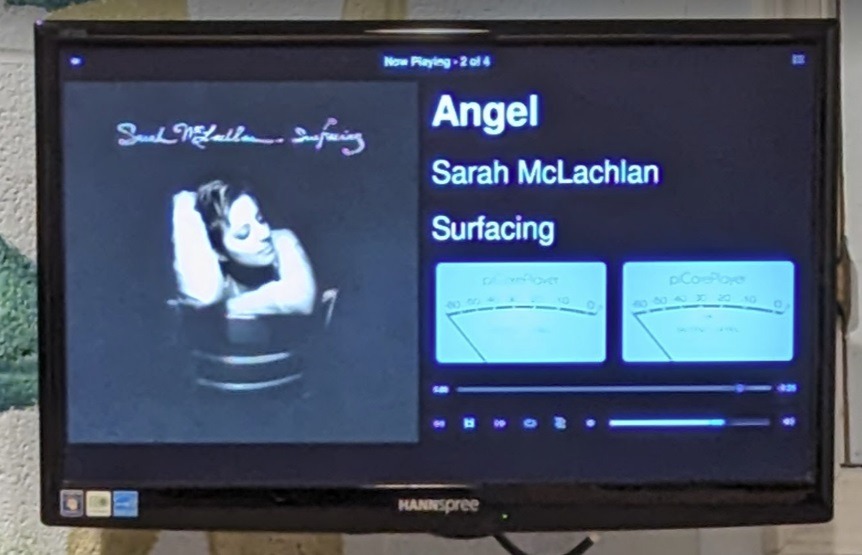
And then it was replaced with this announcement Logitech is shutting down their mysqueezebox servers:
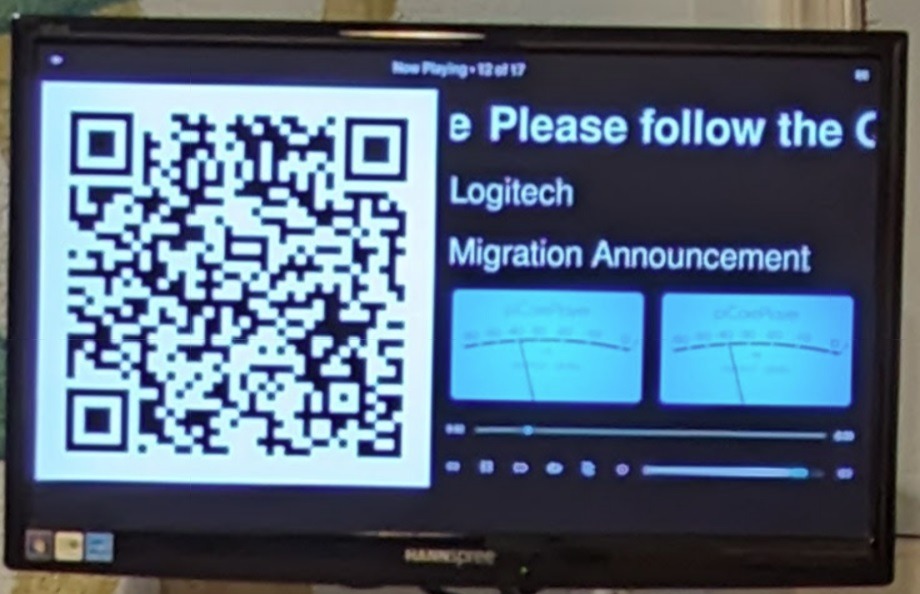
Here is the aplay list (directly from root):
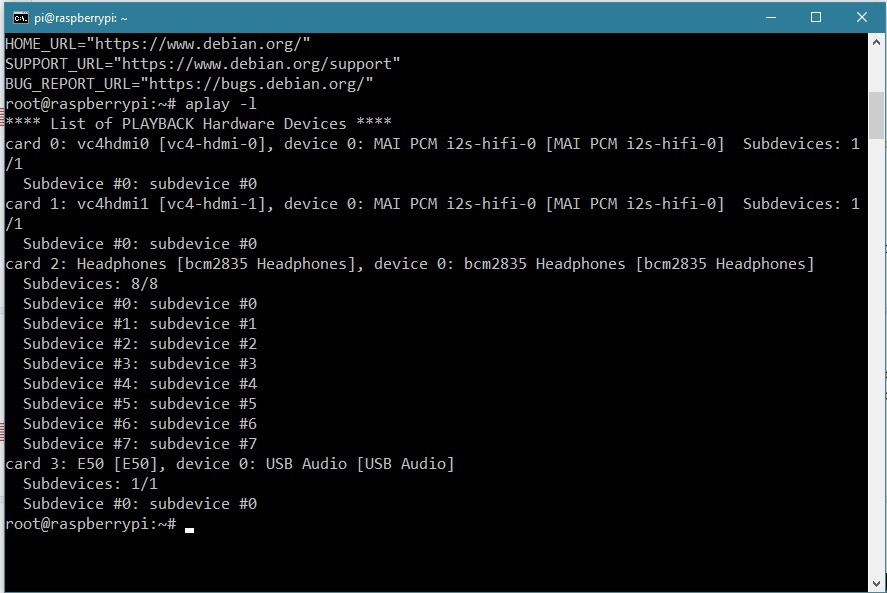
Thank you for looking into this!
UI is through 'Tidal' app utilizing 'Tidal Connect' either from a tablet or my cell.
This image was taken when all was working well, and what I would like to get back:
And then it was replaced with this announcement Logitech is shutting down their mysqueezebox servers:
Here is the aplay list (directly from root):
Thank you for looking into this!
@teacherguy, could you describe your project? Either text or some sort of diagram would be helpful. Thanks!Update, and once again, thank you RPI, this is such a fun project
@Yanirgvir, I see your USB device in the aplay output. So, more likely it should be possible to make PeppyMeter working. But I cannot help you with pCP as I've never used it. I think you can get more help on a pCP forum. I believe there was some PeppyMeter related discussion over there.
OK, I thought you mention pCP. Let's try to install peppyalsa/PeppyMeter.
First, install peppyalsa plugin by following the instructions: https://github.com/project-owner/peppyalsa.doc/wiki/Installation
Then use this .asoundrc file and place it in the user home directory: https://github.com/project-owner/Peppy.doc/blob/master/files/alsa-config/.asoundrc-peppyalsa
In that file change all occurances of the 'card 0' to 'card 3' which is your USB device. Also 'hw:0,0' to 'hw:3,0'.
Make sure that Tidal works as usual after these steps. To test the plugin you can run Tidal and in the terminal run the testing program peppyalsa-client:
https://github.com/project-owner/pe...age#using-client-program-supplied-with-plugin
If everything works fine you should see a VU Meter in the terminal.
First, install peppyalsa plugin by following the instructions: https://github.com/project-owner/peppyalsa.doc/wiki/Installation
Then use this .asoundrc file and place it in the user home directory: https://github.com/project-owner/Peppy.doc/blob/master/files/alsa-config/.asoundrc-peppyalsa
In that file change all occurances of the 'card 0' to 'card 3' which is your USB device. Also 'hw:0,0' to 'hw:3,0'.
Make sure that Tidal works as usual after these steps. To test the plugin you can run Tidal and in the terminal run the testing program peppyalsa-client:
https://github.com/project-owner/pe...age#using-client-program-supplied-with-plugin
If everything works fine you should see a VU Meter in the terminal.
Feels like 'almost there.....'
Followed all instructions - Tidal Connect works,
seems like all installed fine, however I do not see any VU's, not on the HDMI screen and not on the test application.
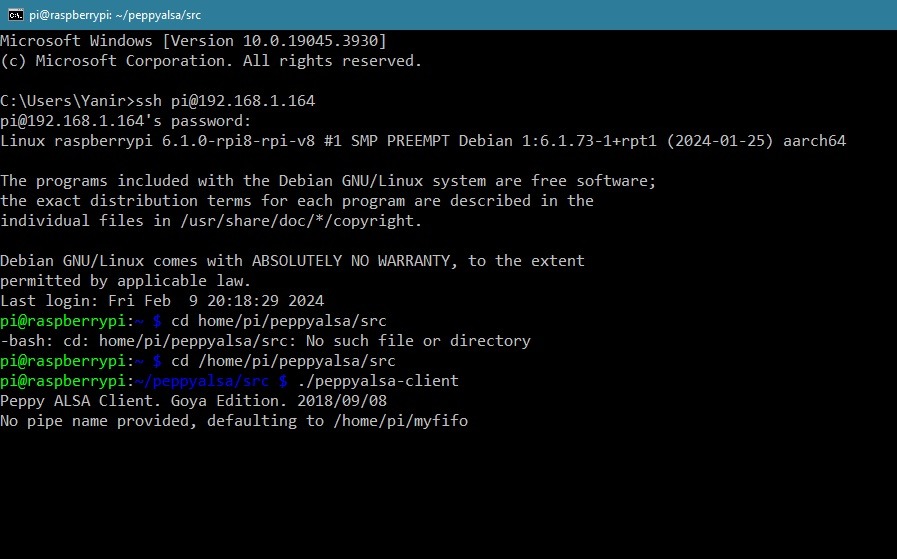
This is the .asoundrc file, changed to point at card 3:
(file placed in home/pi folder)
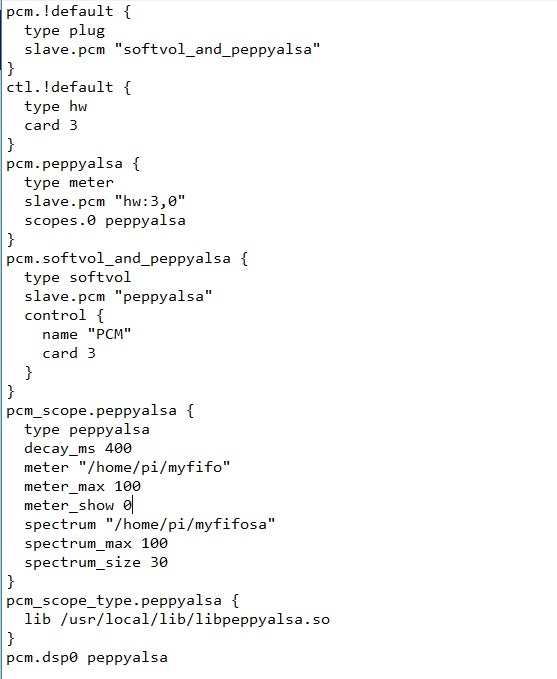
Followed all instructions - Tidal Connect works,
seems like all installed fine, however I do not see any VU's, not on the HDMI screen and not on the test application.
This is the .asoundrc file, changed to point at card 3:
(file placed in home/pi folder)
Forgot to mention that you need to create a fifo/named pipe. This is a "pipe" through which peppyalsa plugin sends volume data to the PeppyMeter. To create fifo run the command:
mkfifo myfifo
Check that you can see the testing meter in the terminal. After that the PeppyMeter itself should be installed: https://github.com/project-owner/PeppyMeter.doc/wiki/Installation
mkfifo myfifo
Check that you can see the testing meter in the terminal. After that the PeppyMeter itself should be installed: https://github.com/project-owner/PeppyMeter.doc/wiki/Installation
@teacherguy, could you describe your project? Either text or some sort of diagram would be helpful. Thanks!
The issue for me from that start was that I wanted to be able to see both peppymeter and audio info on my 1280 x 400. I really enjoy having the look of a classic component, plus the ability to see the album art.
Obviously the Volumio community has this, via your plugin-work for them, but I don’t use Volumio. I use Serviio, which I enjoy because it is lightweight and incredibly efficient/reliable, and there are no monthly fees. I don’t need service-connections like Spotify since I simply play local files. And since it has a decent API, I figured I could query Serviio (which runs on a dedicated RPi) and bring song info along with the FLAC file to this new RPi which runs peppymeter.
An inexhaustive list of what I needed to do on the peppymeter Pi:
1. Install Rygel to act as my renderer
2. Added a Behringer UCA 222 and used the toslink-out to go to my home theater AVR
3. Added a new module to peppymeter called “artwork.py”
The artwork.py module is responsible for grabbing all of the track info and artwork from the Serviio api and then I blit that info on top of the bgr image (which is basically what the Volumio folks are doing, I assume). In the main loop of peppymeter.py I have it check in with artwork.py to see if the song has changed (and if not, grab the song progress data), update the info and art, and I then call a self.restart() to clear the blits. I added the ability to include fonts in the peppymeter directory so I can switch up the look as needed. The display shows track title, artist, album, file type, track number (and total tracks) and a progress bar. I use MConnect HD from my iPad as a controller. I connect that to Serviio, and choose Rygel as the “play to” renderer. Works perfectly.
So, that’s about it. In full disclosure I am a self-taught, novice coder and had a lot of help from chatGPT to get it to this point. But it works and I am very happy with the results. Now I need to build my enclosure. I’m going to add a lighted function-button that I’ll wire to the GPIO pins to do various things.
@Yanirgvir, try to run Tidal and at the same time observe the content on the pipe using command:
cat myfifo
You should see some constantly changing garbage on the screen. That will prove that peppyalsa plugin properly outputs volume data into the pipe.
cat myfifo
You should see some constantly changing garbage on the screen. That will prove that peppyalsa plugin properly outputs volume data into the pipe.
@teacherguy, for the Waveshare 7.9" 1280x400 display I used the following enclosure:
https://www.diyaudio.com/community/threads/nas-streamer.360380/post-6543671
https://www.ebay.com/itm/New-Aluminum-chassis-for-DIY-amplifier-project-W360-H92-D308mm/324302418131
It's pretty expensive (especially if you also order milling) but of good quality.
https://www.diyaudio.com/community/threads/nas-streamer.360380/post-6543671
https://www.ebay.com/itm/New-Aluminum-chassis-for-DIY-amplifier-project-W360-H92-D308mm/324302418131
It's pretty expensive (especially if you also order milling) but of good quality.
- Home
- Source & Line
- PC Based
- PeppyMeter