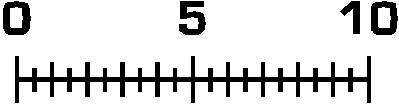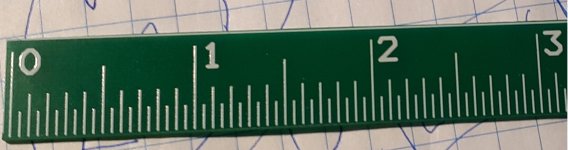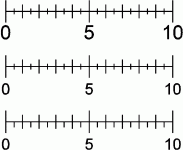I need to create a new scale for a galvanometer, but I cannot find something suitable.
This one for example:
Design and Print Full Scale Custom Gauge Face Templates - Metric and Inch
does lots of things, but not what I need: I want a ruler-type scale 30mm long, full-scale 10.0 and division each unit, plus tick at 0.5 unit and the 5.0 mark enhanced.
I do not need great sophistication, just a scale and digits I can print the size I want.
Some years ago, I had stumbled upon a suitable soft, but I cannot locate it now.
I could do it all by myself, with Word or anything else, but a dedicated program would be easier
This one for example:
Design and Print Full Scale Custom Gauge Face Templates - Metric and Inch
does lots of things, but not what I need: I want a ruler-type scale 30mm long, full-scale 10.0 and division each unit, plus tick at 0.5 unit and the 5.0 mark enhanced.
I do not need great sophistication, just a scale and digits I can print the size I want.
Some years ago, I had stumbled upon a suitable soft, but I cannot locate it now.
I could do it all by myself, with Word or anything else, but a dedicated program would be easier
Front Designer from Abacom allows you to do some fancy stuff with dials including curved ones - worth a look at. Also for straight dials something like Visio could be used
Mike
Mike
Last edited:
Something like this?
Suggest line thicknesses, I used 0.2 mm which looks thin by name but thick when seen.
Although it´s actually a tiny dial, maybe it´s fine when printed actual size.
I exported it to .gif , 300DPI
Try printing it with your own printer, on any paper, just to *see* it, screens don´t give you idea of scale.
Suggest line thicknesses, I used 0.2 mm which looks thin by name but thick when seen.
Although it´s actually a tiny dial, maybe it´s fine when printed actual size.
I exported it to .gif , 300DPI
Try printing it with your own printer, on any paper, just to *see* it, screens don´t give you idea of scale.
Attachments
Thanks, that's nearly it. As the needle sits above, I would prefer the indications below, under the straight line.Something like this?
Suggest line thicknesses, I used 0.2 mm which looks thin by name but thick when seen.
Although it´s actually a tiny dial, maybe it´s fine when printed actual size.
I exported it to .gif , 300DPI
Try printing it with your own printer, on any paper, just to *see* it, screens don´t give you idea of scale.
Something like this:
Code:
___________________________ etc.
| l | l | l | l | l | l |
| l
0 5I didn't actually test your pic yet, but the lines look a little too thick
Don´t worry, all these designs are highly interactive, unless you are straight copying something.
Once the original one is made, editing is easy.
Try these, suggest changes, whatever, no big deal, but first print them on paper.
Computer screen is a great deceiver as far as object size vs real world size, these scales are actually *tiny*, I fear once printed, text is too small to read, lines too thin.
Try it.
Just curious, what printer will you use?
I´m "old school" (old grumpy whitebeard he he) so I am used to old standards: 300DPI, the example here is 600DPI , typical of old HP laser and deskjet printers , meant for clean black on white text and lines, perfect for CAD drawings and similar (PCB and front panel artwork)
Modern printers are typically "photographic" and claim ridiculous 3600 or 4800 or 5600 DPI which are absolute crap, they are "interpolated" and actually about 1/4 (if that much) of what they claim.
PMPO DPI????? 🙄
That said, try Front Panel Designer and practice at your own pace.
But learning it just today´s task is like killing ants with hand grenades he he.
PS: if you prefer, scale can be "flat top" and all lines going down only.
Once the original one is made, editing is easy.
Try these, suggest changes, whatever, no big deal, but first print them on paper.
Computer screen is a great deceiver as far as object size vs real world size, these scales are actually *tiny*, I fear once printed, text is too small to read, lines too thin.
Try it.
Just curious, what printer will you use?
I´m "old school" (old grumpy whitebeard he he) so I am used to old standards: 300DPI, the example here is 600DPI , typical of old HP laser and deskjet printers , meant for clean black on white text and lines, perfect for CAD drawings and similar (PCB and front panel artwork)
Modern printers are typically "photographic" and claim ridiculous 3600 or 4800 or 5600 DPI which are absolute crap, they are "interpolated" and actually about 1/4 (if that much) of what they claim.
PMPO DPI????? 🙄
That said, try Front Panel Designer and practice at your own pace.
But learning it just today´s task is like killing ants with hand grenades he he.
PS: if you prefer, scale can be "flat top" and all lines going down only.
Attachments
Last edited:
I use a Epson ET2710.Don´t worry, all these designs are highly interactive, unless you are straight copying something.
Once the original one is made, editing is easy.
Try these, suggest changes, whatever, no big deal, but first print them on paper.
Computer screen is a great deceiver as far as object size vs real world size, these scales are actually *tiny*, I fear once printed, text is too small to read, lines too thin.
Try it.
Just curious, what printer will you use?
I tried downloading Front Panel Designer, but I ended using your example, scaled and slightly edited: it is faster than learning all the subtleties of the soft, and it's good enough for the job:
I will use the instrument in the deluxe version of my betameter
Attachments
- Home
- Design & Build
- Construction Tips
- A good instrument dial printing application