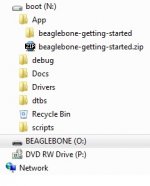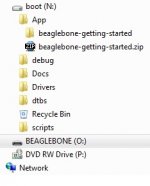Ahem, so i think I need a little more help again, if someone is able to assist?
So I want to access my music collection in ympd but I'm not clear how to do this.
I have a USB3, 500mb hard drive,
formatted as FAT32,
named MUSICHD
see
All my music is in there directly in folders of the format artist - album name which contain the wav files.
see
So now I want to plug my USB drive directly into the BBBs USB socket (the BBB is powered by a 2A/5V wall wart) like so:
My BBB has the IP address of 192.168.1.23 as displayed on my router admin page.
I have accessed the BBB via puTTY and executed the following commands:
mkdir /data/remote
nano /etc/fstab
which has brought up the fstab window as so:
so now I need to execute this command?:
IP_ADDRESS_OR_HOSTNAME:REMOTE_DIRECTORY /data/remote nfs soft
Question: is the correct command for me now:
192.168.1.23:MUSICHD /data/remote nfs soft
or do I have to rename my hard drive to >> remote ?
or do I have to reformat my hard drive to ntfs and reload my whole music collection?
or do i have to plug my hard drive into my router and use it as a network drive?
or have I got this all completely incorrect?
cheers
Ced
So I want to access my music collection in ympd but I'm not clear how to do this.
I have a USB3, 500mb hard drive,
formatted as FAT32,
named MUSICHD
see
An externally hosted image should be here but it was not working when we last tested it.
All my music is in there directly in folders of the format artist - album name which contain the wav files.
see
An externally hosted image should be here but it was not working when we last tested it.
So now I want to plug my USB drive directly into the BBBs USB socket (the BBB is powered by a 2A/5V wall wart) like so:
An externally hosted image should be here but it was not working when we last tested it.
My BBB has the IP address of 192.168.1.23 as displayed on my router admin page.
I have accessed the BBB via puTTY and executed the following commands:
mkdir /data/remote
nano /etc/fstab
which has brought up the fstab window as so:
An externally hosted image should be here but it was not working when we last tested it.
so now I need to execute this command?:
IP_ADDRESS_OR_HOSTNAME:REMOTE_DIRECTORY /data/remote nfs soft
Question: is the correct command for me now:
192.168.1.23:MUSICHD /data/remote nfs soft
or do I have to rename my hard drive to >> remote ?
or do I have to reformat my hard drive to ntfs and reload my whole music collection?
or do i have to plug my hard drive into my router and use it as a network drive?
or have I got this all completely incorrect?
cheers
Ced
Last edited:
is that a missing line from original instructions?Code:apt-get install libvorbis-dev
Oops. That's what happens when I look at forums while still waking up!You should thank to lintweaker, not me... 🙂
Thanks lintweaker!
ced: if you have HDD connected via USB, then you have to add different line:
first run the "blkid" command to detect partition of connected drive
then add it to fstab ... you can use /data/remote ... or also /data/local ... it does not matter if it is in the /data directory
also if you have ntfs filesystem, then you have to install also ntfs-3g package
(try to search on the internet for detailed instructions)
Example:
first run the "blkid" command to detect partition of connected drive
then add it to fstab ... you can use /data/remote ... or also /data/local ... it does not matter if it is in the /data directory
also if you have ntfs filesystem, then you have to install also ntfs-3g package
(try to search on the internet for detailed instructions)
Example:
/dev/sdc1 /data/local ntfs-3g auto 0 0
seems like I installed squeezelite on SD card,but what is next.I opened up my LMS advanced options and looked under player to see if I can find it.nope
seems like I installed squeezelite on SD card,but what is next.I opened up my LMS advanced options and looked under player to see if I can find it.nope
Try to run in the directory you installed squeezelite:
Code:
./squeezelite -o hw:CARD=BOTIC,DEV=0 -n BBB -a 16384:1024:: -z
Code:
./squeezelite -h
Last edited:
ichiban: you can try this to edit uEnv.txt on the eMMC without booting from SD card...
You need serial console on BBB via UART converter for this.
0) remove SD card and disconnect power cable
1) prepare serial console for BBB
2) start BBB via plugging it using microUSB cable >>directly<< into USB slot of PC
3) in the serial console enter into bootloader by pressing space (reset and repeat if you missed it)
4) in the bootloader command prompt enable sharing eMMC into PC by executing "ums 0 mmc 1"; if this reports an error it will not work...
5) on the PC open the first partition of the BBB virtual USB drive that should be now detected
6) there should be uEnv.txt file:
- backup it first
- edit and save using UNIX newline compatible editor, e.g. PSpad
7) disconnect the virtual USB drive in your OS
8) reset BBB via button (or power it down safely by holding power button for 8 seconds)
🙁 This was the result.......
U-Boot SPL 2015.01-00001-gb2412df (Jan 29 2015 - 15:01:06)
U-Boot 2015.01-00001-gb2412df (Jan 29 2015 - 15:01:06), Build: jenkins-github_Bootloader-Builder-105
Watchdog enabled
I2C: ready
DRAM: 512 MiB
MMC: OMAP SD/MMC: 0, OMAP SD/MMC: 1
Using default environment
Net: <ethaddr> not set. Validating first E-fuse MAC
cpsw
Hit any key to stop autoboot: 0
U-Boot#
U-Boot# ums 0 mmc 1
UMS: disk start sector: 0x0, count: 0x734000
musb-hdrc: peripheral reset irq lost!
This is what is in nfs-uEnv.txt of "boot(O)" drive on PC
##Rename as: uEnv.txt to boot via nfs
##https://www.kernel.org/doc/Documentation/filesystems/nfs/nfsroot.txt
##SERVER: sudo apt-get install tftpd-hpa
##SERVER: TFTP_DIRECTORY defined in /etc/default/tftpd-hpa
##SERVER: zImage/*.dtb need to be located here:
##SERVER: TFTP_DIRECTORY/zImage
##SERVER: TFTP_DIRECTORY/dtbs/*.dtb
##client_ip needs to be set for u-boot to try booting via nfs
client_ip=192.168.1.101
#u-boot defaults: uncomment and override where needed
#server_ip=192.168.1.100
#gw_ip=192.168.1.1
#netmask=255.255.255.0
#hostname=
#device=eth0
#autoconf=off
#root_dir=/home/userid/targetNFS
#nfs_options=,vers=3
#nfsrootfstype=ext4 rootwait fixrtc
Attachments
Last edited:
Hi Miero,
ok so I run the command
blkid
I get this:
Ive looked up about fstab on the net, and I think I have to type the following into the fstab file and save it:
1514-1619 /data/local MUSICHD vfat auto 0 0
like so
is that correct?
If that's correct, how do I save this file then?
cheers
Ced
ok so I run the command
blkid
I get this:
An externally hosted image should be here but it was not working when we last tested it.
Ive looked up about fstab on the net, and I think I have to type the following into the fstab file and save it:
1514-1619 /data/local MUSICHD vfat auto 0 0
like so
An externally hosted image should be here but it was not working when we last tested it.
is that correct?
If that's correct, how do I save this file then?
cheers
Ced
getting closer. I did this from an earlier post
created a file using WinScp
/etc/init.d/startup.sh
copied this code
#!/bin/bash
### BEGIN INIT INFO
# Provides: Startup
# Required-Start: $local_fs $network
# Required-Stop: $local_fs
# Default-Start: 2 3 4 5
# Default-Stop: 0 1 6
# Short-Description: Startup
# Description: Startup daemon to start Squeezelite
### END INIT INFO
squeezelite -o hw:CARD=BOTICAudio -n Botic96 -a 16384:1024:: -u mIX -r 96000
after reboot my LMS server detected the player Botic96
I can see it my ipad app too
I am looking for help to route sound through my usb dac first to make sure it is working.
created a file using WinScp
/etc/init.d/startup.sh
copied this code
#!/bin/bash
### BEGIN INIT INFO
# Provides: Startup
# Required-Start: $local_fs $network
# Required-Stop: $local_fs
# Default-Start: 2 3 4 5
# Default-Stop: 0 1 6
# Short-Description: Startup
# Description: Startup daemon to start Squeezelite
### END INIT INFO
squeezelite -o hw:CARD=BOTICAudio -n Botic96 -a 16384:1024:: -u mIX -r 96000
after reboot my LMS server detected the player Botic96
I can see it my ipad app too
I am looking for help to route sound through my usb dac first to make sure it is working.
Last edited:
Ive looked up about fstab on the net, and I think I have to type the following into the fstab file and save it:
1514-1619 /data/local MUSICHD vfat auto 0 0
you should use either /dev/sda1 or UUID="1514-1619" ... but you found out another possibility ... that will not work 😀
/dev/sda1 /data/local vfat auto 0 0
and create the /data/local directory before mounting...
If that's correct, how do I save this file then?
The "^" character in the help bar in the last line means Ctrl+<key> ... so Ctrl+X.
Try to list all audio device supported by squeezelite in your system:I am looking for help to route sound through my usb dac first to make sure it is working.
Code:
squeezelite -l😕Output devices:
null - Discard all samples (playback) or generate zero samples (capture)
default:CARD=Botic - Botic, - Default Audio Device
sysdefault:CARD=Botic - Botic, - Default Audio Device
dmix:CARD=Botic,DEV=0 - Botic, - Direct sample mixing device
dsnoop:CARD=Botic,DEV=0 - Botic, - Direct sample snooping device
hw:CARD=Botic,DEV=0 - Botic, - Direct hardware device without any conversions
plughw:CARD=Botic,DEV=0 - Botic, - Hardware device with all software conversions
default:CARD=Pro - Music Streamer Pro, USB Audio - Default Audio Device
sysdefault:CARD=Pro - Music Streamer Pro, USB Audio - Default Audio Device
front:CARD=Pro,DEV=0 - Music Streamer Pro, USB Audio - Front speakers
surround40:CARD=Pro,DEV=0 - Music Streamer Pro, USB Audio - 4.0 Surround output to Front and Rear speakers
surround41:CARD=Pro,DEV=0 - Music Streamer Pro, USB Audio - 4.1 Surround output to Front, Rear and Subwoofer speakers
surround50:CARD=Pro,DEV=0 - Music Streamer Pro, USB Audio - 5.0 Surround output to Front, Center and Rear speakers
surround51:CARD=Pro,DEV=0 - Music Streamer Pro, USB Audio - 5.1 Surround output to Front, Center, Rear and Subwoofer speakers
surround71:CARD=Pro,DEV=0 - Music Streamer Pro, USB Audio - 7.1 Surround output to Front, Center, Side, Rear and Woofer speakers
iec958:CARD=Pro,DEV=0 - Music Streamer Pro, USB Audio - IEC958 (S/PDIF) Digital Audio Output
dmix:CARD=Pro,DEV=0 - Music Streamer Pro, USB Audio - Direct sample mixing device
dsnoop:CARD=Pro,DEV=0 - Music Streamer Pro, USB Audio - Direct sample snooping device
hw:CARD=Pro,DEV=0 - Music Streamer Pro, USB Audio - Direct hardware device without any conversions
plughw:CARD=Pro,DEV=0 - Music Streamer Pro, USB Audio - Hardware device with all software conversions
a little help is appreciated
null - Discard all samples (playback) or generate zero samples (capture)
default:CARD=Botic - Botic, - Default Audio Device
sysdefault:CARD=Botic - Botic, - Default Audio Device
dmix:CARD=Botic,DEV=0 - Botic, - Direct sample mixing device
dsnoop:CARD=Botic,DEV=0 - Botic, - Direct sample snooping device
hw:CARD=Botic,DEV=0 - Botic, - Direct hardware device without any conversions
plughw:CARD=Botic,DEV=0 - Botic, - Hardware device with all software conversions
default:CARD=Pro - Music Streamer Pro, USB Audio - Default Audio Device
sysdefault:CARD=Pro - Music Streamer Pro, USB Audio - Default Audio Device
front:CARD=Pro,DEV=0 - Music Streamer Pro, USB Audio - Front speakers
surround40:CARD=Pro,DEV=0 - Music Streamer Pro, USB Audio - 4.0 Surround output to Front and Rear speakers
surround41:CARD=Pro,DEV=0 - Music Streamer Pro, USB Audio - 4.1 Surround output to Front, Rear and Subwoofer speakers
surround50:CARD=Pro,DEV=0 - Music Streamer Pro, USB Audio - 5.0 Surround output to Front, Center and Rear speakers
surround51:CARD=Pro,DEV=0 - Music Streamer Pro, USB Audio - 5.1 Surround output to Front, Center, Rear and Subwoofer speakers
surround71:CARD=Pro,DEV=0 - Music Streamer Pro, USB Audio - 7.1 Surround output to Front, Center, Side, Rear and Woofer speakers
iec958:CARD=Pro,DEV=0 - Music Streamer Pro, USB Audio - IEC958 (S/PDIF) Digital Audio Output
dmix:CARD=Pro,DEV=0 - Music Streamer Pro, USB Audio - Direct sample mixing device
dsnoop:CARD=Pro,DEV=0 - Music Streamer Pro, USB Audio - Direct sample snooping device
hw:CARD=Pro,DEV=0 - Music Streamer Pro, USB Audio - Direct hardware device without any conversions
plughw:CARD=Pro,DEV=0 - Music Streamer Pro, USB Audio - Hardware device with all software conversions
a little help is appreciated
Last edited:
😀Hooray!!!! it worked,listening to music through USB DAC.
next step I2S out through Hermes Cronus
next step I2S out through Hermes Cronus
Last edited:
weee, really appreciate your time with this Miero.
Maybe getting a little of the hang of the Linux command line now.
So I exited the fstab file
created a local path by executing the command
mkdir /data/local
like this
Opened fstab again and now done this:
exited and saved
The directories are now showing up in ympd like so
BUT i dont think ympd player is reading the files off the drive.
I navigate to the local folder, and
I hit the Update DB button
the 'updating MPD' panel flashes up for 3 seconds like so ...
and thats it. No music files appear or anything. BBB leds show no activity apart from the heartbeat on D1
Maybe getting a little of the hang of the Linux command line now.
So I exited the fstab file
created a local path by executing the command
mkdir /data/local
like this
An externally hosted image should be here but it was not working when we last tested it.
Opened fstab again and now done this:
An externally hosted image should be here but it was not working when we last tested it.
exited and saved
The directories are now showing up in ympd like so
An externally hosted image should be here but it was not working when we last tested it.
BUT i dont think ympd player is reading the files off the drive.
I navigate to the local folder, and
I hit the Update DB button
the 'updating MPD' panel flashes up for 3 seconds like so ...
An externally hosted image should be here but it was not working when we last tested it.
and thats it. No music files appear or anything. BBB leds show no activity apart from the heartbeat on D1
ichiban....
do not look into "nfs-uEnv.txt" but into the "uEnv.txt" ...
Ok, this is whats in uEnv.txt on Drive "N"
##Video: Uncomment to override:
##see: https://git.kernel.org/cgit/linux/kernel/git/torvalds/linux.git/tree/Documentation/fb/modedb.txt
#kms_force_mode=video=HDMI-A-1:1024x768@60e
##Enable systemd
systemd=quiet init=/lib/systemd/systemd
##BeagleBone Cape Overrides
##BeagleBone Black:
##Disable HDMI/eMMC
#optargs=capemgr.disable_partno=BB-BONELT-HDMI,BB-BONELT-HDMIN,BB-BONE-EMMC-2G
##Disable HDMI
#optargs=capemgr.disable_partno=BB-BONELT-HDMI,BB-BONELT-HDMIN
##WIP: v3.13+ capes..
#cape=lcd4-01
#cape=
##note: the eMMC flasher script relies on the next line
mmcroot=UUID=9c86482e-5c2c-407a-8a92-c7df906fda70 ro
mmcrootfstype=ext4 rootwait fixrtc
##These are needed to be compliant with Angstrom's 2013.06.20 u-boot.
console=ttyO0,115200n8
kernel_file=zImage
initrd_file=initrd.img
loadaddr=0x82000000
initrd_addr=0x88080000
fdtaddr=0x88000000
initrd_high=0xffffffff
fdt_high=0xffffffff
loadkernel=load mmc ${mmcdev}:${mmcpart} ${loadaddr} ${kernel_file}
loadinitrd=load mmc ${mmcdev}:${mmcpart} ${initrd_addr} ${initrd_file}; setenv initrd_size ${filesize}
loadfdt=load mmc ${mmcdev}:${mmcpart} ${fdtaddr} /dtbs/${fdtfile}
loadfiles=run loadkernel; run loadinitrd; run loadfdt
mmcargs=setenv bootargs console=tty0 console=${console} ${optargs} ${kms_force_mode} root=${mmcroot} rootfstype=${mmcrootfstype} ${systemd}
uenvcmd=run loadfiles; run mmcargs; bootz ${loadaddr} ${initrd_addr}:${initrd_size} ${fdtaddr}
#
Attachments
- Home
- More Vendors...
- Twisted Pear
- Support for Botic Linux driver