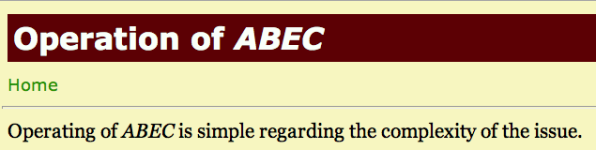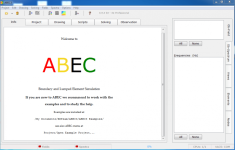This is a German to English translation of @Gaga guide to ABEC from diy-hifi-forum in the EU
Also be sure to read this after-the-fact: https://www.diyaudio.com/community/threads/abec-experts-help.315353/
"Hello,
as the title suggests and there is obviously interest - the 'How-To Thread' about ABEC .
In the first attempt, 3eepoint (3D-CAD), Fabian, nailhead and Nils kindly contributed their know-how or agreed to do so during the course of the thread. We'll definitely need their input as soon as things get a little more complex... I won't be able to do this alone.
As I already said, I can now handle AkAbak to some extent and am now working on ABEC in order to be able to carry out somewhat more complex simulations in the future.
There is a free version of ABEC that is fully functional, but only cannot save the solving results. So anyone can get started easily and for free. Jörg Panzer even offers a ' student license' for ABEC for non-commercial use .
The plan is initially to simulate a simple BR box based on a demo file supplied with ABAC (the SP38 script). There is also a PDF document for simulating the SP38 BR box on the Randteam homepage under Studies . The aim is to learn the basic structure and basic functions of ABEC using a simple example. Your own model will be based on the small test BR box used in the Pc0 thread , so that the ABEC simulation results can be compared with both measurements and simulations from other programs. Of course, ABEC is not needed to simulate a BR speaker. But the possibility of importing housings drawn in 3D CAD programs into ABEC offers great possibilities for simulating horns, waveguides, etc.... What can be done with ABEC is also nice in Nils' thread ' Waste product with Quasikoax ' or in DIY Auido Forum ( Synergy Horn Thread ). Now let's go, round 2... Nevertheless, you should have the help file at hand for the first steps, which can also be downloaded individually. Greetings, Christopher
Also be sure to read this after-the-fact: https://www.diyaudio.com/community/threads/abec-experts-help.315353/
"Hello,
as the title suggests and there is obviously interest - the 'How-To Thread' about ABEC .
In the first attempt, 3eepoint (3D-CAD), Fabian, nailhead and Nils kindly contributed their know-how or agreed to do so during the course of the thread. We'll definitely need their input as soon as things get a little more complex... I won't be able to do this alone.
As I already said, I can now handle AkAbak to some extent and am now working on ABEC in order to be able to carry out somewhat more complex simulations in the future.
There is a free version of ABEC that is fully functional, but only cannot save the solving results. So anyone can get started easily and for free. Jörg Panzer even offers a ' student license' for ABEC for non-commercial use .
The plan is initially to simulate a simple BR box based on a demo file supplied with ABAC (the SP38 script). There is also a PDF document for simulating the SP38 BR box on the Randteam homepage under Studies . The aim is to learn the basic structure and basic functions of ABEC using a simple example. Your own model will be based on the small test BR box used in the Pc0 thread , so that the ABEC simulation results can be compared with both measurements and simulations from other programs. Of course, ABEC is not needed to simulate a BR speaker. But the possibility of importing housings drawn in 3D CAD programs into ABEC offers great possibilities for simulating horns, waveguides, etc.... What can be done with ABEC is also nice in Nils' thread ' Waste product with Quasikoax ' or in DIY Auido Forum ( Synergy Horn Thread ). Now let's go, round 2... Nevertheless, you should have the help file at hand for the first steps, which can also be downloaded individually. Greetings, Christopher
Attachments
Hello everyone,
as announced, I want to start with the first steps. First of all super simple with tiny steps.
On the one hand, this is pleasant for me as a beginner, but on the other hand, I hope that it alleviates some of the anxiety of other interested parties. So, don't run away because of it. I ask users with ABEC experience to take a look at the scripts from time to time and correct them if necessary.
As mentioned in the first post, 3ee and I first try to simulate a very simple BR test box
.
The housing dimensions are:
148mm x 297mm x 200mm (W x H x D) outside.
The bass (CP-104) is mounted 92mm from below (chassis center).
I will initially do this using scripts, 3ee using 3D CAD files that can be imported into ABEC.
I assume that you have installed and loaded the program and the help and example files.
After starting ABEC you are greeted warmly by the start screen
In my opinion it makes sense to open the examples and just take a look. The scripts that I initially work with are roughly based on the example 'Speaker Cabinet SP38' (C:\xxx\RDTeam\ABEC3\ABEC3 Examples\BEM\Loudspeakers\Speaker Cabinet SP38).
However, I would like to describe the creation of a BEM script in detail, especially the creation of the housing from 'Nodes' and 'Elements'. I would be happy if someone would like to simulate their own BR box with the associated driver in parallel.
But how do you create your own simulation?
More on that in the next post...
Greetings,
Christoph
as announced, I want to start with the first steps. First of all super simple with tiny steps.
On the one hand, this is pleasant for me as a beginner, but on the other hand, I hope that it alleviates some of the anxiety of other interested parties. So, don't run away because of it. I ask users with ABEC experience to take a look at the scripts from time to time and correct them if necessary.
As mentioned in the first post, 3ee and I first try to simulate a very simple BR test box
.
The housing dimensions are:
148mm x 297mm x 200mm (W x H x D) outside.
The bass (CP-104) is mounted 92mm from below (chassis center).
I will initially do this using scripts, 3ee using 3D CAD files that can be imported into ABEC.
I assume that you have installed and loaded the program and the help and example files.
After starting ABEC you are greeted warmly by the start screen
In my opinion it makes sense to open the examples and just take a look. The scripts that I initially work with are roughly based on the example 'Speaker Cabinet SP38' (C:\xxx\RDTeam\ABEC3\ABEC3 Examples\BEM\Loudspeakers\Speaker Cabinet SP38).
However, I would like to describe the creation of a BEM script in detail, especially the creation of the housing from 'Nodes' and 'Elements'. I would be happy if someone would like to simulate their own BR box with the associated driver in parallel.
But how do you create your own simulation?
More on that in the next post...
Greetings,
Christoph
Attachments
"Hello,
how can you load information about the ABEC project so that it is displayed under the 'Info' tab?
By clicking on the 'Project' tab, you can create a project, i.e. load scripts that describe the project and tell ABEC how and what should be simulated: The individual scripts and files that can be loaded here

or need to do more, step by step.
First, the information about your own ABEC project: The information text about the project can be loaded by double-clicking on 'Information File'. A document window opens and ABEC now wants to load the information text. ABEC expects a text file in .rtf format here.

In this case, I simply wrote the text in Word and
saved the file as an RTF document in the ABEC project folder.
After the rtf file has been loaded, it appears in the project window:

...and of course also in the info window:

In principle, this works the same way with the BEM, LEM and observation scripts that we need to describe an ABEC project . However, these scripts must be loaded in .txt format and can be opened and modified at any time in ABEC by double-clicking...
In the next step, move on to the Boundary Element (BEM) script. What's in there? We'll see in the next post...
Greetings,
Christoph
how can you load information about the ABEC project so that it is displayed under the 'Info' tab?
By clicking on the 'Project' tab, you can create a project, i.e. load scripts that describe the project and tell ABEC how and what should be simulated: The individual scripts and files that can be loaded here
or need to do more, step by step.
First, the information about your own ABEC project: The information text about the project can be loaded by double-clicking on 'Information File'. A document window opens and ABEC now wants to load the information text. ABEC expects a text file in .rtf format here.
In this case, I simply wrote the text in Word and
saved the file as an RTF document in the ABEC project folder.
After the rtf file has been loaded, it appears in the project window:
...and of course also in the info window:
In principle, this works the same way with the BEM, LEM and observation scripts that we need to describe an ABEC project . However, these scripts must be loaded in .txt format and can be opened and modified at any time in ABEC by double-clicking...
In the next step, move on to the Boundary Element (BEM) script. What's in there? We'll see in the next post...
Greetings,
Christoph
Hi Patrick,
Very nice to see that you make use of the German ABEC-Thread and go here step by step as well. I'm happy to support as good as I can as well here.
I consider to start a comparable 'The AKABAK-Thread' on the German forum later this year - as soon as they change to a new version of the forum software (want to avoid issues and possible losses during the upcoming change). May be we can do this in parallel, if you're interested to support the thread here on DIY Audio.
With respect to the randteam-homepage: It still works, (see here), however, the old links might be broken as ABEC is no longer listed as a product there.
Best,
Christoph / Gaga
PS: You may ask Jörg Panzer (reandteam) for a ABEC download-link. This will include the help file refered to in the thread. I find ABEC3-downloads on the internet elswhere, however, I do not know if they are safe.
Very nice to see that you make use of the German ABEC-Thread and go here step by step as well. I'm happy to support as good as I can as well here.
I consider to start a comparable 'The AKABAK-Thread' on the German forum later this year - as soon as they change to a new version of the forum software (want to avoid issues and possible losses during the upcoming change). May be we can do this in parallel, if you're interested to support the thread here on DIY Audio.
With respect to the randteam-homepage: It still works, (see here), however, the old links might be broken as ABEC is no longer listed as a product there.
Best,
Christoph / Gaga
PS: You may ask Jörg Panzer (reandteam) for a ABEC download-link. This will include the help file refered to in the thread. I find ABEC3-downloads on the internet elswhere, however, I do not know if they are safe.
Last edited:
Hello Patrick/John,
The Randteam site does not seem to work...
kudos to @fluid for providing a new link : https://www.randteam.de/_Software/ABEC3_Pro/Download-ABEC-Pro.html
Here's a translation of Gaga's thread, this was post #4 from ten years ago:
Hi,
ABEC would like to know about the 'Boundary Element Script'
In later posts, 3ee will probably show how to draw an enclosure in a 3D CAD program and import it into ABEC. This will simplify some work at this point, or rather make it unnecessary, and greatly expand the possibilities of ABEC simulations. Until then, we'll continue on foot...
Like the 'Information File', the BEM script (txt file) can be loaded by double-clicking on 'Boundary Element Script':

The example BEM script for the CP-104 BR box is divided into two text documents, the 'Solving Script' and the 'Nodes Script'. This doesn't necessarily have to be the case; all the information could also be contained in a script.
First, the 'solving script,' here the part with the calculation instructions for ABEC. It's super simple in this example:
//************************************************** ***************************
//
// ABEC3 Solving File
// Project: CP104 Enclosure 1
//
//************************************** ***************************
// Reference to another text file in which the enclosure coordinates (nodes) are described
File="Nodes CP104 Enclosure 1.txt"
Control_Solver
f1=30; f2=2000;
NumFrequencies=60; Abscissa=log;
MeshFrequency=2000Hz
Sym=x
Meshing=Delaunay
A few small explanations:
Whenever the '//' characters appear before a line, the text is not read by the program – it consists of explanations and comments.
This script therefore contains very little:
The meaning of the individual parameters in the Control_Solver can be quickly and easily looked up in the help file
. Just take a look...

...look at the corresponding parameters and play with them.
Here:
f1=30; f2=2000; // Frequency range of the simulation
NumFrequencies=60; Abscissa=log; // Number of simulated frequencies
MeshFrequency=2000Hz // Resolution/fineness of the 'mesh' calculation
Sym=x // Enclosure symmetry to the x-plane (refers to the enclosure or Nodes script, more on this later).
Meshing=Delaunay //ABEC offers a choice between two meshing modes, 'Delaunay' and 'Bifu'. Delaunay is probably better at depicting complex shapes, but it requires more processing time. Don't ask me about the differences...

The next post will cover the description of the housing using 'nodes' and 'elements'.
Anyone else joining?
Regards,
Christoph
Hi,
ABEC would like to know about the 'Boundary Element Script'
- what the enclosure to be simulated looks like,
- what the driver to be simulated looks like,
- where the driver is installed in the enclosure,
- which frequency range and how finely it should be calculated, and
- whether and which enclosure symmetries are used when describing the enclosure.
In later posts, 3ee will probably show how to draw an enclosure in a 3D CAD program and import it into ABEC. This will simplify some work at this point, or rather make it unnecessary, and greatly expand the possibilities of ABEC simulations. Until then, we'll continue on foot...
Like the 'Information File', the BEM script (txt file) can be loaded by double-clicking on 'Boundary Element Script':
The example BEM script for the CP-104 BR box is divided into two text documents, the 'Solving Script' and the 'Nodes Script'. This doesn't necessarily have to be the case; all the information could also be contained in a script.
First, the 'solving script,' here the part with the calculation instructions for ABEC. It's super simple in this example:
//************************************************** ***************************
//
// ABEC3 Solving File
// Project: CP104 Enclosure 1
//
//************************************** ***************************
// Reference to another text file in which the enclosure coordinates (nodes) are described
File="Nodes CP104 Enclosure 1.txt"
Control_Solver
f1=30; f2=2000;
NumFrequencies=60; Abscissa=log;
MeshFrequency=2000Hz
Sym=x
Meshing=Delaunay
A few small explanations:
Whenever the '//' characters appear before a line, the text is not read by the program – it consists of explanations and comments.
This script therefore contains very little:
- A reference to the Nodes script "Nodes CP104 Enclosure 1.txt" and
- the Control_Solver, i.e., the calculation parameters.
The meaning of the individual parameters in the Control_Solver can be quickly and easily looked up in the help file
. Just take a look...
...look at the corresponding parameters and play with them.
Here:
f1=30; f2=2000; // Frequency range of the simulation
NumFrequencies=60; Abscissa=log; // Number of simulated frequencies
MeshFrequency=2000Hz // Resolution/fineness of the 'mesh' calculation
Sym=x // Enclosure symmetry to the x-plane (refers to the enclosure or Nodes script, more on this later).
Meshing=Delaunay //ABEC offers a choice between two meshing modes, 'Delaunay' and 'Bifu'. Delaunay is probably better at depicting complex shapes, but it requires more processing time. Don't ask me about the differences...
The next post will cover the description of the housing using 'nodes' and 'elements'.
Anyone else joining?
Regards,
Christoph
Post 5:
"I was thinking about describing a case using 'nodes' and 'elements' in detail, step by step. It might be rather boring for people who are familiar with ABEC, but I think it makes sense to start the thread.
In my experience, it's a good idea to first simply draw the case and its dimensions on a piece of paper and number the case corners (nodes). I did this once for the CP-104 test case:

In addition to the numbered case corners, I drew the case dimensions (148mm x 297mm x 200mm, W x H x D, external) and the spatial dimensions x, y, and z.
Since the case is symmetrical along the yz surface, i.e. the x-axis, I only drew half the case width. That's why the solving script says 'Sym=x'. Why so complicated? It saves computational effort and thus processing time, which can be quite useful later on, depending on the project.
What you can also see in the drawing is the order in which the vertices/nodes are numbered. This will be important later, when surfaces ('elements') are created from the vertices. I'll come back to this.
The list of nodes (node #, x, y, z, values in mm) is read from the drawing:
2001 74, 297, 0
2002 0, 297, 0
2003 0, 0, 0
2004 74, 0, 0
2201 74, 297, -200
2202 0, 297, -200
2203 0, 0, -200
2204 74, 0, -200
The node numbering could also be done with other numbers—but each number should uniquely describe a point, so it shouldn't be repeated in the node script.
In the node script, it would look like this:
//**************************************************** ****************************
//
// ABEC3 Nodes File
// Project: CP104 Enclosure 1
// Gaga 2015
//
//**************************************************** ****************************
// Symmetry-plane is yz (Sym=x)
// Front in xy-plane pointing along z-axis
// Height is 297mm (in y)
// Width is 74mm (in x)
// Depth is 200mm (in -z)
Nodes "N1"
Scale=1mm
// Node #, x, y, z
2001 74 297 0
2002 0 297 0
2003 0 0 0
2004 74 0 0
2201 74 297 -200
2202 0 297 -200
2203 0 0 -200
2204 74 0 -200
So, the only things that need to be added to the list are the information Nodes "N1" and Scale=1mm.
Scale=1mm must be specified if mm values are entered—otherwise, m is assumed.
The information Nodes "N1" is important because the housing surfaces ('Elements') are composed of the nodes and refer to a specific node list (here "N1").
After the nodes are defined—other housings could, of course, be described here—in the next post, we'll build the elements from the nodes, and from the elements, the CP-104 housing.
Regards,
Christoph
"I was thinking about describing a case using 'nodes' and 'elements' in detail, step by step. It might be rather boring for people who are familiar with ABEC, but I think it makes sense to start the thread.
In my experience, it's a good idea to first simply draw the case and its dimensions on a piece of paper and number the case corners (nodes). I did this once for the CP-104 test case:
In addition to the numbered case corners, I drew the case dimensions (148mm x 297mm x 200mm, W x H x D, external) and the spatial dimensions x, y, and z.
Since the case is symmetrical along the yz surface, i.e. the x-axis, I only drew half the case width. That's why the solving script says 'Sym=x'. Why so complicated? It saves computational effort and thus processing time, which can be quite useful later on, depending on the project.
What you can also see in the drawing is the order in which the vertices/nodes are numbered. This will be important later, when surfaces ('elements') are created from the vertices. I'll come back to this.
The list of nodes (node #, x, y, z, values in mm) is read from the drawing:
2001 74, 297, 0
2002 0, 297, 0
2003 0, 0, 0
2004 74, 0, 0
2201 74, 297, -200
2202 0, 297, -200
2203 0, 0, -200
2204 74, 0, -200
The node numbering could also be done with other numbers—but each number should uniquely describe a point, so it shouldn't be repeated in the node script.
In the node script, it would look like this:
//**************************************************** ****************************
//
// ABEC3 Nodes File
// Project: CP104 Enclosure 1
// Gaga 2015
//
//**************************************************** ****************************
// Symmetry-plane is yz (Sym=x)
// Front in xy-plane pointing along z-axis
// Height is 297mm (in y)
// Width is 74mm (in x)
// Depth is 200mm (in -z)
Nodes "N1"
Scale=1mm
// Node #, x, y, z
2001 74 297 0
2002 0 297 0
2003 0 0 0
2004 74 0 0
2201 74 297 -200
2202 0 297 -200
2203 0 0 -200
2204 74 0 -200
So, the only things that need to be added to the list are the information Nodes "N1" and Scale=1mm.
Scale=1mm must be specified if mm values are entered—otherwise, m is assumed.
The information Nodes "N1" is important because the housing surfaces ('Elements') are composed of the nodes and refer to a specific node list (here "N1").
After the nodes are defined—other housings could, of course, be described here—in the next post, we'll build the elements from the nodes, and from the elements, the CP-104 housing.
Regards,
Christoph
- Home
- Loudspeakers
- Multi-Way
- The ABEC thread... (translated)