So I've never learned how to layout a PCB. I figured I'd throw $15 at fiverr to see if someone would layout this transformer pcb for me with wire to board terminals exposing the taps and giving mounting holes. Attached is what I got back dimensions are 108 mm x 59.9 mm
I'm wanting to shrink it to say 83 mm x 58 mm I just don't know how.
The transformer is a triad FS16-400-C2
Datasheet: http://catalog.triadmagnetics.com/Asset/FS16-400-C2.pdf
The terminal blocks are Phoenix Contact 1706756
Can someone take a look at the gerbers and give me some pointers on how to do it, and if they would make any improvements?

I'm wanting to shrink it to say 83 mm x 58 mm I just don't know how.
The transformer is a triad FS16-400-C2
Datasheet: http://catalog.triadmagnetics.com/Asset/FS16-400-C2.pdf
The terminal blocks are Phoenix Contact 1706756
Can someone take a look at the gerbers and give me some pointers on how to do it, and if they would make any improvements?
Attachments
Just get rid of all that wasted space between the transformer and connectors.
It can easily be around 60mm x 60mm. It will be stronger that way, too.
The traces should be on the bottom where possible, though.
If you want it even smaller, looks like you could knock off about 15mm of the other dimension,
by moving the mounting holes closer to the connectors (but allow room for the mounting hardware and spacers).
It can easily be around 60mm x 60mm. It will be stronger that way, too.
The traces should be on the bottom where possible, though.
If you want it even smaller, looks like you could knock off about 15mm of the other dimension,
by moving the mounting holes closer to the connectors (but allow room for the mounting hardware and spacers).
It there a way that do do that in KiCad? I can't see any board dimensions when I look or figure out how to move the components around and resize
Sure, but you need the actual pcb files they made the Gerbers with. Ask them to email them to you as a .zip file.
Gerber files are generated from the pcb files, and are used by the board fab house to manufacture the physical board.
Once you edit the original pcb files, you have to generate a new set of Gerber files to be used to make the revised board.
Gerber files are generated from the pcb files, and are used by the board fab house to manufacture the physical board.
Once you edit the original pcb files, you have to generate a new set of Gerber files to be used to make the revised board.
Then go ahead and give it a try. Of course, save the original pcb files in case you need them.
Download Kicad from here:
https://www.kicad.org/download/
Download Kicad from here:
https://www.kicad.org/download/
I give up, how do I change the board size to 60mm x 60mm ?
I figured out how to unroute stuff and move it around but I can't figure out how to center the transformer to the board
I figured out how to unroute stuff and move it around but I can't figure out how to center the transformer to the board
Ya don't. Get the transformer & connectors arranged as you like, then draw the board outline around them.I figured out how to unroute stuff and move it around but I can't figure out how to center the transformer to the board.
Select the board outline, you'll get grab handles at the corners and mid points. Grab the mid-point handles and drag up/down or left/right as needed to move the edges.I give up, how do I change the board size to 60mm x 60mm ?
Tip: set an even grid, say 1mm. Select the transformer, hit "M" as if to move, but DON'T move it. The cursor should be on the dead-center mark of the transformer. Hit the space bar, this sets the transformewr center to "0" "0" X/Y coordinates. Now when you move everything else (connectors & board outlines) you can do so with accuracy relative to the transformer. Grid coordinates are displayed in the lower status bar.
Meanwhile, squeezed to 65 x 44mm
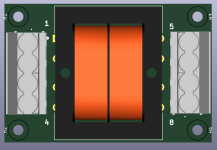
Attachments
Anyone know how enter exact size board measurements?
You have to set the grid size to a convenient size for what you want to do, and set the grid origin logically (say, locate the origin at one corner of the board on a grid point; maybe upper left corner), then the drag the board edges so they snap to the grid where you want them (or you can type in how much you want them to move in coordinate values to get them where you want them). If they always snap to an offset from the grid then just cut (Ctrl-x) them one at a time, and past them back (ctrl-v). At that point they should snap to the grid with no offset.
Last edited:
You can't automatically center the transformer.. You have to move it where you want it within the board outline.
However, it's good you didn't get the original board made. The connections to the primary are definitely wrong.
The two primary windings are unconnected to each other in any way, so that is not right.
For the USA you want 120VAC, so the primary windings should be in parallel, with the correct relative phases.
And the input connector should only have two positions, not four, for the 120VAC input (two wires).
So you need to find the 2 position version of the four position connector, and place that on the board instead.
And rework the primary connections. I didn't check the secondary connections.
However, it's good you didn't get the original board made. The connections to the primary are definitely wrong.
The two primary windings are unconnected to each other in any way, so that is not right.
For the USA you want 120VAC, so the primary windings should be in parallel, with the correct relative phases.
And the input connector should only have two positions, not four, for the 120VAC input (two wires).
So you need to find the 2 position version of the four position connector, and place that on the board instead.
And rework the primary connections. I didn't check the secondary connections.
Thanks for the tips!Ya don't. Get the transformer & connectors arranged as you like, then draw the board outline around them.
Select the board outline, you'll get grab handles at the corners and mid points. Grab the mid-point handles and drag up/down or left/right as needed to move the edges.
Tip: set an even grid, say 1mm. Select the transformer, hit "M" as if to move, but DON'T move it. The cursor should be on the dead-center mark of the transformer. Hit the space bar, this sets the transformewr center to "0" "0" X/Y coordinates. Now when you move everything else (connectors & board outlines) you can do so with accuracy relative to the transformer. Grid coordinates are displayed in the lower status bar.
Meanwhile, squeezed to 65 x 44mm
View attachment 1456567
@seanc fixed it... I'll just send $ to him instead next time lolYou can't automatically center the transformer.. You have to move it where you want it within the board outline.
However, it's good you didn't get the original board made. The connections to the primary are definitely wrong.
The two primary windings are unconnected to each other in any way, so that is not right.
For the USA you want 120VAC, so the primary windings should be in parallel, with the correct relative phases.
And the input connector should only have two positions, not four, for the 120VAC input (two wires).
After I looked at it I was like "something's not right"
I figure I would just route primary and secondary pin to pin just in case someone needing 220 could use it
No, that makes it easier to make a mistake in the wiring. Just label the input for 120VAC.
Also, only one wire should go into each connector position screw, for secure retention of the wire.
No jumpers.
Also, only one wire should go into each connector position screw, for secure retention of the wire.
No jumpers.
Here's my approach:I give up, how do I change the board size to 60mm x 60mm ?
Select metric (mm) on the left
Set the grid to something in metric, say, 1 mm
Draw a rectangle on the layer Edge.Cuts. You can either draw it to the dimensions you want or just draw an arbitrary rectangle.
Select the rectangle and right click on it
Select Properties in the context menu that pops up
Click the By Corner and Size tab
Set the size to 60x60 mm
I then prefer to move the grid origin and the drill origin to the lower left corner of the rectangle. I also have the axes set up such that the Y coordinate is increasing as I move the cursor up, i.e., the board is in the first quadrant of the coordinate system.
Then draw or edit the board to your heart's content. The Edge.Cuts layer is used by the board house to define the edge of the board.
Tom
- Home
- Design & Build
- Software Tools
- Can somebody help me make this PCB smaller with KiCad 9 and give an opinion