By default, the Xsim plot area looks like this. It needs a few more things before it's ready to use.
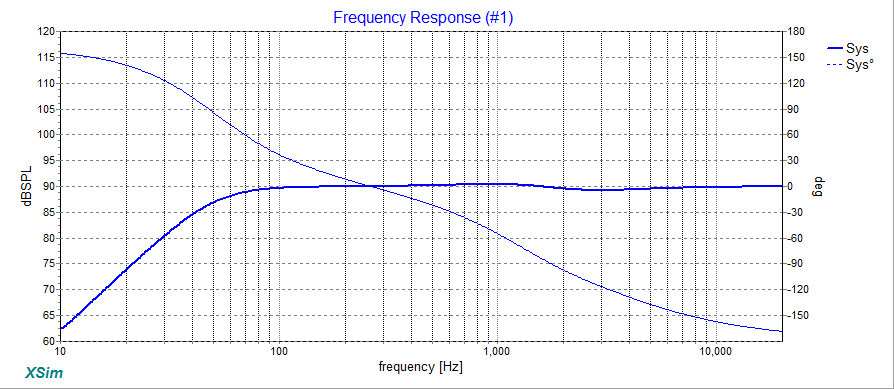
Here is an example of a useful configuration where I've switched on each driver response and included their phase, turned off system phase and adjusted the trace positions and properties.
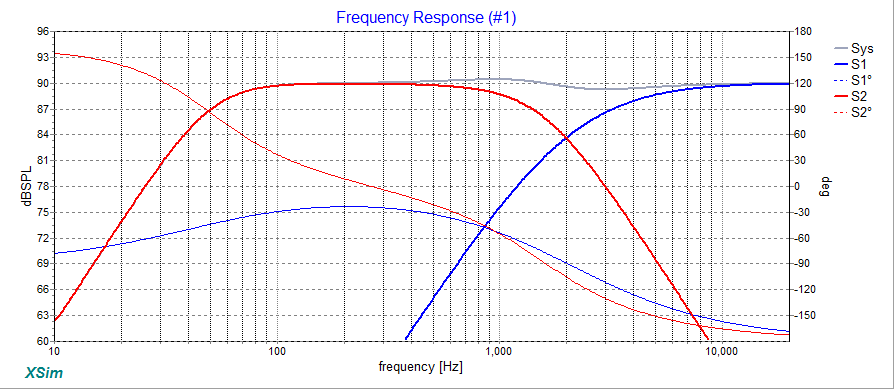
Here is an example of a useful configuration where I've switched on each driver response and included their phase, turned off system phase and adjusted the trace positions and properties.
There are 3 plots from the curves menu for a 2-way.. the woofer (S2), the tweeter (S1) and the combined response (System). You can select both response and phase here..
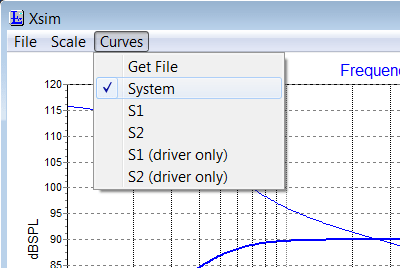
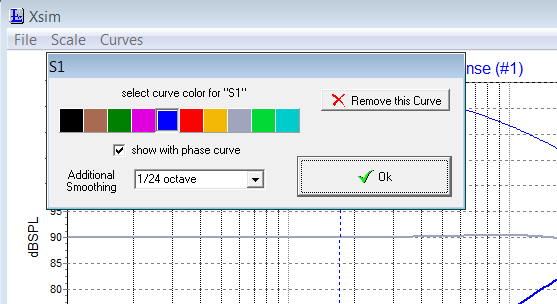
Set the plot area size using these controls.
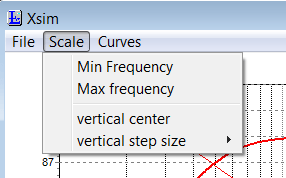
1. The frequency span in Xsim (the X-axis) usually looks best at either 10Hz-20kHz or 100Hz-20kHz, but it depends on your needs.
2. The vertical step size is useful around 3dB, more when you begin a crossover and less when finetuning.
3. Ordinarily, set the vertical center so that there is a comfortable space, say 6dB above the main level (or more if your response tilts), once your crossover starts to develop a level. You want 20-30 dB below this to account for the contributing part of the stopband.
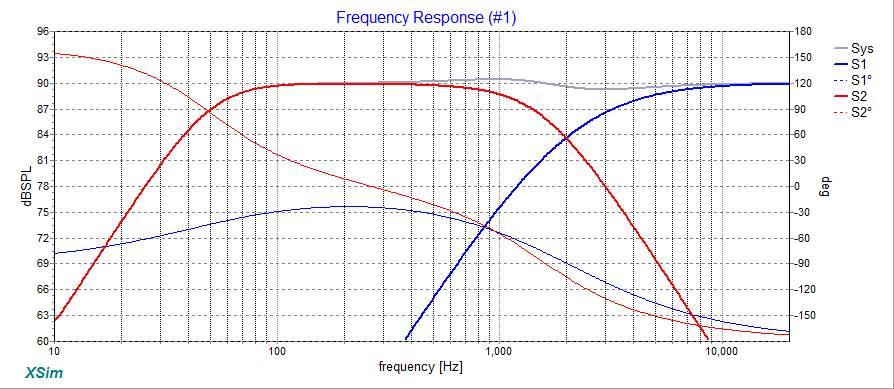
1. The frequency span in Xsim (the X-axis) usually looks best at either 10Hz-20kHz or 100Hz-20kHz, but it depends on your needs.
2. The vertical step size is useful around 3dB, more when you begin a crossover and less when finetuning.
3. Ordinarily, set the vertical center so that there is a comfortable space, say 6dB above the main level (or more if your response tilts), once your crossover starts to develop a level. You want 20-30 dB below this to account for the contributing part of the stopband.
When showing plots with a question on the forum, please indicate whether they are measured or you are using factory plots since this helps others make allowances for the differences. If factory, have you simulated baffle step information on to it? If measured, have you gated?