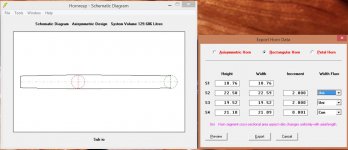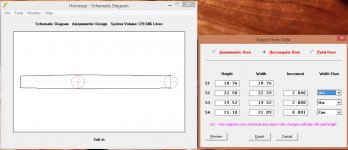To sum up, the MaxSPL curve is the maximum capability of the speaker, not the frequency response. And the power you enter in the Max SPL dialog should be the power rating of your driver, not the nominal input power.
Thanks Bjørn, your explanation is much clearer than mine!
The enhanced Maximum SPL tool to be released in the next update will hopefully be a little easier to understand
Kind regards,
David
That's because the two charts have different inputs, as previously explained.
For the purpose of your analysis I suggest that you just ignore the Maximum SPL chart, and concentrate on optimising the standard power response results.
The peaks in the MaxSPL curve will not appear in your measurements in front of the horn.
If you want to see the frequency response for a nominal 1W input, and your speaker is 8 ohms nominal impedance, you set Eg to 2.83V and look at the power response.
In addition, the efficiency of the speaker will vary with frequency. That means that for a constant power input, you will get much higher output at the frequencies where the speaker is most efficient. This is the cause of the peaks you see at ~30 and ~90Hz.
To sum up, the MaxSPL curve is the maximum capability of the speaker, not the frequency response. And the power you enter in the Max SPL dialog should be the power rating of your driver, not the nominal input power.
I hope this helped in making things a little clearer. But until you understand what the MaxSPL curve actually shows, just ignore it, as David said. It is not your frequency response, it is not what you hear, and it is not what you measure. It is only of interest if you need to know the limits of how loud your speaker can play.
Thank you for the explanation.
I think I understood it somewhat also while fiddling with "efficiency feature' of a Ported box compared to a Tapped Horn,I think it is somewhat clearer now What those peaks mean.
I have one more query regarding the shape of enclosure, as in the below figure I guess it will Isometrically show a cylindrical pipe (truncated at mouth)
Is there a way to make it a rectangular long box which may have two parallel side running across the length?
Regards.
Attachments
Last edited:
Thank you for the explanation.
I think I understood it somewhat also while fiddling with "efficiency feature' of a Ported box compared to a Tapped Horn,I think it is somewhat clearer now What those peaks mean.
I have one more query regarding the shape of enclosure, as in the below figure I guess it will Isometrically show a cylindrical pipe (truncated at mouth)
Is there a way to make it a rectangular long box which may have two parallel side running across the length?
Regards.
S1 and S2 should have the exact same numbers.
Last edited:
Maybe if david could add some "tool tip" ballon when you mouse over a tool or or as "inbox note" when you open different window, that could make things even easierso you don't need to visit help often
Look on the Bottom field . It is empty.
Put your cursor over the Cms field and you get an explanation as to what it is in the bottom field.
S1 and S2 should have the exact same numbers.
From my understanding S1 and S2 are Area in square centimeter If I make it exact number it will change the tuning?
Only way I have understood to keep the side walls parallel is to deduct it from Area maintaining one width side constant ?
Is it correct?
What does Uniform flare Implies
(Uni- Horn segment cross-sectional area ratio changes uniformly with axial length)
Does this feature changes the Conical shape of flare?
Attachments
From my understanding S1 and S2 are Area in square centimeter If I make it exact number it will change the tuning?
Only way I have understood to keep the side walls parallel is to deduct it from Area maintaining one width side constant ?
Is it correct?
What does Uniform flare Implies
(Uni- Horn segment cross-sectional area ratio changes uniformly with axial length)
Does this feature changes the Conical shape of flare?
Time to look at the manual. It's all in there.
Attachments
From my understanding S1 and S2 are Area in square centimeter If I make it exact number it will change the tuning?
Only way I have understood to keep the side walls parallel is to deduct it from Area maintaining one width side constant ?
Is it correct?
What does Uniform flare Implies
(Uni- Horn segment cross-sectional area ratio changes uniformly with axial length)
Does this feature changes the Conical shape of flare?
Yes, the tuning would change. Note your current volumes and adjust the segments until S1 and S2 have the same area and S2 to S3 have a negative flare.
Thanks a lot.Time to look at the manual. It's all in there.
I was looking for a PDF version,the help file included in the program is difficult to use.
Regards
My Bad, Just noticed the *.hlp file in program folder is the help file which looked like an unknown format or some program related file,I tried to open it with notepad now and realized this is what I was looking for .
Last edited:
From my understanding S1 and S2 are Area in square centimeter If I make it exact number it will change the tuning?
Only way I have understood to keep the side walls parallel is to deduct it from Area maintaining one width side constant ?
Is it correct?
On the Export Horn Data form, make all the height or all the width dimensions the same. The cross-sectional areas and tuning will not change.
What does Uniform flare Implies
(Uni- Horn segment cross-sectional area ratio changes uniformly with axial length)
Does this feature changes the Conical shape of flare?
Click the Preview button to see the effect of changing the inputs.
My Bad, Just noticed the *.hlp file in program folder is the help file which looked like an unknown format or some program related file,I tried to open it with notepad now and realized this is what I was looking for .
The Help file has a File menu at the top which enables the user to print or export the contents of the file. It is not necessary to manually open the *.hlp file.
The File menu also has a very handy Find command.
Hornresp Update 4200-170714
Hi Everyone,
NOTE
For some reason the web site page has not updated, but the new version of Hornresp can be downloaded.
CHANGE 1
The Maximum SPL tool now has five input parameter options to choose from:
Maximum amplifier output power
Maximum amplifier output voltage
Maximum amplifier output current
Maximum driver input power (Pmax)
Maximum driver diaphragm displacement (Xmax)
Previously only the Pmax and Xmax parameter options were provided.
Attachments 1 to 3 refer.
CHANGE 2
The Sound Pressure and Particle Velocity tools now show the peak sound pressure and particle velocity at the point of minimum cross-sectional area in a multiple-segment horn. Previously only the pressure and velocity at the end points were shown.
Attachments 4 to 6 refer.
CHANGE 3
The chart frequency range can now be switched from the default setting of 10 - 20000 hertz to 1 - 2000 hertz using the Frequency Range tool. With the lower range selected, the Sample tool can be used to check results down to 0.1 hertz.
Attachments 7 and 8 refer.
CHANGE 4
Filter Wizard tool settings can now be taken into account when calculating the main results. Click the wizard On button to use the current active and parametric equaliser filter settings, and click the Off button to not use the filter settings.
The pre-calculation Filter tool is no longer required, and has been removed.
Attachments 9 and 10 refer.
CHANGE 5
When a chart is double-clicked to select the Sample tool, the tool now opens with the slider set to the frequency position double-clicked on the chart. Previously the tool opened with the slider set to 1 hertz.
CHANGE 6
Previously, when a loudspeaker design was created using the Input Wizard the Lossy Le setting of the current record was automatically transferred to the new design. Input Wizard designs are now created with the Lossy Le option off.
BUGS
Implementation of the above new features required comprehensive changes to the Hornresp code. Although testing has been extensive, it is quite possible that something may have been missed - could you please report any bugs.
Kind regards,
David
Hi Everyone,
NOTE
For some reason the web site page has not updated, but the new version of Hornresp can be downloaded.
CHANGE 1
The Maximum SPL tool now has five input parameter options to choose from:
Maximum amplifier output power
Maximum amplifier output voltage
Maximum amplifier output current
Maximum driver input power (Pmax)
Maximum driver diaphragm displacement (Xmax)
Previously only the Pmax and Xmax parameter options were provided.
Attachments 1 to 3 refer.
CHANGE 2
The Sound Pressure and Particle Velocity tools now show the peak sound pressure and particle velocity at the point of minimum cross-sectional area in a multiple-segment horn. Previously only the pressure and velocity at the end points were shown.
Attachments 4 to 6 refer.
CHANGE 3
The chart frequency range can now be switched from the default setting of 10 - 20000 hertz to 1 - 2000 hertz using the Frequency Range tool. With the lower range selected, the Sample tool can be used to check results down to 0.1 hertz.
Attachments 7 and 8 refer.
CHANGE 4
Filter Wizard tool settings can now be taken into account when calculating the main results. Click the wizard On button to use the current active and parametric equaliser filter settings, and click the Off button to not use the filter settings.
The pre-calculation Filter tool is no longer required, and has been removed.
Attachments 9 and 10 refer.
CHANGE 5
When a chart is double-clicked to select the Sample tool, the tool now opens with the slider set to the frequency position double-clicked on the chart. Previously the tool opened with the slider set to 1 hertz.
CHANGE 6
Previously, when a loudspeaker design was created using the Input Wizard the Lossy Le setting of the current record was automatically transferred to the new design. Input Wizard designs are now created with the Lossy Le option off.
BUGS
Implementation of the above new features required comprehensive changes to the Hornresp code. Although testing has been extensive, it is quite possible that something may have been missed - could you please report any bugs.
Kind regards,
David
Attachments
-
 Attach_9.png54.2 KB · Views: 59
Attach_9.png54.2 KB · Views: 59 -
 Attach_8.png61.9 KB · Views: 58
Attach_8.png61.9 KB · Views: 58 -
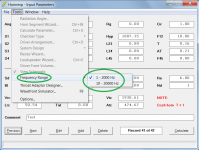 Attach_7.png64.6 KB · Views: 59
Attach_7.png64.6 KB · Views: 59 -
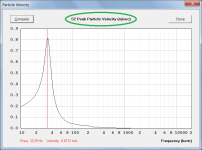 Attach_6.png55.1 KB · Views: 57
Attach_6.png55.1 KB · Views: 57 -
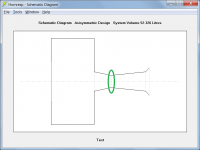 Attach_5.png47 KB · Views: 142
Attach_5.png47 KB · Views: 142 -
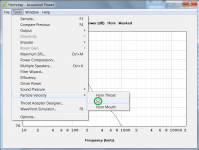 Attach_4.png76.7 KB · Views: 137
Attach_4.png76.7 KB · Views: 137 -
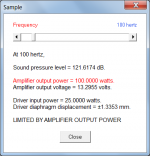 Attach_3.png29.7 KB · Views: 146
Attach_3.png29.7 KB · Views: 146 -
 Attach_2.png62.9 KB · Views: 150
Attach_2.png62.9 KB · Views: 150 -
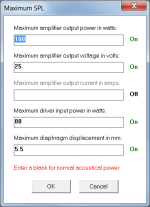 Attach_1.png28.3 KB · Views: 144
Attach_1.png28.3 KB · Views: 144 -
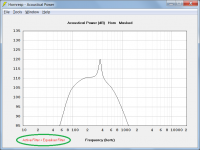 Attach_10.png63.9 KB · Views: 64
Attach_10.png63.9 KB · Views: 64
Here's a quick one I noticed. When the last graph you were using was the 10-20,000, and current graph is using 1-2,000 and you use the compare function it shows the previous graph in the wrong position (much lower than it really was). This is really amazing. Thanks David!
Hey, does anyone know how to convert flare "radius" (flare-it gives radius in mm for flares) to hornresp flares? I can't figure out how a "radius" converts to exponential/hyperbolic (the angle that every flare uses) rates. Also, and to convert actual, buildable flares, do I have to divide the radius by how many ports/vents I'm using if I'm using multiple?
Hey, does anyone know how to convert flare "radius" (flare-it gives radius in mm for flares) to hornresp flares? I can't figure out how a "radius" converts to exponential/hyperbolic (the angle that every flare uses) rates. Also, and to convert actual, buildable flares, do I have to divide the radius by how many ports/vents I'm using if I'm using multiple?
Maybe if david could add some "tool tip" ballon when you mouse over a tool or or as "inbox note" when you open different window, that could make things even easierso you don't need to visit help often
Hi LORDSANSUI,
I would prefer to keep popup messages to a minimum if at all possible, as personally I find them to be quite distracting
When in doubt it is best to check the Hornresp Help file - just type the name of the required tool into File > Find, or double-click on the name in the Tools Menu contents list.
Kind regards,
David
- Home
- Loudspeakers
- Subwoofers
- Hornresp