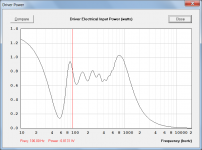Sorry for the long post
Hi just a guy,
Not a problem - it has helped me to better understand why the Pin information is important to you.
The next Hornresp update will include the 'Driver Electrical Input Power' chart.
Kind regards,
David
Yes, this will be usefull for prototyping and going back to the sims to look up if everything matches.
David: Any idea how to match different Frequency Scalings in the files? What if an internal Step in hornresp is 10,20,40,80 Hz and the file gives 15, 30, 60 Hz? Just linear interpolation? Or "nearest neighbour" sampling?
David: Any idea how to match different Frequency Scalings in the files? What if an internal Step in hornresp is 10,20,40,80 Hz and the file gives 15, 30, 60 Hz? Just linear interpolation? Or "nearest neighbour" sampling?
Any idea how to match different Frequency Scalings in the files? What if an internal Step in hornresp is 10,20,40,80 Hz and the file gives 15, 30, 60 Hz? Just linear interpolation? Or "nearest neighbour" sampling?
Hi Sabbelbacke,
I intend using linear interpolation - hopefully it will be close enough.
I developed the necessary algorithm last night
Kind regards,
David
Just wanted to say thanks for your amazing piece of software that you give to us for free. I've been using it in a nonchalant way for a few years, but recently a lot more. You've made huge improvements since the last time I saw it, and we are very lucky to have such a gracious contributor like you David!
Thank you for all of your hard work and updates
Thank you for all of your hard work and updates
Just wanted to say thanks for your amazing piece of software that you give to us for free. I've been using it in a nonchalant way for a few years, but recently a lot more. You've made huge improvements since the last time I saw it, and we are very lucky to have such a gracious contributor like you David!
Thank you for all of your hard work and updates
Hi Jennygirl,
Many thanks for your kind words - I'm pleased to hear that you are making good use of Hornresp
I am currently working on yet another update - it is proving to be a little tricky, but I am slowly getting there. The next release is probably a week or so away.
Thanks again for your positive feedback - it is much appreciated.
Kind regards,
David
As a programmer myself, I completely understand the draw of nailing those tricks to the wall. Such a great sense of completion when you figure it out. Cheers and good luck!
Thanks
Hornresp Update 3600-141001
Hi Everyone,
CHANGE 1 (Requested by Brian Steele)
Room gain data can now be imported from a *.txt or *.frd file by using the menu command File > Import > Room Gain Profile, and the imported data can then be included in the calculated response results by selecting Tools > Room Gain from the Acoustical Power window. Room gain can also be included in the Loudspeaker Wizard results by either clicking the Include Gain button in the Memory window or pressing the F7 function key.
Room gain file data records must be listed sequentially with the first field in the record being a frequency value and the second field being a gain value. Any additional record fields in the record are disregarded. Room gain values must be relative to a zero decibel reference point.
Fields in a room gain record can be space or tab delimited, and field values can have either a period or a comma as the decimal separator.
Attachment 1 shows the room gain profile specified in the Tucson-TF.txt import file provided earlier by Brian. Attachment 2 shows the profile included in the results for the default record, with resonances masked.
CHANGE 2 (Requested by just a guy)
A chart has been added showing the driver electrical input power versus frequency. The new chart is selected from the Acoustical Power window using the Tools > Driver Power menu command. Click on the chart to show the power value at a specified frequency.
Attachment 3 shows the driver power for the default record with resonances masked.
CHANGE 3
Setting Xmax to 99.9 in the Maximum SPL tool now removes the displacement limit so that the response envelope becomes power-limited over the entire frequency range.
Attachment 4 shows the Maximum SPL for the default record with resonances masked, with Xmax set to 99.9 mm.
CHANGE 4
Previously, the 'single-click' abbreviated data sampling frequency could only be moved by dragging the red marker line. Now the Up, Down, Left, Right, Home or End navigation keys can also be used to change the sampling frequency.
Kind regards,
David
Hi Everyone,
CHANGE 1 (Requested by Brian Steele)
Room gain data can now be imported from a *.txt or *.frd file by using the menu command File > Import > Room Gain Profile, and the imported data can then be included in the calculated response results by selecting Tools > Room Gain from the Acoustical Power window. Room gain can also be included in the Loudspeaker Wizard results by either clicking the Include Gain button in the Memory window or pressing the F7 function key.
Room gain file data records must be listed sequentially with the first field in the record being a frequency value and the second field being a gain value. Any additional record fields in the record are disregarded. Room gain values must be relative to a zero decibel reference point.
Fields in a room gain record can be space or tab delimited, and field values can have either a period or a comma as the decimal separator.
Attachment 1 shows the room gain profile specified in the Tucson-TF.txt import file provided earlier by Brian. Attachment 2 shows the profile included in the results for the default record, with resonances masked.
CHANGE 2 (Requested by just a guy)
A chart has been added showing the driver electrical input power versus frequency. The new chart is selected from the Acoustical Power window using the Tools > Driver Power menu command. Click on the chart to show the power value at a specified frequency.
Attachment 3 shows the driver power for the default record with resonances masked.
CHANGE 3
Setting Xmax to 99.9 in the Maximum SPL tool now removes the displacement limit so that the response envelope becomes power-limited over the entire frequency range.
Attachment 4 shows the Maximum SPL for the default record with resonances masked, with Xmax set to 99.9 mm.
CHANGE 4
Previously, the 'single-click' abbreviated data sampling frequency could only be moved by dragging the red marker line. Now the Up, Down, Left, Right, Home or End navigation keys can also be used to change the sampling frequency.
Kind regards,
David
Attachments
Hi Everyone,
CHANGE 1 (Requested by Brian Steele)
Room gain data can now be imported from a *.txt or *.frd file by using the menu command File > Import > Room Gain Profile, and the imported data can then be included in the calculated response results by selecting Tools > Room Gain from the Acoustical Power window. Room gain can also be included in the Loudspeaker Wizard results by either clicking the Include Gain button in the Memory window or pressing the F7 function key.
Room gain file data records must be listed sequentially with the first field in the record being a frequency value and the second field being a gain value. Any additional record fields in the record are disregarded. Room gain values must be relative to a zero decibel reference point.
Fields in a room gain record can be space or tab delimited, and field values can have either a period or a comma as the decimal separator.
Attachment 1 shows the room gain profile specified in the Tucson-TF.txt import file provided earlier by Brian. Attachment 2 shows the profile included in the results for the default record, with resonances masked.
Ooh, I'm going to have a good play with this over the next few days. Thanks!!
I´ve seen "2 parallell speakers" in some simulations, is that ment to be
two speakerelements in two diffrent speakercabinets?
If so, how do i do it?
I think that particular setting is for doing things like this:
Attachments
Maybe this picture explains what im asking about 
An externally hosted image should be here but it was not working when we last tested it.
- Home
- Loudspeakers
- Subwoofers
- Hornresp