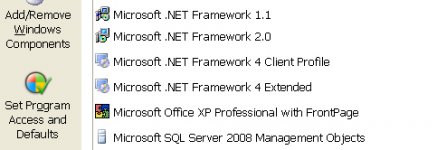I'm still struggling to install any version. Any solutions to this yet? Running XP, if that makes a difference. 1st attempt installed without hitch..
As Keri has said. This is normally an issue with people not having the correct .Net Framework. However when you click install, it should also install the pre-requisite elements too.
Are you installing by clicking the install button on the website?
What is going wrong? Do you get error messages?
The only thing that has changed significantly recently is that you now require windows installer 4.5 rather than 3.5
Though this should get installed when you click on Install if you don't already have it.
You can check your version of Windows Installer by opening up the command prompt (Start -> Run -> cmd) and typing msiexec/?
Let me know...
Though this should get installed when you click on Install if you don't already have it.
You can check your version of Windows Installer by opening up the command prompt (Start -> Run -> cmd) and typing msiexec/?
Let me know...
Just uploaded another update [3.6.1.1]
Updates to Geometry Display...
Added Reverse element option to Right Click Menu
Added multiple Paste Options - Paste After, Paste Before and Paste as Branch
I also made it only paste the actual element and not all branches as before, i think this is more usable this way.
And the last update is one I think will help significantly. When you resize an element with the Length Tool 'Handle', if you hold CTRL then it will alter the Start Area of the element in order to maintain the same Flare Constant. If you hold SHIFT then it will alter the End Area of the element to maintain the same Flare Constant.
I have done this in an attempt to make it easier to setup offset drivers...
Let me know what you think.
Updates to Geometry Display...
Added Reverse element option to Right Click Menu
Added multiple Paste Options - Paste After, Paste Before and Paste as Branch
I also made it only paste the actual element and not all branches as before, i think this is more usable this way.
And the last update is one I think will help significantly. When you resize an element with the Length Tool 'Handle', if you hold CTRL then it will alter the Start Area of the element in order to maintain the same Flare Constant. If you hold SHIFT then it will alter the End Area of the element to maintain the same Flare Constant.
I have done this in an attempt to make it easier to setup offset drivers...
Let me know what you think.
I've been busy tonight.... 
Another update [3.6.1.2]
Added more shortcuts keys to the Geometry Display
- Ctrl+C = Copy
- Ctrl+V = Paste
- Del = Delete
- R = Reverse
- O = Open End
- C = Closed End
- S = Split Element
+/- = Zoom in and out
Up/Down/Left/Right = Pan
I have changed the element split so that it just does a 0.5 split straight away. However, I have added some functionality so that you can drag the split by clicking on the first element and clicking and dragging the orange line (The mouse icon will turn to a split divider).
I have also updated the open/save programming so to try and avoid cultural inconsistencies with regard to commas and dots and decimal characters. This should enable us to share project files more easily.
Thanks,
Pete
Another update [3.6.1.2]
Added more shortcuts keys to the Geometry Display
- Ctrl+C = Copy
- Ctrl+V = Paste
- Del = Delete
- R = Reverse
- O = Open End
- C = Closed End
- S = Split Element
+/- = Zoom in and out
Up/Down/Left/Right = Pan
I have changed the element split so that it just does a 0.5 split straight away. However, I have added some functionality so that you can drag the split by clicking on the first element and clicking and dragging the orange line (The mouse icon will turn to a split divider).
I have also updated the open/save programming so to try and avoid cultural inconsistencies with regard to commas and dots and decimal characters. This should enable us to share project files more easily.
Thanks,
Pete
Thanks for the program. I spent hours yesterday exploring it, and as a result, I redesigned some ported towers I'm building for a friend.
I have some UI suggestions:
1) Update when the Enter key is typed in an input field, according to common usage.
2) Don't auto-update when merely selecting an element - wait for an actual change. Auto-update-on-select impacts the UI responsiveness, and also has some bad interactions with drag-select. I have experienced several unhandled exceptions as a result of mouse movement during auto-update when the drag selection box was open.
3) A "would be nice": when changing the start area or end area and the adjoining element has the same area, change both simultaneously. You could make it contingent on both elements having the same angle, so if someone wanted to decouple the areas, they could just tilt one.
4) When the length is such that the length control overlays the angle control, it becomes impossible to select the length control. Length adjustment is more common than angle adjustment, so it should have priority. Or you could offset one of the controls away from the centerline so they don't overlay.
5) When the angle is more vertical than horizontal, exchange the left-right and up-down double-arrow cursors.
6) On startup, open the last-saved project instead of the default one.
7) The mouse scroll wheel sometimes scrolls through the Taper Type choices instead of changing the zoom factor. Unfortunately I can't reproduce this problem at will, so I can't give you the precise scenario that causes it. Something to keep an eye out for ...
8) "Would be nice" to import WinISD driver data...
9) "Would be nice" to have an addition model length (total) that excludes branches. Thus one could put ports on branches, and see the total length of the enclosure proper.
Thanks for a great program. I'll donate if you set up a PayPal thing.
And since everybody likes speaker photos, here are some omnis I built for a church ... (unrelated to TL)
I have some UI suggestions:
1) Update when the Enter key is typed in an input field, according to common usage.
2) Don't auto-update when merely selecting an element - wait for an actual change. Auto-update-on-select impacts the UI responsiveness, and also has some bad interactions with drag-select. I have experienced several unhandled exceptions as a result of mouse movement during auto-update when the drag selection box was open.
3) A "would be nice": when changing the start area or end area and the adjoining element has the same area, change both simultaneously. You could make it contingent on both elements having the same angle, so if someone wanted to decouple the areas, they could just tilt one.
4) When the length is such that the length control overlays the angle control, it becomes impossible to select the length control. Length adjustment is more common than angle adjustment, so it should have priority. Or you could offset one of the controls away from the centerline so they don't overlay.
5) When the angle is more vertical than horizontal, exchange the left-right and up-down double-arrow cursors.
6) On startup, open the last-saved project instead of the default one.
7) The mouse scroll wheel sometimes scrolls through the Taper Type choices instead of changing the zoom factor. Unfortunately I can't reproduce this problem at will, so I can't give you the precise scenario that causes it. Something to keep an eye out for ...
8) "Would be nice" to import WinISD driver data...
9) "Would be nice" to have an addition model length (total) that excludes branches. Thus one could put ports on branches, and see the total length of the enclosure proper.
Thanks for a great program. I'll donate if you set up a PayPal thing.
And since everybody likes speaker photos, here are some omnis I built for a church ... (unrelated to TL)
Attachments
You can get offset drivers and/or offset ports by using branches. I don't have time right now to fully explain so I will just leave you with a Project save file.
- Remove the .txt so you have MLTQWT.tlp
- Double-click the file or open it in the app.
- Open the Geometry Display window and see how the offset driver and port have been made.
- Remove the .txt so you have MLTQWT.tlp
- Double-click the file or open it in the app.
- Open the Geometry Display window and see how the offset driver and port have been made.
Attachments
Today's updates: [Thanks to wmb for the suggestions]
- Selecting an element no-longer auto-updates the model.
- When you are changing the start or end area and the adjoining element has the same area then you can hold down Ctrl it will adjust both areas simultaneously.
- Whenever a Length Handle and an Angle handle are on top of one another then the Length handle now takes priority. (Note: if you zoom in or out then you they should both become visible as the angle handle size has no bearing on zoom)
Wmb, you mentioned that the scroll wheel sometimes changes taper type rather than zooming. this will be because you have focused on the taper type box. You just need to click back on the graph..
- Selecting an element no-longer auto-updates the model.
- When you are changing the start or end area and the adjoining element has the same area then you can hold down Ctrl it will adjust both areas simultaneously.
- Whenever a Length Handle and an Angle handle are on top of one another then the Length handle now takes priority. (Note: if you zoom in or out then you they should both become visible as the angle handle size has no bearing on zoom)
Wmb, you mentioned that the scroll wheel sometimes changes taper type rather than zooming. this will be because you have focused on the taper type box. You just need to click back on the graph..
Nice!
More nits, for when you have had some rest
Ctrl-to-simultaneously-adjust doesn't work if one element is a branch. The use case is driver offset, where you typically want the same areas at the join.
Oh, and how about this: When a new element or branch is created, automatically select it.
And when a new branch is created, make its its initial area the same as its parent's area, instead of fixed at 500 cm2, and rotate it e.g. 90 degrees relative to its parent, to make it clear that it's a branch.
More nits, for when you have had some rest
Ctrl-to-simultaneously-adjust doesn't work if one element is a branch. The use case is driver offset, where you typically want the same areas at the join.
Oh, and how about this: When a new element or branch is created, automatically select it.
And when a new branch is created, make its its initial area the same as its parent's area, instead of fixed at 500 cm2, and rotate it e.g. 90 degrees relative to its parent, to make it clear that it's a branch.
- Home
- Design & Build
- Software Tools
- Transmission Line Modelling Software