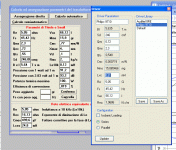Yes, kudos, again!
Having given it a workout, I'll tender the following suggestions in the hopes that there might be some discussion. Again, the more input the better, as we all tend to work a bit differently.
Please, please move the 'Save' button back beside the 'New' button. Yes, my gaming mouse is twitchy and I drink too much coffee, but I really don't want to be reaching from the Geometry window to the main window to hit 'Run' and accidentally save over the file I'm modifying.
On that note, I wouldn't mind at all if the 'Update' button reappeared in the Geometry window.
Now, it's partly my personal workflow, as mostly I open existing designs to start a new one; I hardly ever start from scratch. But also, I'm leery of any buttons that don't provide a second chance, so I suggest replacing the 'New' and 'Save' buttons with 'Open' and 'Save As'. That way, there's little chance of losing work. (Of course, a handy 'Save' button is a good thing for those that follow proper practice and save often, but I have to admit the stability of recent Windows versions and their apps have caused that behaviour to fade.)
While I like the shading to represent the damping of each element would be cool if the actual value was displayed somewhere, especially when using "custom".
I'd like a way to remove the Infinite Baffle traces from things like the Displacement and Group Delay graphs.
Playing with bass reflex designs recently, a separate internal volume notice for each element would be helpful. At some point, I'd like to see the program make it possible to "internalise" elements. That is, a check box that would subtract the element's volume from the element it's connected to, and eliminate it's length from the total. That would be very helpful for getting BR and MLTL designs to calculate properly.
Note to self: I need to make a few of the buttons more consistent.
Thanks for all your work, Peter.
Having given it a workout, I'll tender the following suggestions in the hopes that there might be some discussion. Again, the more input the better, as we all tend to work a bit differently.
Please, please move the 'Save' button back beside the 'New' button. Yes, my gaming mouse is twitchy and I drink too much coffee, but I really don't want to be reaching from the Geometry window to the main window to hit 'Run' and accidentally save over the file I'm modifying.
On that note, I wouldn't mind at all if the 'Update' button reappeared in the Geometry window.
Now, it's partly my personal workflow, as mostly I open existing designs to start a new one; I hardly ever start from scratch. But also, I'm leery of any buttons that don't provide a second chance, so I suggest replacing the 'New' and 'Save' buttons with 'Open' and 'Save As'. That way, there's little chance of losing work. (Of course, a handy 'Save' button is a good thing for those that follow proper practice and save often, but I have to admit the stability of recent Windows versions and their apps have caused that behaviour to fade.)
While I like the shading to represent the damping of each element would be cool if the actual value was displayed somewhere, especially when using "custom".
I'd like a way to remove the Infinite Baffle traces from things like the Displacement and Group Delay graphs.
Playing with bass reflex designs recently, a separate internal volume notice for each element would be helpful. At some point, I'd like to see the program make it possible to "internalise" elements. That is, a check box that would subtract the element's volume from the element it's connected to, and eliminate it's length from the total. That would be very helpful for getting BR and MLTL designs to calculate properly.
Note to self: I need to make a few of the buttons more consistent.
Thanks for all your work, Peter.
As always, thanks for the suggestions.
I am doing some updates now but wont release until later this week when I can finish a couple of things off.
I have moved the Save button. However, I'm not sure about having a Open/Save As instead of New/Save. In any case, clicking New should bring up a "Do you want to save changes" dialog box.
Regarding the stuffing. I have added bits to the element info section for Stuffing, Volume and Taper so that should take care of that.
Regarding the graphs, i suppose I could make the tick boxes for the different graphs take effect across all the different graphs. I'll see how easy that is.
I know what you mean about having an element 'subtracting' from another, but i'm not sure how that should be implemented (a reduction in area of the previous element?).
About the buttons. I'm thinking about adding buttons to the Display Window. i have already added a 'Run' button but it may be good to get Add/Delete/Insert/Copy/Paste/Branch etc.
I am doing some updates now but wont release until later this week when I can finish a couple of things off.
I have moved the Save button. However, I'm not sure about having a Open/Save As instead of New/Save. In any case, clicking New should bring up a "Do you want to save changes" dialog box.
Regarding the stuffing. I have added bits to the element info section for Stuffing, Volume and Taper so that should take care of that.
Regarding the graphs, i suppose I could make the tick boxes for the different graphs take effect across all the different graphs. I'll see how easy that is.
I know what you mean about having an element 'subtracting' from another, but i'm not sure how that should be implemented (a reduction in area of the previous element?).
About the buttons. I'm thinking about adding buttons to the Display Window. i have already added a 'Run' button but it may be good to get Add/Delete/Insert/Copy/Paste/Branch etc.
While I do not have any complaints about the program GUI, I must agree with Keriwena quoted paragraph, and in a dream list, ignoring if it is possible or not, I'll like to see the functionalities needed to model some complicated things, like a Karlson coupler, for example.Playing with bass reflex designs recently, a separate internal volume notice for each element would be helpful. At some point, I'd like to see the program make it possible to "internalise" elements. That is, a check box that would subtract the element's volume from the element it's connected to, and eliminate it's length from the total. That would be very helpful for getting BR and MLTL designs to calculate properly.
This , and measured data import capabilities, as well as capacity to compute the impact on the frequency response from the baffle finite dimensions , baffle proportions, and driver position on it
... and a she audio engineer, wearing a short skirt, that hit the laptop keys for me, while sitting on my knees...
Last edited:
While I do not have any complaints about the program GUI, I must agree with Keriwena quoted paragraph, and in a dream list, ignoring if it is possible or not, I'll like to see the functionalities needed for model some complicated things, like a Karlson coupler, for example.
This , and measured data import capabilities, as well as capacity to compute the impact on the frequency response from the baffle finite dimensions , baffle proportions, and driver position on it
... and a she audio engineer, wearing a short skirt, that hit the laptop keys for me, while sitting on my knees...
+1
While I do not have any complaints about the program GUI, I must agree with Keriwena quoted paragraph, and in a dream list, ignoring if it is possible or not, I'll like to see the functionalities needed to model some complicated things, like a Karlson coupler, for example.
This , and measured data import capabilities, as well as capacity to compute the impact on the frequency response from the baffle finite dimensions , baffle proportions, and driver position on it
... and a she audio engineer, wearing a short skirt, that hit the laptop keys for me, while sitting on my knees...
You don't want much then...
Just a detail...
It seems that in the driver data entry window, parameter "mms" is signed wrongly as "mg" where it must be "g"
look for comparison side by side the data entry window of TLMS and the one from another highly regarded program , everything fits, except the mms value...
It seems that in the driver data entry window, parameter "mms" is signed wrongly as "mg" where it must be "g"
look for comparison side by side the data entry window of TLMS and the one from another highly regarded program , everything fits, except the mms value...
Attachments
Just a detail...
It seems that in the driver data entry window, parameter "mms" is signed wrongly as "mg" where it must be "g"
look for comparison side by side the data entry window of TLMS and the one from another highly regarded program , everything fits, except the mms value...
Thanks, I'll look into this.
Pete
Just a detail...
It seems that in the driver data entry window, parameter "mms" is signed wrongly as "mg" where it must be "g"
look for comparison side by side the data entry window of TLMS and the one from another highly regarded program , everything fits, except the mms value...
Ok, I have found the error here. Fortunately it was using the correct but just displaying the wrong units. I'll release as an update later this week with other changes I am making at the moment.
Thanks for letting me know.
I've uploaded an update. The main changes are:
- Added an outline of the driver to the Geometry Display window.
- Fixed the Mms Unit bug.
- Added a Run button to the Geometry Display Window
- Added Taper/Stuffing/Volume data to the Element Info section of the Geometry Display Window
- Added collapse button to the element info part so you can quickly make the display window bigger...
- Added Insert option to Geometry Editor. (This will add a section after the selected element, rather than at the end of the line).
- Added Copy and Paste options to Geometry Editor. This allows you to copy any element and insert an element at any point with the same details. Be aware this will also copy any branches of that element. I can change whether it copies branches, but I thought it was quite cool that you could copy whole sections...
- The locations of all the windows are now remembered.
Teaser: I have figured out how to implement a front chamber so you can model Rear Loaded Horns with Front Chambers. You could also create band-pass boxes etc.
I have managed to program it in testing so that it works. I just need to create the GUI to input the enclosure to the front of the driver and then I'll release it. I'm not sure yet how is best to do this, so any suggestions are very welcome.
At the moment i am thinking that i have will have a box for the user to select between Front Enclosure and Rear Enclosure and then you model each one within the Geometry Display window. Could get confusing though....
- Added an outline of the driver to the Geometry Display window.
- Fixed the Mms Unit bug.
- Added a Run button to the Geometry Display Window
- Added Taper/Stuffing/Volume data to the Element Info section of the Geometry Display Window
- Added collapse button to the element info part so you can quickly make the display window bigger...
- Added Insert option to Geometry Editor. (This will add a section after the selected element, rather than at the end of the line).
- Added Copy and Paste options to Geometry Editor. This allows you to copy any element and insert an element at any point with the same details. Be aware this will also copy any branches of that element. I can change whether it copies branches, but I thought it was quite cool that you could copy whole sections...
- The locations of all the windows are now remembered.
Teaser: I have figured out how to implement a front chamber so you can model Rear Loaded Horns with Front Chambers. You could also create band-pass boxes etc.
I have managed to program it in testing so that it works. I just need to create the GUI to input the enclosure to the front of the driver and then I'll release it. I'm not sure yet how is best to do this, so any suggestions are very welcome.
At the moment i am thinking that i have will have a box for the user to select between Front Enclosure and Rear Enclosure and then you model each one within the Geometry Display window. Could get confusing though....
To model a different driver position, choose (or enter) a Driver, open the Enclosure window and starting with the basic tapered line...
Left click on the drawing to select the '0' element.
Right click on the drawing and you'll get a drop down of choices.
Choose 'Add Branch'.
Left click on the new branch to get a drop-down choice and choose 0.0
Over in the right, change the Display Angle to '180' and click in another box to update it, or click Update in the main window.*
Make the Start Area of the two elements equal.
Make the end area of the 0.0 branch wider so it looks like a constant taper.
Now, you can click on either element and drag it's length (use the red square in the center of the top or terminus, hover until you see the double-ended arrow). When you stop, the graph will update and you can play with it until you see the 2nd harmonic go away. At this point the two elements will have a length ration of about 2/3s.
To model a port away from the end of the line, close the boundary of '0', the main element. Use the 'Split Element' to position the port, remembering that it splits from the top. I.e., you'll probably want a value of .9 or so.
Select the new element, '1', and with the right click drop-down, Add Branch. (I like to change it's Display Angle to 270, for clarity.) This element, 1.0, is your port. Right click on it, and make the Boundary 'Open'. Resize as required.
Hope this helps.
* Schmeet, the Update button in the enclosure window isn't working for these changes. It updates the graph, but not the diagram. Oddly, clicking anywhere on the main window updates the diagram.
Left click on the drawing to select the '0' element.
Right click on the drawing and you'll get a drop down of choices.
Choose 'Add Branch'.
Left click on the new branch to get a drop-down choice and choose 0.0
Over in the right, change the Display Angle to '180' and click in another box to update it, or click Update in the main window.*
Make the Start Area of the two elements equal.
Make the end area of the 0.0 branch wider so it looks like a constant taper.
Now, you can click on either element and drag it's length (use the red square in the center of the top or terminus, hover until you see the double-ended arrow). When you stop, the graph will update and you can play with it until you see the 2nd harmonic go away. At this point the two elements will have a length ration of about 2/3s.
To model a port away from the end of the line, close the boundary of '0', the main element. Use the 'Split Element' to position the port, remembering that it splits from the top. I.e., you'll probably want a value of .9 or so.
Select the new element, '1', and with the right click drop-down, Add Branch. (I like to change it's Display Angle to 270, for clarity.) This element, 1.0, is your port. Right click on it, and make the Boundary 'Open'. Resize as required.
Hope this helps.
* Schmeet, the Update button in the enclosure window isn't working for these changes. It updates the graph, but not the diagram. Oddly, clicking anywhere on the main window updates the diagram.
* Schmeet, the Update button in the enclosure window isn't working for these changes. It updates the graph, but not the diagram. Oddly, clicking anywhere on the main window updates the diagram.
This is the way it is 'supposed' to work, although obviously its not intuitive. When you update something in the element info it will update the display only when that textbox loses focus (i.e. you click on another textbox).
If you then want to update the model you click the run button. (Or just tick the auto-update checkbox and it will always update the model when you make a change).
I could probably link the clicking of the run button with the updating of the diagram...
The thing is, with autoupdate on, all the Run button in the enclosure window is doing is making the lines move in the little window at the bottom of the main window. When I see that, I expect the graph to update, but neither window is updating.
I guess my feeling is both buttons should work the same, which means somehow the run button in the enclosure window has to count as losing focus.
I guess my feeling is both buttons should work the same, which means somehow the run button in the enclosure window has to count as losing focus.
The thing is, with autoupdate on, all the Run button in the enclosure window is doing is making the lines move in the little window at the bottom of the main window. When I see that, I expect the graph to update, but neither window is updating.
I guess my feeling is both buttons should work the same, which means somehow the run button in the enclosure window has to count as losing focus.
I'm confused. If I open the default project and then open the Geometry Display Window. Make sure Auto-Update is on.
If I change the length by dragging the box then the graph is updated (the geometry is updated because we dragged it) and the element info is updated.
If I now change the length by altering the Length textbox then when I click another textbox (lose focus) then both the graph and the display are updated.
If i now deselect auto-update. Then change the length by dragging it then it is updated in the element info but the graph isn't updated. If I change the length in the element info then the display is updated when I select another textbox (lose focus) but the graph isn't updated.
Now, we have changed the enclosure but the model (graph) hasn't updated because we have deselected auto-update. So now if we click the run button, in either window, it will update the graph.
All of the above is true, but you know how the program works internally, so you don't even try the stupid things I do.I'm confused. If I open the default project and then open the Geometry Display Window. Make sure Auto-Update is on.
If I change the length by dragging the box then the graph is updated (the geometry is updated because we dragged it) and the element info is updated.
If I now change the length by altering the Length textbox then when I click another textbox (lose focus) then both the graph and the display are updated.
If i now deselect auto-update. Then change the length by dragging it then it is updated in the element info but the graph isn't updated. If I change the length in the element info then the display is updated when I select another textbox (lose focus) but the graph isn't updated.
Now, we have changed the enclosure but the model (graph) hasn't updated because we have deselected auto-update. So now if we click the run button, in either window, it will update the graph.
I'm changing the element info and then clicking on the new Run button in the enclosure window, expecting it to update everything like the old one in the main window did.
All of the above is true, but you know how the program works internally, so you don't even try the stupid things I do.
I'm changing the element info and then clicking on the new Run button in the enclosure window, expecting it to update everything like the old one in the main window did.
OK, so it is just a case of making the run button update any changed values join the element form....
Hi!
Following the cristal clear procedure instructions of post #272, a very good performance MLTQWT can be made for the Philips 9710 full range driver.
I'll bet that MJK MathCad sheets results, will be near the same..
Following the cristal clear procedure instructions of post #272, a very good performance MLTQWT can be made for the Philips 9710 full range driver.
I'll bet that MJK MathCad sheets results, will be near the same..
Attachments
- Home
- Design & Build
- Software Tools
- Transmission Line Modelling Software