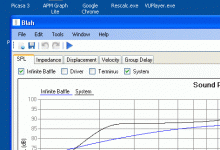Hi guys,
A fairly substantial update that I have been working on for a couple of days. I'm in a rush so can't go into great detail.
But essentially I have made the Geometry Display window the main editor for the enclosure. So you now when you open up the 'Enclosure' window, you get the display of the enclosure as before.
you will find that if you click on an element, then a number of red 'Handles' appear, like in a basic image editor type application. You can drag the element by these handles to change its length, start/end areas, and rotate it.
If you right click on an element you get various options to add/edit/del/branch/change taper / split / join / change stuffing / change boundary. All the same options as before but you just right click on the element and make the change.
There is an 'Element info' window which you can open to see in detail the size of the selected element and you can also edit the properties here.
In the display window there is also a checkbox for Auto-Updating. in the default mode, updating the geometry will not re-run the model. You have to click on the 'play Arrow' on the main form to re-run the model. However, if you select the Auto-Update option then the model will re-run with every change you make.
I have also fixed the New Project bug.
I hope you like the update. I think it makes it a bit easier when you can edit 'visually'
A fairly substantial update that I have been working on for a couple of days. I'm in a rush so can't go into great detail.
But essentially I have made the Geometry Display window the main editor for the enclosure. So you now when you open up the 'Enclosure' window, you get the display of the enclosure as before.
you will find that if you click on an element, then a number of red 'Handles' appear, like in a basic image editor type application. You can drag the element by these handles to change its length, start/end areas, and rotate it.
If you right click on an element you get various options to add/edit/del/branch/change taper / split / join / change stuffing / change boundary. All the same options as before but you just right click on the element and make the change.
There is an 'Element info' window which you can open to see in detail the size of the selected element and you can also edit the properties here.
In the display window there is also a checkbox for Auto-Updating. in the default mode, updating the geometry will not re-run the model. You have to click on the 'play Arrow' on the main form to re-run the model. However, if you select the Auto-Update option then the model will re-run with every change you make.
I have also fixed the New Project bug.
I hope you like the update. I think it makes it a bit easier when you can edit 'visually'
Pete, this is really brilliant!
One thing to note is, it takes a click to change window focus, so it takes two clicks for the update arrow to work (one for the focus, one for the arrow). Likewise, when selecting another element to work on after altering one, you have to click once to focus the geometry window then click again to select the element. Until I realised this, the behaviour seemed a bit random.
Thank you for the coolest update yet.
One thing to note is, it takes a click to change window focus, so it takes two clicks for the update arrow to work (one for the focus, one for the arrow). Likewise, when selecting another element to work on after altering one, you have to click once to focus the geometry window then click again to select the element. Until I realised this, the behaviour seemed a bit random.
Thank you for the coolest update yet.
Thanks for the comments. I've made a couple of changes to make it work a little better but before I upload the update I have a question for you guys.
Would you prefer the Model Info and Element Info to be merged together (as the same window)? Or even further, would you rather it wasn't a seperate window at all and the model info and element info stuff was integrated into the Enclosure Window?
Would you prefer the Model Info and Element Info to be merged together (as the same window)? Or even further, would you rather it wasn't a seperate window at all and the model info and element info stuff was integrated into the Enclosure Window?
There are getting to be a lot of windows...
That was the one (negative?) thing I thought of mentioning. I can see not needing the Amp or Driver window, but using the Geometry, Element and Model Info together seems like it would be standard practice.
I did consider suggesting they be integrated into the main window (IMHO, the 'phase' is of little use, so you might gain some space putting it on a tab) in the hopes that would reduce the 'focus' "problem" (not really a problem, that, just an oddity).
That was the one (negative?) thing I thought of mentioning. I can see not needing the Amp or Driver window, but using the Geometry, Element and Model Info together seems like it would be standard practice.
I did consider suggesting they be integrated into the main window (IMHO, the 'phase' is of little use, so you might gain some space putting it on a tab) in the hopes that would reduce the 'focus' "problem" (not really a problem, that, just an oddity).
Hi guys, the latest update has made a couple of changes that shouldn't have too much affect but I think make it run a bit more normal.
I have changed the properties of all the windows so that they are always on top of the main form but not infront of other programs. I also made it so that they dont all appear as seperate windows in your taskbar.
I have also added a tab to the settings window called 'Units'. Here you can set the units and the snapping precision for the Geometry Display window.
I'll have a think about the best place to put the Enclosure, Model and Element windows...
I have changed the properties of all the windows so that they are always on top of the main form but not infront of other programs. I also made it so that they dont all appear as seperate windows in your taskbar.
I have also added a tab to the settings window called 'Units'. Here you can set the units and the snapping precision for the Geometry Display window.
I'll have a think about the best place to put the Enclosure, Model and Element windows...
Would you prefer 'Foo'?Blah?
Foo and Bar are common designations for meaningless examples, from the military acronym, FUBAR.
Programmers work odd hours and get silly, sometimes.
Okay, there is a tab for setting the units, and the windows don't appear on the task bar. The windows aren't constrained to the main window, but if you didn't mean that..... nevermind.
No, I just meant that the windows (for example the enclosure window) will always be on top of the main window..
Lol, where did I write 'blah'?
BTW, I'm not sure what the 'Rg' value on the amp tab is. That shouldn't be set to the value of the tap on my tube amp's OT, should it?
Rg generator resistance this value modifies the woofer Qts, in a SS amp is generally assumed to be 0 . For a SET (no NFB) the value can be from 1 to ... even 5?
edit : is to be summed to the woofer Qts, to set the total system Qt
Last edited:
Lol, where did I write 'blah'?
leftmost superior angle (program name?)
mistery! dissapeared!
Attachments
Another update today.
First of all, there are new and improved icons for the menu items courtesy of (and with many thanks to) Keriwana.
I have also removed the Element Info and Model Info windows and merged them into the Enclosure Window.
I have also added a feature so that if you Left Click or Right Click on an element that is behind or infront of another element then a menu will come up allowing you to select the element you want.
Edit: Oh and I also got rid of the 'Blah'
Hopefully these changes will again make it slightly easier to use...
Cheers,
Pete
First of all, there are new and improved icons for the menu items courtesy of (and with many thanks to) Keriwana.
I have also removed the Element Info and Model Info windows and merged them into the Enclosure Window.
I have also added a feature so that if you Left Click or Right Click on an element that is behind or infront of another element then a menu will come up allowing you to select the element you want.
Edit: Oh and I also got rid of the 'Blah'
Hopefully these changes will again make it slightly easier to use...
Cheers,
Pete
Last edited:
Brilliant! this thing, step by step, is reaching the user friendly NirvanaAnother update today.
Cheers,
Pete
Just one question, when You choose a custom stuffing density, say 0.45, this stands for 045Kg/m3?
- Home
- Design & Build
- Software Tools
- Transmission Line Modelling Software