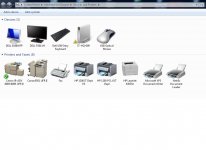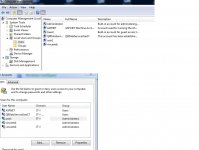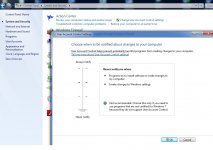My newish PC does not have a parallel printer port.
It does have 4 USB ports.
My Brother HL6050 has both USB and LPT ports.
When I use a usb cable to connect it does not print when asked.
I tried installing a printer option, but it gives me option for LPT1, 2, 3, serial 1, 2, 3, 4.
Which do I select? com1 did not do anything.
I tried installing driver, but 6050 was not on the list. I tried update windows hoping to find a new set of drivers. The PC hung.
I have never had problems like this on XP, nor win95. What's so different/difficult with 7?
It does have 4 USB ports.
My Brother HL6050 has both USB and LPT ports.
When I use a usb cable to connect it does not print when asked.
I tried installing a printer option, but it gives me option for LPT1, 2, 3, serial 1, 2, 3, 4.
Which do I select? com1 did not do anything.
I tried installing driver, but 6050 was not on the list. I tried update windows hoping to find a new set of drivers. The PC hung.
I have never had problems like this on XP, nor win95. What's so different/difficult with 7?
Normally for a printer there is a specific sequence of operations to be done such as installing any software (whatever might be included with the printer such as photo stuff etc) and then the drivers. After that you connect the printer and Windows finds the appropriate driver from your newly installed one. As always there will be differences. If you just plug it in then Windows tries to select what it deems fit... often not working properly.
Have you looked here,
Brother: HL-6050: Downloads: Others
If there are no W7 specific drivers then often Vista ones will work.
I would perhaps do a system restore first to undo anything you may have just attempted,
System Restore - Windows 7 features - Microsoft Windows
Hopefully you will have a restore point not to far back in time. Your personal stuff isn't rolled back anyway.
Have you looked here,
Brother: HL-6050: Downloads: Others
If there are no W7 specific drivers then often Vista ones will work.
I would perhaps do a system restore first to undo anything you may have just attempted,
System Restore - Windows 7 features - Microsoft Windows
Hopefully you will have a restore point not to far back in time. Your personal stuff isn't rolled back anyway.
What browser do you use? Google Chrome can be a bit tricky, I find explorer to be easier when dowloading programs. You should run the program, instead of saving it. The install procedure takes quite a while.
Just use USB cable and nothing else. You don't need to tell windows anything
Just use USB cable and nothing else. You don't need to tell windows anything
Hi Andrew, If you have a USB cable the fits the printer, then it should just be a matter of plugging it in and hopefully windows telling you it has found it and installing the software. However it isn't always that simple. I have a brother HL-5380DN and from memory I had to install some software from brother to get it going, however it is a network printer not a USB connected one.
If the package you downloaded (and have installed) was the one from here --> Windows® 7 Support Information : Brother Then I think if you plug in the USB cable it should automatically detect it and configure it for you...
Tony.
If the package you downloaded (and have installed) was the one from here --> Windows® 7 Support Information : Brother Then I think if you plug in the USB cable it should automatically detect it and configure it for you...
Tony.
I opened the "download suite".
It offered me the option to run
I selected run.
It offered to put it in temp. I selected Browse instead. But there was no brother folder. so I canceled that and ran again and this time accepted the default, i.e. putting it into temp.
Using Firefox. no problem finding the Brother site and found the 7 64 suite. Downloaded and opened successfully. It's just that temp does not seem right.
I have not tried shutting down and re-booting, but I have feeling that won't help since the drivers are in temp.
It offered me the option to run
I selected run.
It offered to put it in temp. I selected Browse instead. But there was no brother folder. so I canceled that and ran again and this time accepted the default, i.e. putting it into temp.
Using Firefox. no problem finding the Brother site and found the 7 64 suite. Downloaded and opened successfully. It's just that temp does not seem right.
I have not tried shutting down and re-booting, but I have feeling that won't help since the drivers are in temp.
Is the printer a HL-6050D, DN or DW?
Is your Windows Operating system 32-bit or 64-bit?
Check by right clicking Computer and select Proprties.
Computer will be on your desktop or from the Start button.
Download the entire software suite for your printer version, OS version and type (32 or 64-bit.
Will be highlighted red as recommended.
Example:
For 6050D, 32-bit OS:
Brother Solutions Center: HL-6050D: Downloads: United States
For 6050D, 64-bit OS:
Brother Solutions Center: HL-6050D: Downloads: United States
Is your Windows Operating system 32-bit or 64-bit?
Check by right clicking Computer and select Proprties.
Computer will be on your desktop or from the Start button.
Download the entire software suite for your printer version, OS version and type (32 or 64-bit.
Will be highlighted red as recommended.
Example:
For 6050D, 32-bit OS:
Brother Solutions Center: HL-6050D: Downloads: United States
For 6050D, 64-bit OS:
Brother Solutions Center: HL-6050D: Downloads: United States
Does an icon appear in the corner where the clock is located, would a printer with a question make as if there is a problem?
There could be print jobs stuck in the Print Queue.
Follow this path: C:\Windows\System32\spool\PRINTERS.
Look for files that contain the extension .shd or .spl. They should NOT be there if the job printed, so delete them if they exist.
1. First stop the Print Spool service by right clicking Computer> Manage> Services and Apps> Services. In the list, look for Printer Spool. Hi-light and select Stop at the top. Looks like media player buttons for play, pause and stop.
2. Go to C:\Windows\System32\spool\PRINTERS and delete stuck files.
3. start the Printer Spooler service
One other question- When you go to Start> Devices and Printers, do you see your printer listed? Is it checked as Default? See attached pic.
Delete any printers that are not connected to your PC via USB or other connection.
One other thing you can do, once you know you have the correct software, is delete the printer in Devices and Printers, install the software first, then physically connect your printer via USB connector.
There could be print jobs stuck in the Print Queue.
Follow this path: C:\Windows\System32\spool\PRINTERS.
Look for files that contain the extension .shd or .spl. They should NOT be there if the job printed, so delete them if they exist.
1. First stop the Print Spool service by right clicking Computer> Manage> Services and Apps> Services. In the list, look for Printer Spool. Hi-light and select Stop at the top. Looks like media player buttons for play, pause and stop.
2. Go to C:\Windows\System32\spool\PRINTERS and delete stuck files.
3. start the Printer Spooler service
One other question- When you go to Start> Devices and Printers, do you see your printer listed? Is it checked as Default? See attached pic.
Delete any printers that are not connected to your PC via USB or other connection.
One other thing you can do, once you know you have the correct software, is delete the printer in Devices and Printers, install the software first, then physically connect your printer via USB connector.
Attachments
Last edited:
start devicesprinters did show both 4050 and 6050. I deleted 4050 since That was my first attempt at getting a print before I came here.
The 6050 shows an exclamation in a yellow triangle indicating a problem. That at least confirms that me and the computer see the same problem.
spool printer "you don't have access." So I canceled and it ran a programme and it let me see that printers is an empty folder.
How do I stop this "no access"? I have full rights as if I was administrator.
edit.
Going back for another look at the folders and files in spool, i do not get stopped. It let's me in to browse all the contents. There are files with BRCL in the name. Does that mean anything?
The 6050 shows an exclamation in a yellow triangle indicating a problem. That at least confirms that me and the computer see the same problem.
spool printer "you don't have access." So I canceled and it ran a programme and it let me see that printers is an empty folder.
How do I stop this "no access"? I have full rights as if I was administrator.
edit.
Going back for another look at the folders and files in spool, i do not get stopped. It let's me in to browse all the contents. There are files with BRCL in the name. Does that mean anything?
Last edited:
spool printer you don't have access. So I cancelled and it ran a prog and let me see that printers is an empty folder.
This maybe your problem. You have to be an admin on the PC.
Chances are yuo already are, but need to be sure.
1. Right click Computer, select Manage
2. In the list on left, look for Local Users and Groups. See attached.
3. Select USers folder, look for your sign on account
4. Right click your account on the left side window, select Proprties
5. Select Member Of tab at top, should be a member of Admnistrators group
If it say Users, this might be why ou can't install the printer completely.
You can also view this same info via Start> Control Panel> User Accounts.
Change Account type> Select user, the Properties
If it already indicates Administrator, Select Other: Administrators.
If yo are running Win 7 Home, you might have to boot into Safe Mode to get access to an admin account.
I can show you how, if the above isn't possible.
Attachments
There are files with BRCL in the name. Does that mean anything?
That could be what Brother names their files in Spooler. Must onl delete files in the Printer folder. If yes, delete them. Worse that can happen is you have to re-install the printer.
No sign of Users nor Groups.
You are probably using Win 7 Home. See second method of account settings.
You can also view this same info via Start> Control Panel> User Accounts.
Change Account type> Select user, the Properties
- Status
- This old topic is closed. If you want to reopen this topic, contact a moderator using the "Report Post" button.
- Home
- General Interest
- Everything Else
- installing printer ?