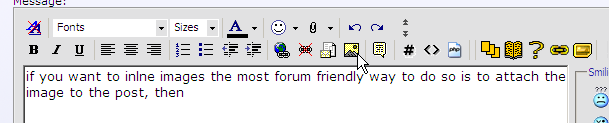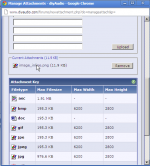Hi all. Suppose I want to make a tread as follows:
Text (Comments)
Image or photo
More text
Another photo /image
to explain them. How can I do it? How to manage the final size of photos? I saw some that are very big (about 1.5 screens wide, at 1024 * 768) and others just visible?
Thanks in advance.
Text (Comments)
Image or photo
More text
Another photo /image
to explain them. How can I do it? How to manage the final size of photos? I saw some that are very big (about 1.5 screens wide, at 1024 * 768) and others just visible?
Thanks in advance.
R U talking about resolution ?
It goes together with band usage !
So the more resolution an image has , the more it 'weights'
and it takes longer to make it appear on the monitor
(proportional to internet speed ).
Of course you can resize it
mmmhhh let me take my digital camera :
Menu > image mode
12 MB - 4000 x 3000 pixels
8M - 3264 x 24448
5MB - 2952 x 1944
3 MB - 2048 x 1536
PC - 1024 X 768
VGA -640 X 480
With the last ones you see the evolution, from VGA to PC .
So we must consider the size of a pixel on the monitor / screen ( pitch )
But let's return to re-size .
Any basic graphic application should be able to determine the size of
a document . Also which size it should be printed .
I like Photoshop because under image > image size IT's so easy !
It goes together with band usage !
So the more resolution an image has , the more it 'weights'
and it takes longer to make it appear on the monitor
(proportional to internet speed ).
Of course you can resize it
mmmhhh let me take my digital camera :
Menu > image mode
12 MB - 4000 x 3000 pixels
8M - 3264 x 24448
5MB - 2952 x 1944
3 MB - 2048 x 1536
PC - 1024 X 768
VGA -640 X 480
With the last ones you see the evolution, from VGA to PC .
So we must consider the size of a pixel on the monitor / screen ( pitch )
But let's return to re-size .
Any basic graphic application should be able to determine the size of
a document . Also which size it should be printed .
I like Photoshop because under image > image size IT's so easy !
and it takes longer to make it appear on the monitor
No, the trouble isn't the time the image spent to appears in the screen, I'm talking about the size that it appears in the screen, some are very small and other too big that you need scroll the screen to see it completely.
Salutti!
Last edited:
I prefer medium sized images (500x750 or 400x600) that can be enlarged by clicking on them. I don't know if the forum supports that, though.
I tend to use attachments as they show enough detail in the thumbnail to attract interest but don't distract from the main point of the thread.
~Tom
I tend to use attachments as they show enough detail in the thumbnail to attract interest but don't distract from the main point of the thread.
~Tom
Read all this thread,
http://www.diyaudio.com/forums/ever...ctures-why-not-attach-them-3.html#post2805803
http://www.diyaudio.com/forums/ever...ctures-why-not-attach-them-3.html#post2805803
I THINK what Osvaldo is asking is this: If I find an image somewhere that I want to use, and it is 1500x1500, if I just link to it, it will be larger than the screen, requiring anyone to scroll back and forth to see it. How then would one resize it to maybe 400x400 for the screen?
Save it on your PC and resize it with MS Paint (assuming you're using Windows). Then attach it to your post.If I find an image somewhere that I want to use, and it is 1500x1500, if I just link to it, it will be larger than the screen, requiring anyone to scroll back and forth to see it. How then would one resize it to maybe 400x400 for the screen?
Images that are 800 to 1024 pixels wide are all that are needed. The file size should stay at about 100kB or less. That is covered in the thread that Mooly linked to.
Windows 7 has a built in resizer (I think) and for Win XP you can get Power Tools from Microsoft that includes a "right click" resizer.
Windows 7 has a built in resizer (I think) and for Win XP you can get Power Tools from Microsoft that includes a "right click" resizer.
MS "Picture manager", part of Office I think, does a good job of resizing and converting filetype.
Irfanview is popular and free, and works well too.
I've also wondered how to do in-line images here, but without success. Attached images are always at the bottom. If I really needed to illustrate a story, I'd do it somewhere else and link to it.
Irfanview is popular and free, and works well too.
I've also wondered how to do in-line images here, but without success. Attached images are always at the bottom. If I really needed to illustrate a story, I'd do it somewhere else and link to it.
Just as an experiment I will try to insert some images.
These are Fahnestock clips, we used to use them.
Now here is something not related
Let me see if that works
These are Fahnestock clips, we used to use them.
An externally hosted image should be here but it was not working when we last tested it.
Now here is something not related
An externally hosted image should be here but it was not working when we last tested it.
Let me see if that works
Yay, it worked.
For any image you want to use, at least images online, get a URL for the image, then put
 after it. That tells the forum to show the image instead of the link.
after it. That tells the forum to show the image instead of the link.
SO anywhere as you enter text, put the image code in place, and that is where it will show up.
Many forums have an image link in the tool bar. As far as I can tell, even on the advanced page, the only clue is lower left corner where it says "

For any image you want to use, at least images online, get a URL for the image, then put
SO anywhere as you enter text, put the image code in place, and that is where it will show up.
Many forums have an image link in the tool bar. As far as I can tell, even on the advanced page, the only clue is lower left corner where it says "
if you want to inlne images the most forum friendly way to do so is to attach the image to the post, then copy the link location from the upload window. (firefox and chrome you can just right click and copy image location, not sure about other browsers).
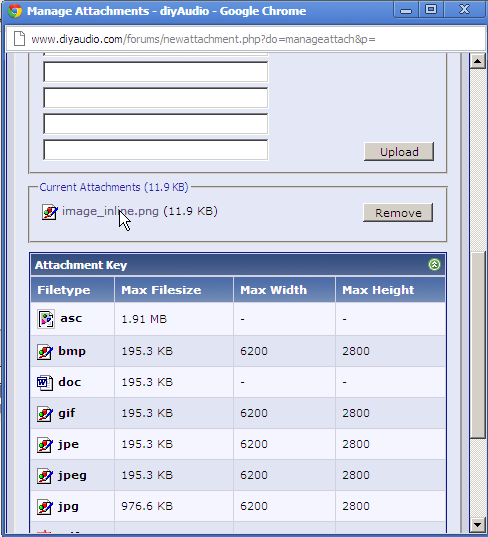
You then click on the little postcard icon at the top of the window and paste in the link.
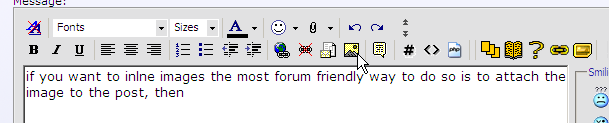
Clicking on preview post will show if it has worked or not.
Of course you can link to offsite images as well but they have a habit of going away leaving a post contextless when the image disappears. You can also upload photos to your image gallery here on diyAudio and link to them the same way.
Note the maximum number of images you can attach to one post is 10.
Tony.
You then click on the little postcard icon at the top of the window and paste in the link.
Clicking on preview post will show if it has worked or not.
Of course you can link to offsite images as well but they have a habit of going away leaving a post contextless when the image disappears. You can also upload photos to your image gallery here on diyAudio and link to them the same way.
Note the maximum number of images you can attach to one post is 10.
Tony.
Attachments
Last edited:
- Status
- This old topic is closed. If you want to reopen this topic, contact a moderator using the "Report Post" button.
- Home
- General Interest
- Everything Else
- How to make a proper thread?